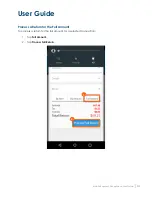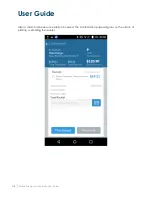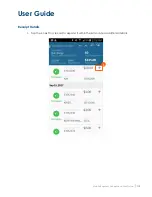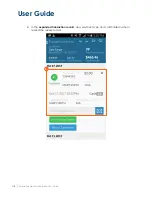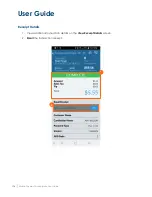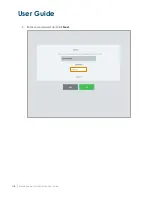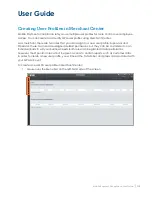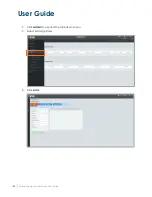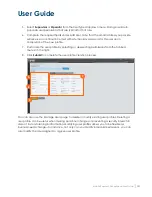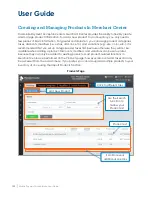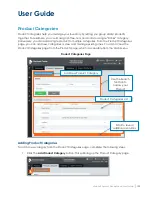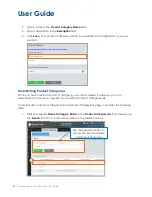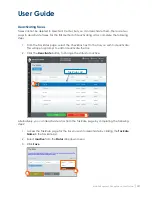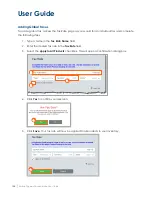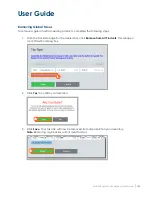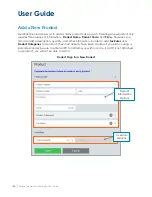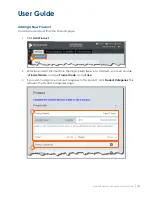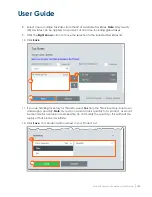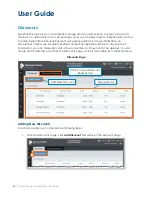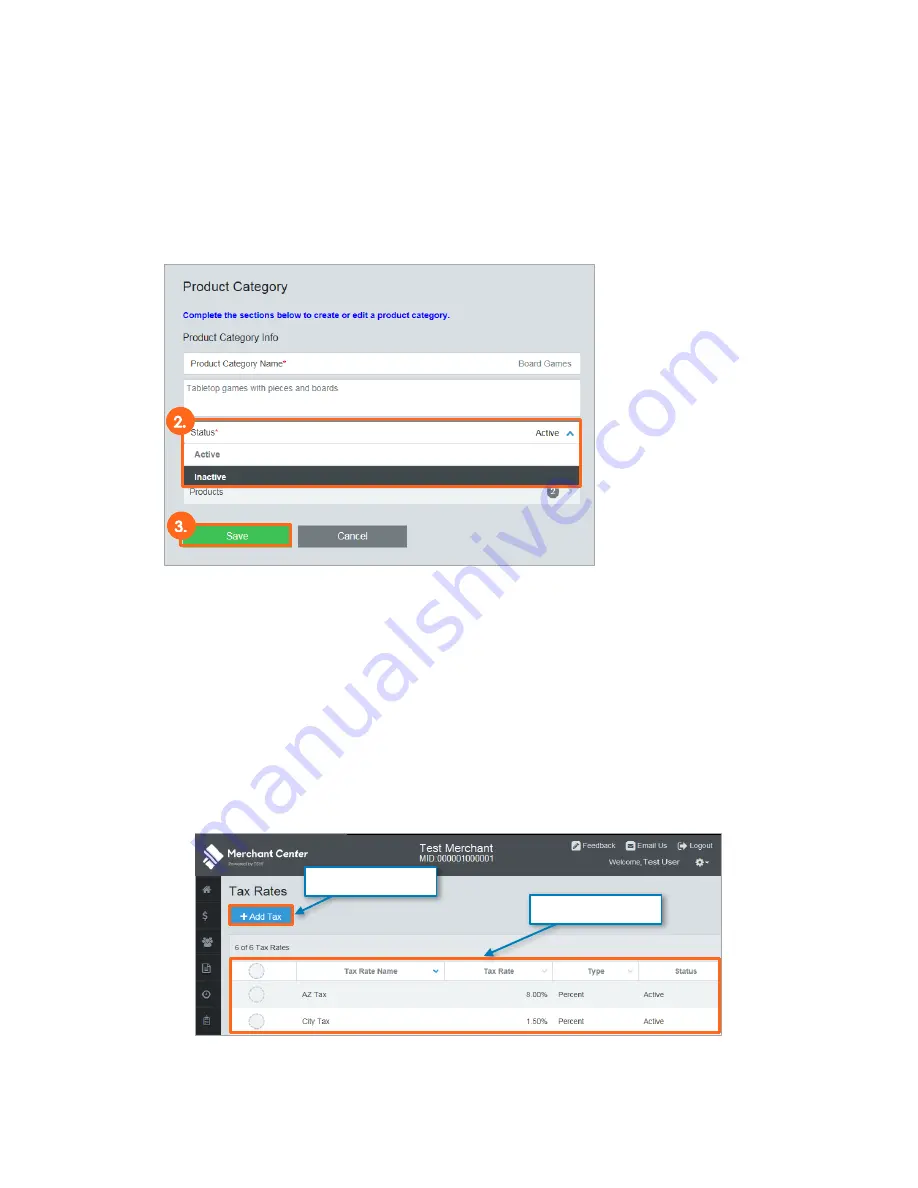
User Guide
Mobile Payment Acceptance User Guide
│
125
2.
Select Inactive from the Status dropdown menu.
3.
Click Save.
Note: All assigned products must be removed from the product category before it can
be deactivated.
Tax Rates
Sales tax must be collected for the sale of goods and services, but before you can apply a tax
to a product, you must first create it in Merchant Center. There are two types of tax rates:
individual taxes, which must be assigned to each product, and global taxes, which are applied
to all products by default. Global taxes can only be created in Merchant Center. Note that tax
rates can be added, edited, and turned on or off, but they cannot be deleted, and that only
twenty tax rates can be applied to a product at one time. You can access the Tax Rates page
from the Admin section of the Main Menu.
Tax Rates Page
Tax Rates List
Add New Tax
Summary of Contents for TSYS A920
Page 1: ...User Guide mPOS A920 Mobile Payment Acceptance User Guide ...
Page 10: ...User Guide Mobile Payment Acceptance User Guide 9 2 Connect to your Wi Fi network ...
Page 37: ...User Guide 36 Mobile Payment Acceptance User Guide 2 Tap Product Details ...
Page 39: ...User Guide 38 Mobile Payment Acceptance User Guide 5 Tap Product Details ...
Page 48: ...User Guide Mobile Payment Acceptance User Guide 47 2 Tap Product Details ...
Page 55: ...User Guide 54 Mobile Payment Acceptance User Guide 2 Tap Customer Details 2 ...
Page 75: ...User Guide 74 Mobile Payment Acceptance User Guide 3 Tap the discount you wish to apply ...
Page 88: ...User Guide Mobile Payment Acceptance User Guide 87 4 Tap Confirm to complete the transaction ...
Page 119: ...User Guide 118 Mobile Payment Acceptance User Guide 3 Enter your password and click Next ...