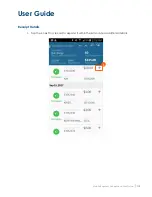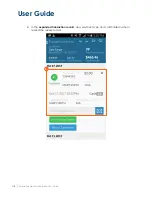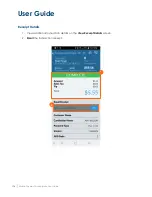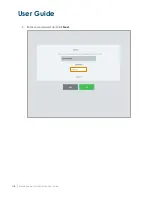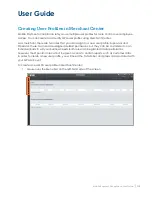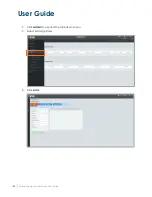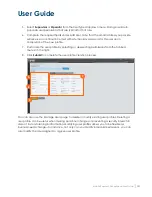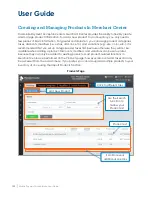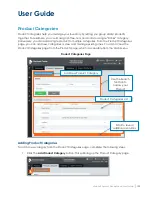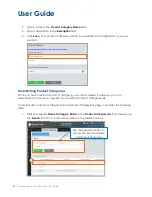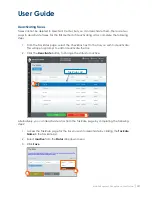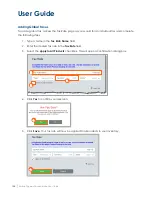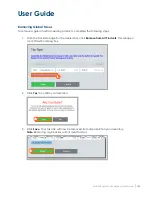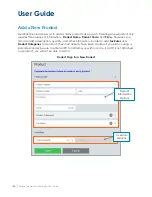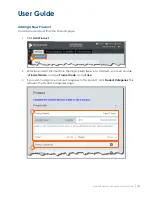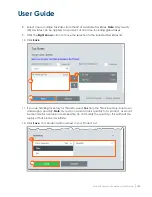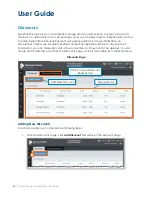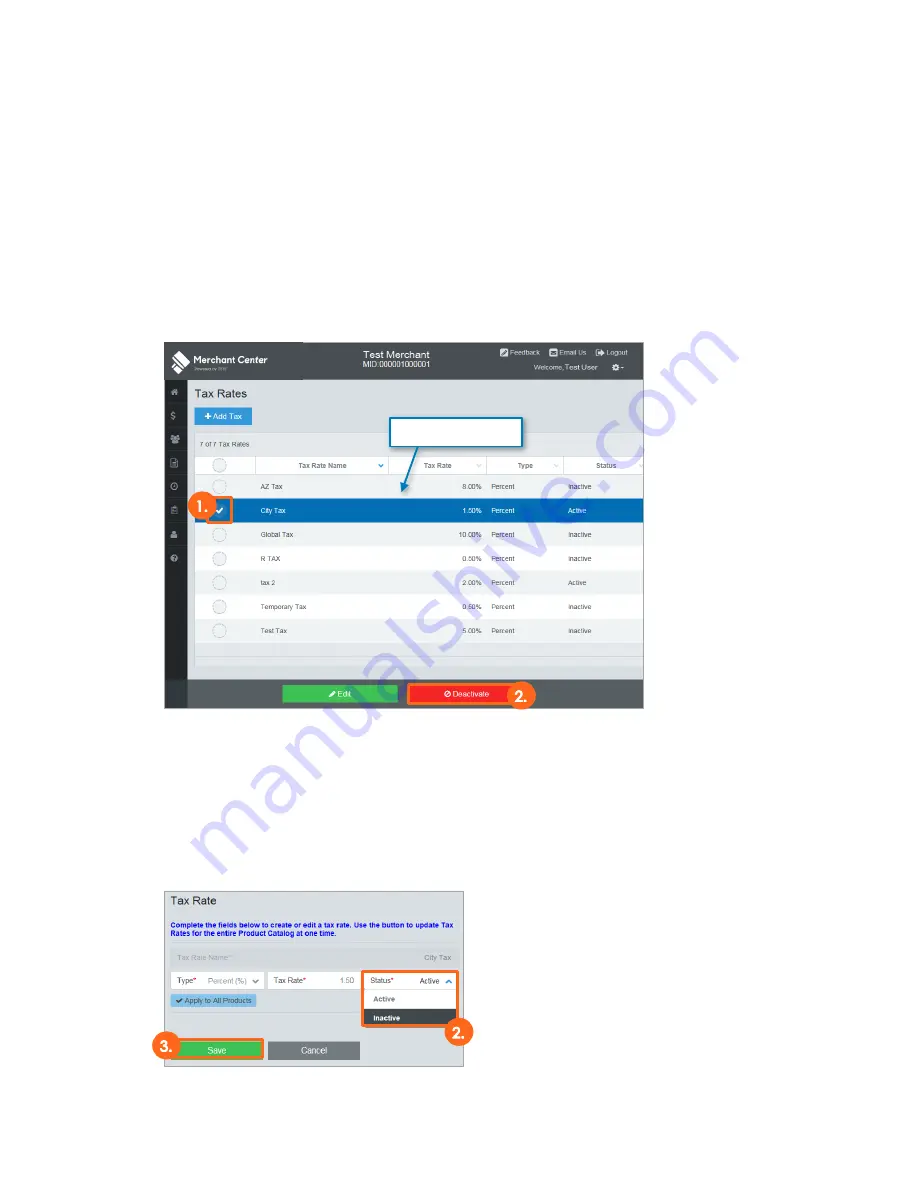
User Guide
Mobile Payment Acceptance User Guide
│
127
Deactivating Taxes
Taxes cannot be deleted in Merchant Center, but you can deactivate them. There are two
ways to deactivate taxes. For the first method of deactivating a tax, complete the following
steps:
1.
From the Tax Rates page, select the checkbox next to the tax you wish to deactivate.
This will open a prompt to edit or deactivate the tax.
2.
Click the Deactivate button to change the status to Inactive.
Alternatively, you can deactivate a tax from the Tax Rate page by completing the following
steps:
1.
Access the Tax Rate page for the tax you wish to deactivate by clicking the Tax Rate
Name in the Tax Rate List.
2.
Select Inactive from the Status dropdown menu.
3.
Click Save.
Tax Rates List
Summary of Contents for TSYS A920
Page 1: ...User Guide mPOS A920 Mobile Payment Acceptance User Guide ...
Page 10: ...User Guide Mobile Payment Acceptance User Guide 9 2 Connect to your Wi Fi network ...
Page 37: ...User Guide 36 Mobile Payment Acceptance User Guide 2 Tap Product Details ...
Page 39: ...User Guide 38 Mobile Payment Acceptance User Guide 5 Tap Product Details ...
Page 48: ...User Guide Mobile Payment Acceptance User Guide 47 2 Tap Product Details ...
Page 55: ...User Guide 54 Mobile Payment Acceptance User Guide 2 Tap Customer Details 2 ...
Page 75: ...User Guide 74 Mobile Payment Acceptance User Guide 3 Tap the discount you wish to apply ...
Page 88: ...User Guide Mobile Payment Acceptance User Guide 87 4 Tap Confirm to complete the transaction ...
Page 119: ...User Guide 118 Mobile Payment Acceptance User Guide 3 Enter your password and click Next ...