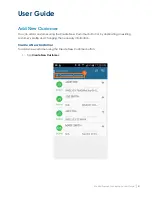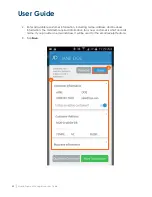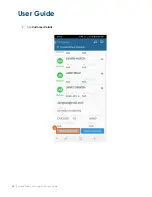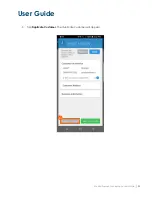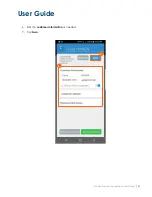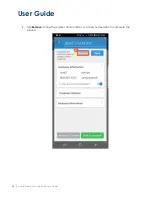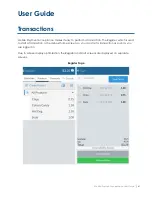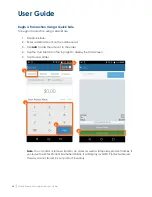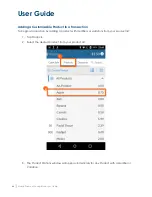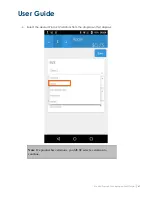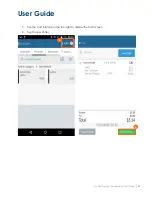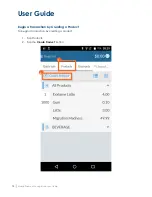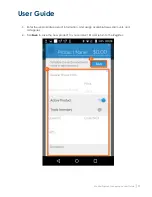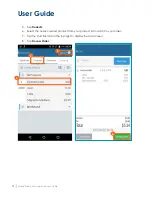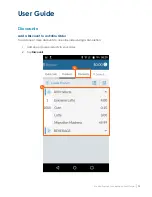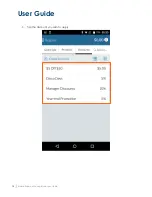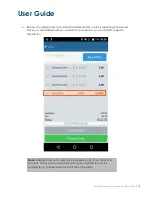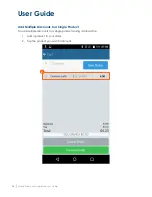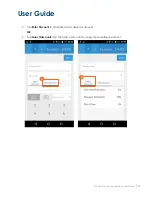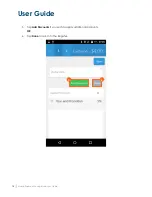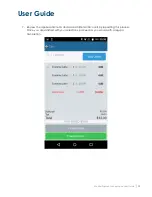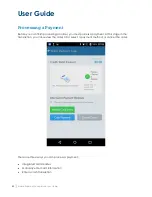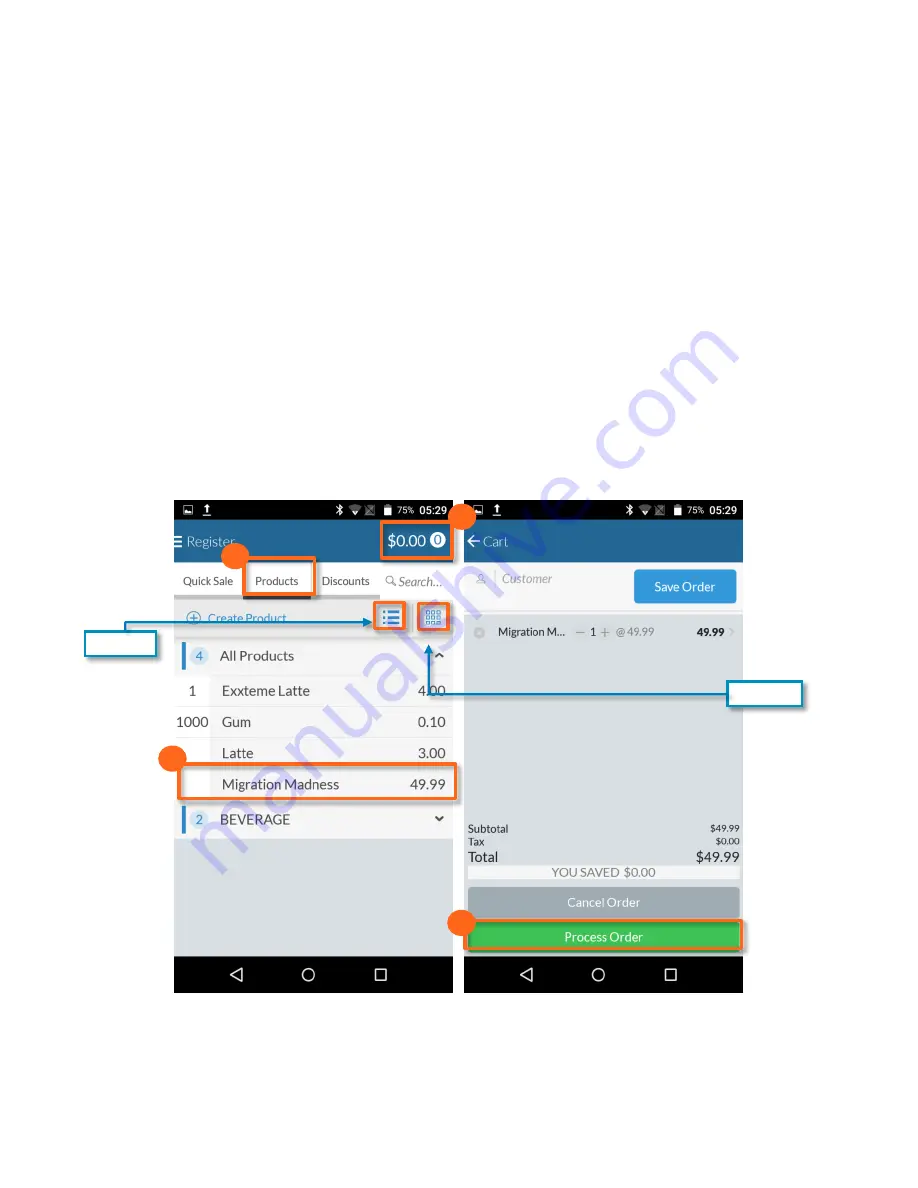
User Guide
Mobile Payment Acceptance User Guide
│
65
Begin a Transaction by Adding a Product
Depending on your business, you may sell different types of products. Some products will only
come in one configuration, while others will have variations (e.g., size, color, etc.) or modifiers
(i.e., extras, add-ons, etc.). MPA enables you to sell both simple and customizable products;
however, products with variations and modifiers can only be added and modified from
Merchant Center. See Module 2: Merchant Center for Merchants for more information on
variations and modifiers.
Adding a Simple Product to a Transaction
To begin a transaction by adding a product without modifiers or variations from your product list:
1.
Tap Products.
2.
Select the desired product from your product list to add it to your order.
3.
Tap the Cart Subtotal in the top right to display the Cart screen.
4.
Tap Process Order.
Tile View
List View
1.
2.
3.
4.
Summary of Contents for TSYS A920
Page 1: ...User Guide mPOS A920 Mobile Payment Acceptance User Guide ...
Page 10: ...User Guide Mobile Payment Acceptance User Guide 9 2 Connect to your Wi Fi network ...
Page 37: ...User Guide 36 Mobile Payment Acceptance User Guide 2 Tap Product Details ...
Page 39: ...User Guide 38 Mobile Payment Acceptance User Guide 5 Tap Product Details ...
Page 48: ...User Guide Mobile Payment Acceptance User Guide 47 2 Tap Product Details ...
Page 55: ...User Guide 54 Mobile Payment Acceptance User Guide 2 Tap Customer Details 2 ...
Page 75: ...User Guide 74 Mobile Payment Acceptance User Guide 3 Tap the discount you wish to apply ...
Page 88: ...User Guide Mobile Payment Acceptance User Guide 87 4 Tap Confirm to complete the transaction ...
Page 119: ...User Guide 118 Mobile Payment Acceptance User Guide 3 Enter your password and click Next ...