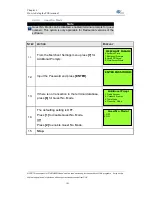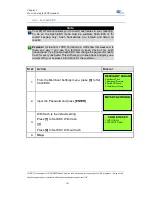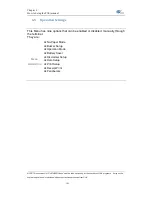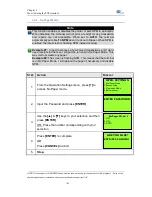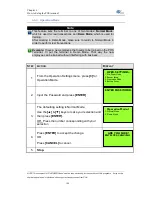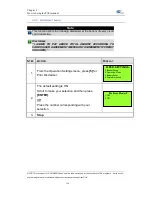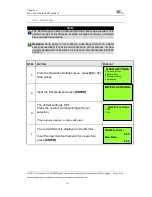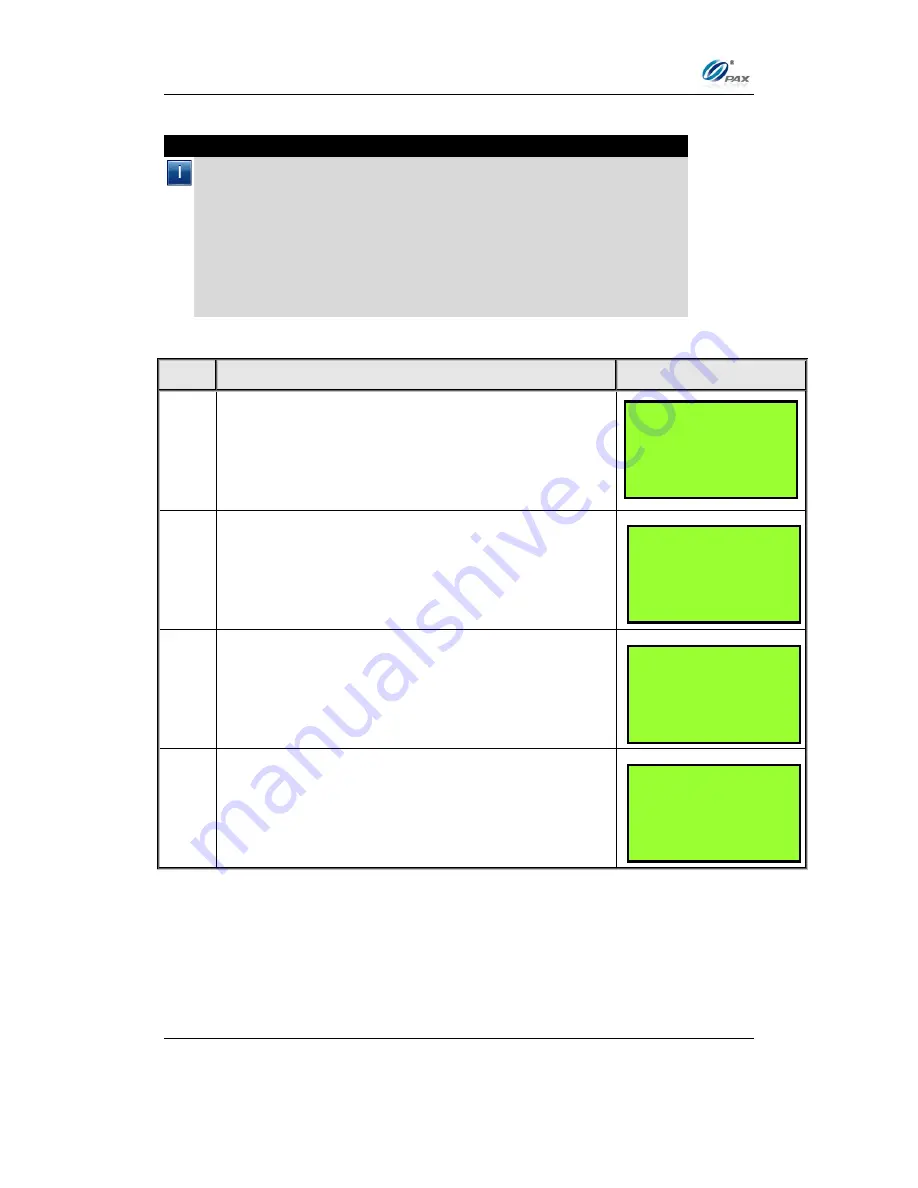
Chapter 6
How to Setup the POS terminal
NOTE: This document is CONFIDENTIAL and must be used exclusively for the operation of PAX programs. It may not be
duplicated, published, or disclosed without prior written permission from PAX.
.
138
6.4.5.2
Invoice Mode
Note
Invoice mode can be disabled, enabled (terminal prompts for invoice
number) or set to Auto. (A starting number is entered when enabled; the
terminal then increments the number with each transaction.)
The Invoice Mode sub-menu cannot be accessed if there are current
transactions in the open batch. The message “BATCH OUT PLEASE” is
displayed.
If there are failed Offline transactions, the message “MUST UPLOAD
OR DELETE FAILED TRN” is displayed when the invoice mode feature
is selected.
S
TEP
A
CTION
D
ISPLAY
1.
From the Merchant Settings menu press
[7]
for
Additional Prompts.
2.
Input the Password
and press
[ENTER]
.
3.
If there are no transactions in the terminal
database, press
[2]
for Invoice Mode.
4.
Press
[2]
for Invoice Mode.
If there are transactions in the database, they must
be batched out before Invoice Mode can be
accessed.
Additional Prmpt
1. Clerk ID Mode
2. Invoice Mode
3. Debit Account
4. CashBack Prompt
ENTER PASSWORD:
MERCHANT PARAMS:
5. Merchant Fee
6. Set Batch Time
7. Additional Prompts
8. Cash EDC Setup
BATCH OUT PLEASE