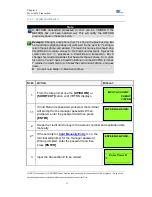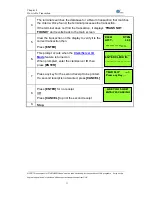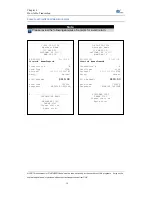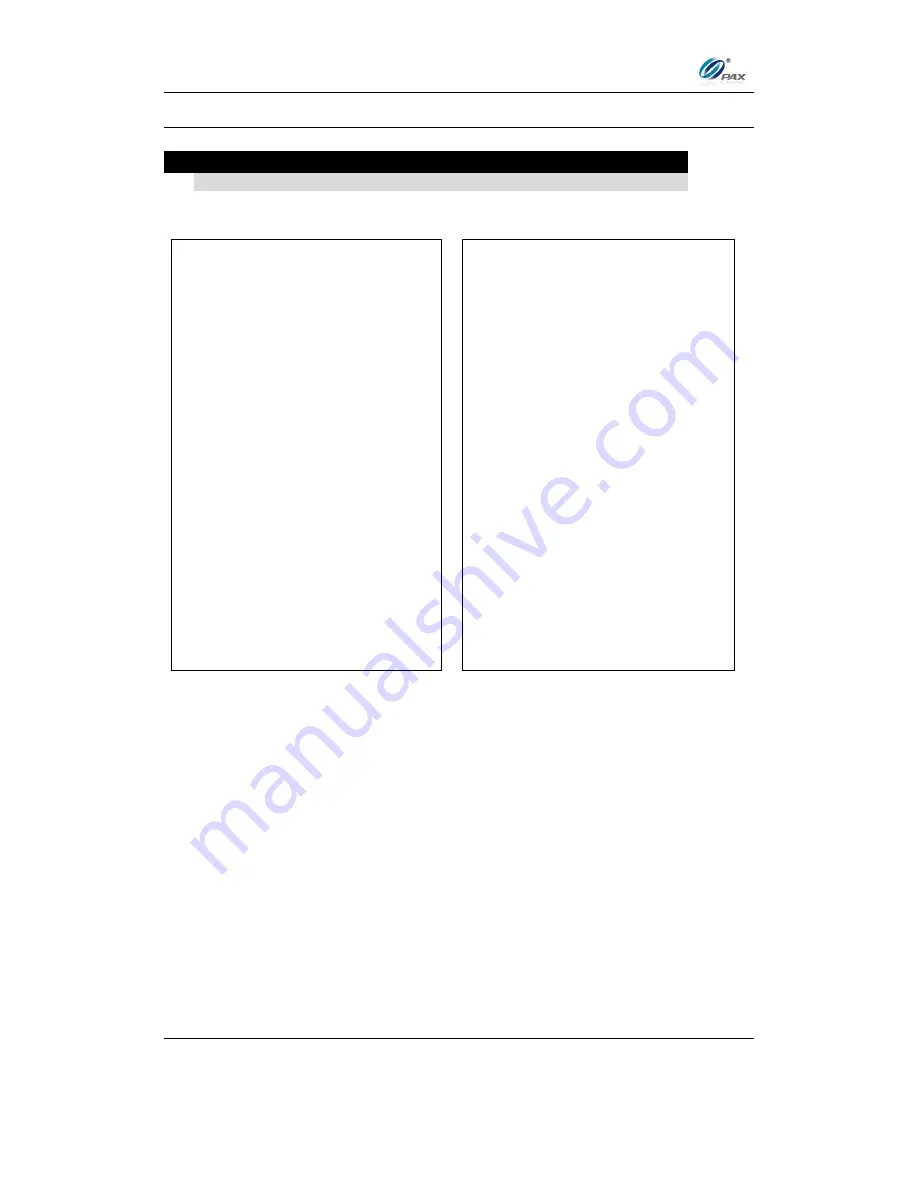
Chapter 4
How to Do Transaction
NOTE: This document is CONFIDENTIAL and must be used exclusively for the operation of PAX programs. It may not be
duplicated, published, or disclosed without prior written permission from PAX.
.
46
Sample of Debit Return receipt
Note
Please review the following samples of Debit card return receipts.
................................
1-800-555-1234
Merchant Name
123 MAIN ST.
ANYTOWN, NY 11111
WWW.PAX.US
02/03/2011
11:11:19
Debit Refund
Transaction #
8
Account: ************6789
Entry: Swiped
Total:
$119.00
Reference No: 342199994321
Auth.Code: 123456
Response: Approved
X...............................
CARDHOLDER NAME
MERCHANT COPY
THANK YOU!
Please visit us
Again soon!
................................
1-800-555-1234
Merchant Name
123 MAIN ST.
ANYTOWN, NY 11111
WWW.PAX.US
02/03/2011
11:11:19
Debit Refund
Transaction #
8
Account: ************6789
Entry: Swiped
Total:
$119.00
Reference No: 342199994321
Auth.Code: 123456
Response: Approved
CUSTOMER COPY
THANK YOU!
Please visit us
Again soon!