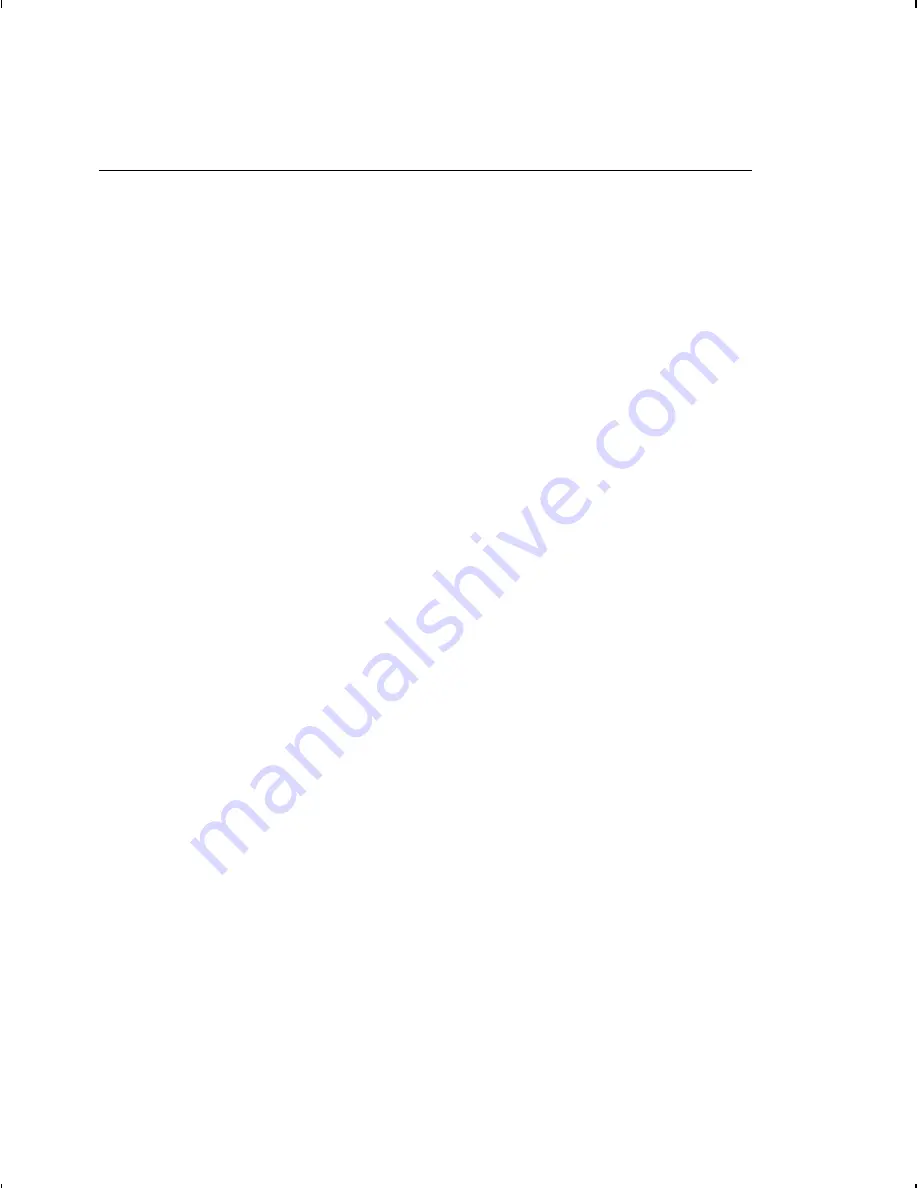
S t a r t i n g w i t h a D e s i g n
Before you create a format packet, you must design your label.
There are several steps to designing a custom label:
1.
Decide which fields should appear on your label. See
"Determining Format Contents" for more information.
2.
Determine your label size. Labels are available from Paxar in
a wide variety of sizes. Your application and the amount of
data you need to print determines the supply size. Contact
your Account Manager or Technical Support for more
information.
3.
Draw a rough sketch of your label. You may want to draw
several variations to see what works best. See "Drawing
Rough Sketches" for more information.
4.
Identify the field types that appear on your label. See
"Considering Field Types" for more information.
5.
Decide which fonts you want to use. See "Considering Fonts"
for more information.
6.
Fill out your Format Worksheet. See "Using the Format
Worksheet" for more information.
At this point, you are ready to send your design to the printer. To
do this:
7.
Create a format packet, based on how you filled out your
worksheet. See Chapter 3, "Defining Fields," for more
information.
8.
Download your format packet to the printer. See Chapter 6,
"Printing," for more information.
Getting Started
1-5
Summary of Contents for Monarch 9825
Page 62: ...2 42 Configuring the Printer ...
Page 92: ...3 30 Defining Fields ...
Page 138: ...5 26 Creating Graphics ...
Page 166: ...7 16 Status Polling ...
Page 212: ...A 14 Samples ...
Page 216: ...A 18 Samples ...
Page 246: ...A N S I S y m b o l S e t B o l d C h a r a c t e r S e t C 4 Symbol Sets Code Pages ...
Page 249: ...C o d e Pa g e 8 5 0 L a t i n 1 C o d e Pa g e 8 5 2 L a t i n 2 Symbol Sets Code Pages C 7 ...
Page 264: ...C 22 Symbol Sets Code Pages ...
Page 268: ...C h e c k D i g i t Wo r k s h e e t ...
Page 293: ......
Page 294: ......
















































