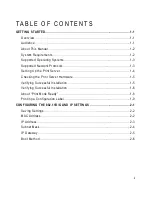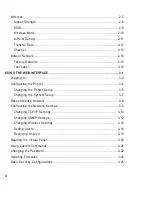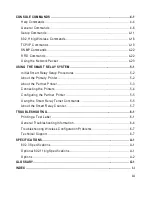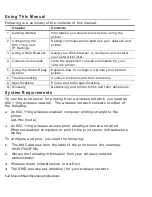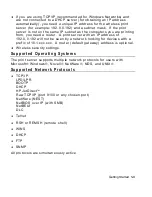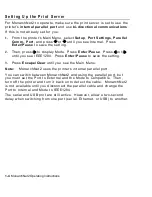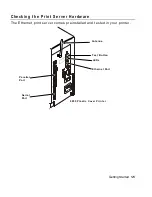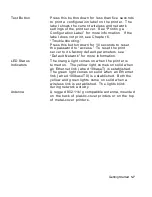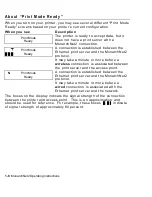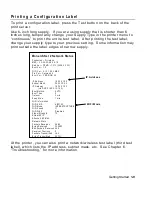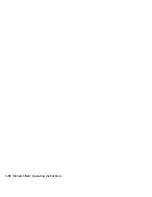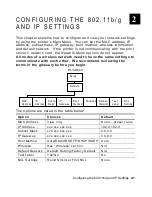iii
CONSOLE COMMANDS ................................................................................4-1
Help Commands ......................................................................................4-4
General Commands .................................................................................4-6
Setup Commands .................................................................................. 4-11
802.11b/g Wireless Commands ............................................................... 4-16
TCP/IP Commands ................................................................................ 4-19
SNMP Commands .................................................................................. 4-22
RFID Commands ................................................................................... 4-22
Using the Network Packet ...................................................................... 4-23
USING THE SMART RELAY SYSTEM .............................................................5-1
Initial Smart Relay Setup Procedures ........................................................5-2
About the Primary Printer .........................................................................5-2
About the Partner Printer .........................................................................5-3
Connecting the Printers............................................................................5-4
Configuring the Partner Printer .................................................................5-5
Using the Smart Relay Telnet Commands ..................................................5-5
About the Smart Relay Counter .................................................................5-7
TROUBLESHOOTING....................................................................................6-1
Printing a Test Label ...............................................................................6-1
General Troubleshooting Information .........................................................6-4
Troubleshooting Wireless Configuration Problems ......................................6-7
Technical Support ...................................................................................6-7
SPECIFICATIONS ........................................................................................ A-1
802.3 Specifications ............................................................................... A-1
Optional 802.11b/g Specifications ............................................................ A-1
Options ................................................................................................. A-2
GLOSSARY ................................................................................................. G-1
INDEX .......................................................................................................... I-i
Summary of Contents for Monarch 9860
Page 6: ...iv ...
Page 16: ...1 10 MonarchNet2 Operating Instructions ...
Page 34: ...2 18 MonarchNet2 Operating Instructions ...
Page 84: ...4 24 MonarchNet2 Operating Instructions ...
Page 100: ...6 8 MonarchNet2 Operating Instructions ...
Page 112: ...iv MonarchNet2 Operating Instructions ...
Page 113: ......
Page 114: ......