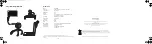1.3 Mega Pixel
Manual Focus Webcam
Quick Start Guide
P13GWCB09
Congratulations
on the purchase of your new
PC Line Webcam.
Before commencing the installation and set up, please check that you have all the items
and familarise yourself with this Quick Start Guide.
Package Contents
System Requirements
Hardware:
Pentium PIII 700 MHz CPU
1 Available USB port
1 Available CD-ROM drive
Windows compatible sound
card and speakers
128MB RAM Minimum Internal
Memory
500MB Free Hard Disk space
Software:
Windows XP SP2
Windows Vista / Windows 7
Product Overview
Installation
CD Disc
(Part Number: 2D1-MP1V3T-D0161)
Quick Start Guide
(Part Number: 2P7-MP1V3T-D0161)
Webcam
Driver Installation:
1. Turn on your computer and insert the CD
Driver.
2. Select and click on
Driver
.
3. Click
OK
to continue the installation.
4. Click
Finish
to complete the installation.
Note:
If the operating system is Windows
Vista, the
Found New Hardware
message will pop-up once the webcam
is connected to your computer. Choose
Locate and install driver software
(recommended)
from the list to start
the installation.
GB-1
GB-2
GB-3
NOTE: Please ensure you have Windows
Media Player Version 9 or above
prior to using the bundled
software ArcSoft WebCam
Companion 3.0.
Snap Shot button
Adjustable Focus Lens
Power LED Indicators
Webcam stand
USB cable
Software Installation:
ArcSoft WebCam Companion 3.0
1. In the main menu of the CD driver, select and
click on
ArcSoft WebCompanion 3
.
2. Select the language for this installation and click
OK
to confirm.
3. Click
Next
and follow the instructions to
continue the installation.
4. Click
Finish
to complete the installation.
ArcSoft Magic-i
1. In the main menu of the CD driver, select and
click on
ArcSoft Magic-i
.
2. Select the language for this installation and click
OK
to confirm.
3. Click
Next
and follow the instructions to
continue the installation.
4. Click
Finish
to complete the installation.
PC Line P13GWCB09_QSG_GB_090918vPage 1 18/09/09 4:15:37 PM