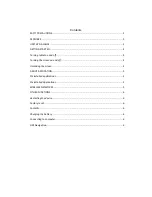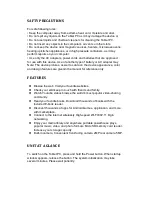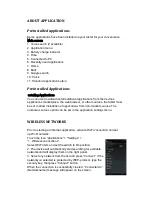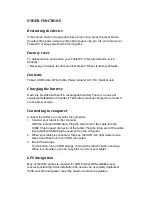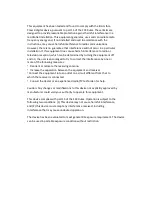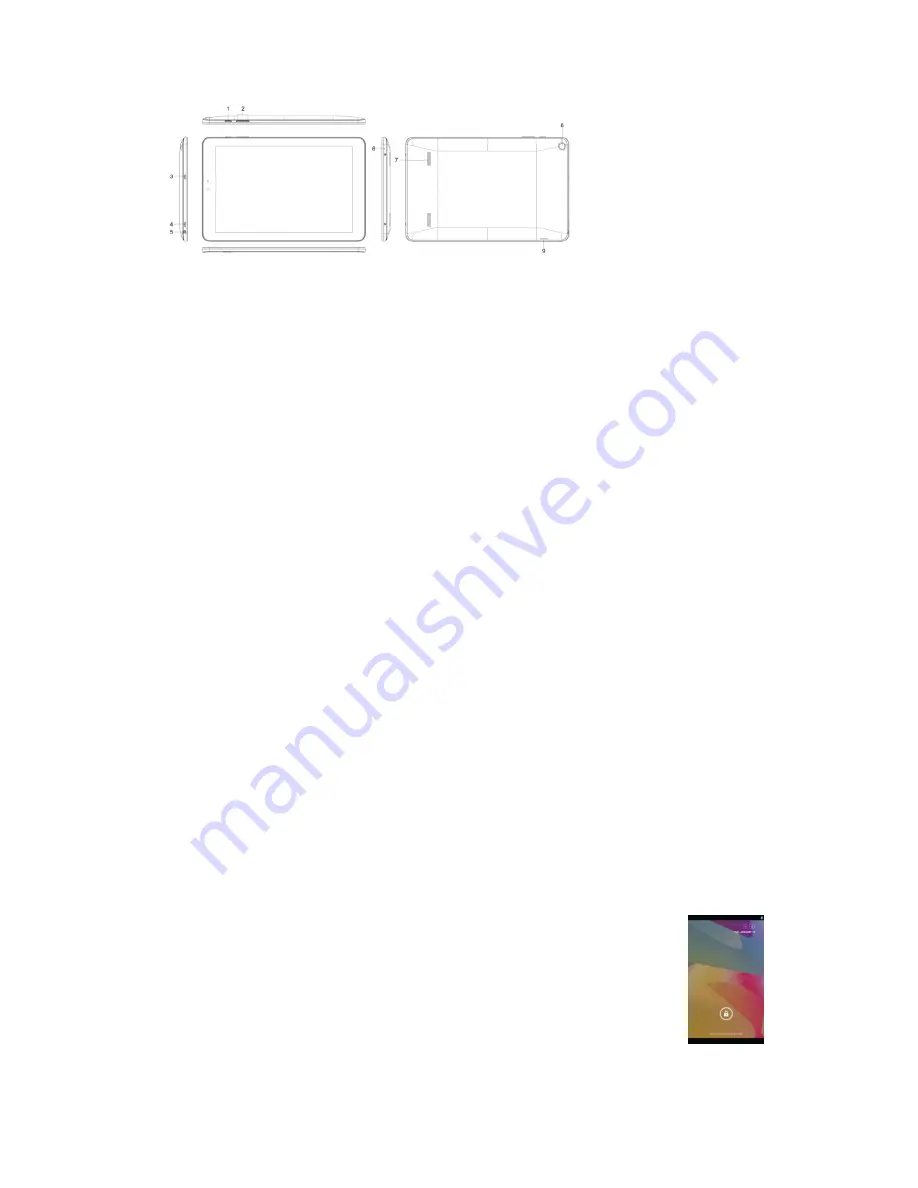
1. Power button
2. Volume Buttons
3. HDMI port
4.USB port – connectingyour computer
5. Earphone port
6. MIC port
7. Speaker
8. Rear camera
9. SD card
GETTING STARTED
Turning tablet on and off
To turn tablet on:
Press and hold power key unit the LCD screen turns on. Wait until the home
screen appears; the tablet is now ready for use.
To turn the tablet off:
1.
Press and hold the power key until the device options menus appears.
2.
Touch ok the screen to turn off the tablet.
Turning the screen on and off
To save the battery charge, the device is set to sleep mode:
the screen is locked and sensor functions become inactive (in accordance
with the settings of screen lock time). To “wake up” the device, short press
the power button.
Unlocking the screen
If you do not use the screen during certain period of time, the screen
will be locked.
To unlock the screen, press the power button once and drag “Lock”
image right.