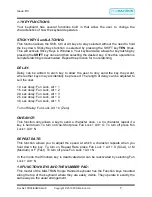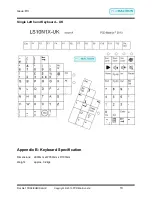Issue: D3
Doc Ref: 00/08/KUM/SH/UK Copyright © 2013 PCD Maltron Ltd
11
6. USING THE NUMBER PAD AS A MOUSE (IN WINDOWS)
The Maltron Single hand Keyboard has specially labeled keys to enable you to make
the most use of the “Accessibility Options” found within Microsoft Windows. One of
these functions is the ability to use the number pad keys as a mouse controller; with the
number 5 being used for a click/double click function. According to your system, you
may need the Num Lock on.
To use this feature (in Windows XP and earlier versions), open the Control Panel via
the Start menu (see the image on the next page). Click on the
Accessibility Options
link, and on the same named link in the resulting window, to see the Accessibility
Properties window shown below. Select the
Mouse
tab and tick the 'Use MouseKeys'
box and click OK.
Under Windows Vista™, the process is similar in principle. From the Control Panel
select the
Ease of Access
link, then under the heading Ease of Access Centre click
the link
Change how your mouse works
. On the resulting 'Make the mouse easier to
use' window, tick the box 'Use MouseKeys' and then Apply.
For Windows 7 & 8, please refer to MS user guide.
There are a number of other useful features to be found within the Accessibility
Options/ Ease of Access. We recommend that you explore these.
7. COMPLIANCE
EC Declaration of Conformity
In accordance with EN ISO 17050-1:2004
PCD Maltron Ltd of Castlefields, Stafford,
ST16 1BU
in accordance with the following
Directive(s): 2006/95/EC ‘The Low Voltage
Directive’ 2004/108/EEC ‘The Electromagnetic Compatibility Directive’ hereby declare
that:
RS10N1G/B & RN10N1G/B
are in conformity with the applicable requirements of
all applicable Essential Requirements of the Directives.
095
108
FCC Radio Frequency Interference Statement
This equipment has been tested and found to comply with the limits for a Class B digital
device, pursuant to Part 15 of the FCC Rules. These limits are designed to provide
reasonable protection against harmful interference when the equipment is operated in a
residential installation. This equipment generates, uses and can radiate radio frequency
energy and, if not installed and used in accordance with the instructions, may cause
harmful interference to radio communications. However, there is no guarantee that
interference will not occur in a particular installation. If this equipment does cause
harmful interference to radio or television reception, which can be determined by