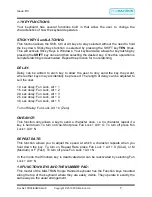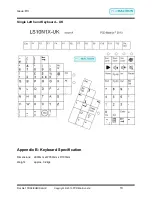Issue: D3
Doc Ref: 00/08/KUM/SH/UK Copyright © 2013 PCD Maltron Ltd
5
1.3 KEYBOARD TRAINING AND POSITIONING:
The single hand keyboard has been specifically designed for users who wish to, or can
use only one hand to operate a keyboard. You will find the keyboard is easy to learn
and that it will make it possible for you to achieve a good speed with accuracy. (Speeds
of 60 wpm have been achieved).
Due to the keyboards ergonomic shape your fingers will very quickly learn to feel when
they are on the ‘home’ row that is the row on which they should rest. This row is S, (for
the thumb), A, T and H for the fingers.
The most commonly used letters are on the home row and the other letters of the
alphabet have been placed so that finger movements to and from the home row are the
easiest that could be arranged. This helps with learning where each key is located and
keying easy and fast. The online training exercises; also available with the keyboard on
the resource disc; have also been especially designed to imprint the letter positions.
It is highly recommended that the training modules are completed as this will aid
familiarisation.
As you will be using only on hand it is important to position the keyboard correctly to
avoid tiring the hand.
The keyboard has a very small downward tilt to one side. This is designed to avoid
wrist ache. Arrange the keyboard so that the corner where the thumb keys are, touches
the nearer edge of the table and the front edge of the keyboard slants at 35° upward,
away from you.
Your seating position is also very important. See the diagram above for good posture
which will ensure you achieve the right angles required to guarantee you have the right
seating position. You should have four right angles
– 1. At your elbow. 2. At your hip
joints. 3. At your knees. 4. At your ankles. This will mean your back, thighs and calves
will be in straight lines and your feet will be flat on the floor.
Your chair should have a supporting backrest and be height adjustable. Sit high enough
at your table to maintain the 90° right angle at your elbow. If you maintain this position
you will be able to key for long periods of time without feeling undue physical strain.
Always try and relax and ensure plenty of breaks are taken to avoid overuse. Tired
muscles take a long time to recover. Limit your typing to a couple of hour at a time.
We hope you enjoy working through the training exercises and that you will quickly
begin to enjoy the freedom that comes with easy typing.