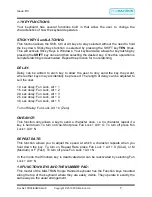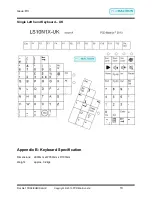Issue: D3
Doc Ref: 00/08/KUM/SH/UK Copyright © 2013 PCD Maltron Ltd
8
The Locking Keys
– CAPS LOCK, SCROLL LOCK AND NUM LOCK
can be
activated by set
ON
which will be indicated by the LED being lit.
The special cursor keys are mounted at the top of the thumb group where they are
easily accessible. This will be useful when working with figures all the time.
1.9.
SWITCHING BETWEEN LAYOUTS:
Not currently available with this product.
2.
TRAINING
We strongly recommend
that
anyone using a Maltron keyboard for the first time
should
read and follow the
FREE
online training module by going to
www.maltron.com
and selecting the ‘TRAINING’ tab.
If you are unable to access the online training, we provide a resource disc with the
keyboard which includes the training modules.
3. SETTING UP THE KEYBOARD
3.1
PLUGGING IN:
The keyboard is connected to your computer by a USB (Universal Serial Bus) cable,
supplied with your keyboard. As the cable is not connected to your keyboard please
follow A, B & C below:
a.
Push the ‘plug’ end with ferrite core of the cable into your Maltron Single Hand
keyboard.
b. Push t
he other end of the cable ‘plug’ into an available USB port socket on your
computer.
c.
Position your keyboard to a comfortable position.
(See 1.3 & 1.4 for
recommended positioning).
There are no drivers or any software to load onto your computer!
3.2
COMMON CHECKS:
Make sure your computer is plugged into an AC electricity source.
Make sure your keyboard cable is securely fitted at both ends, and that the
‘Power On’ LED is lit. To confirm connectivity, press the ‘
Num Lock
’ key and