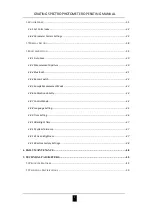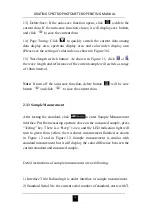Reviews:
No comments
Related manuals for PCE-CSM 20

306
Brand: 2B Technologies Pages: 4

TI-25MX
Brand: ABQ Industrial Pages: 15

HT-4000
Brand: ABQINDUSTRIAL Pages: 3

PM-20
Brand: ICS Pages: 2

SL-100
Brand: CAISSON Pages: 5

Clarity M
Brand: TC Electronic Pages: 20

YO Meter Pulse
Brand: YOSensi Pages: 27

YT-72977
Brand: YATO Pages: 36

TEMS AUTOMATIC - 2
Brand: ASCOM Pages: 12

HydroTracer FLV
Brand: aboni Pages: 48

AMP-23
Brand: MULTISPAN Pages: 4

Surecom SW-102
Brand: JBM Pages: 4

DampMaster
Brand: LaserLiner Pages: 84

GreenOK
Brand: Dadam micro Pages: 24

MDH 500
Brand: promesstec Pages: 72

ULS-25PS
Brand: Universal Laser Systems Pages: 100

PEM353
Brand: Bender Pages: 4

TEK 603
Brand: TEKELEK Pages: 3