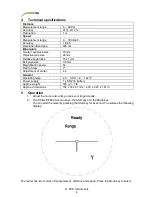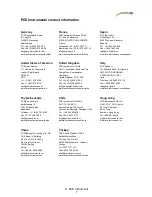© PCE Instruments
5
5.1
Distance mode
After selecting distance mode by means of the Mode key, the word “Range” will appear in the
upper left-hand corner of the display. Press and release the Start key to start a measurement.
The measured data will appear in the in the bottom area of the display. By pressing the Start key
continuously, you will see all the current data on the LCD. When you release the Start key, you
will return to the same interface as before the measurement. The
icon flashes when the laser
is scanning. If the measuring distance is too long and the reflectance of the object to be measured
is too low, the LCD will show “- - - ”. If the measuring distance is acceptable, the LCD will display
“Quality >>>>>>“. The more “>” you see, the more the stronger the reflection of the measured
object and the higher is the quality of the measurement. The maximum is 6, see the following
picture:
5.2
Speed mode
After selecting speed mode by means of the Mode key, the word “Speed” will appear in the upper
left-hand corner of the display. Press and release the Start key to start a measurement. The
measured data will appear in the in the bottom area of the display after approx. three seconds. If
“- - - ” appears instead of values, this means that the reflectance of the object to be measured
was too weak and that the meter was not able to determine a value. Make sure to target the
moving object when making a measurement, without interruption. Also try to stand as parallel to
the object as possible. If this is not observed, the reading might be falsified, which is partly due to
the changing angle. During the speed measurement,
will flash. The quality indication will then
appear and the data will be displayed in the lower part of the LCD. During the speed
measurement, the display will look as follows: