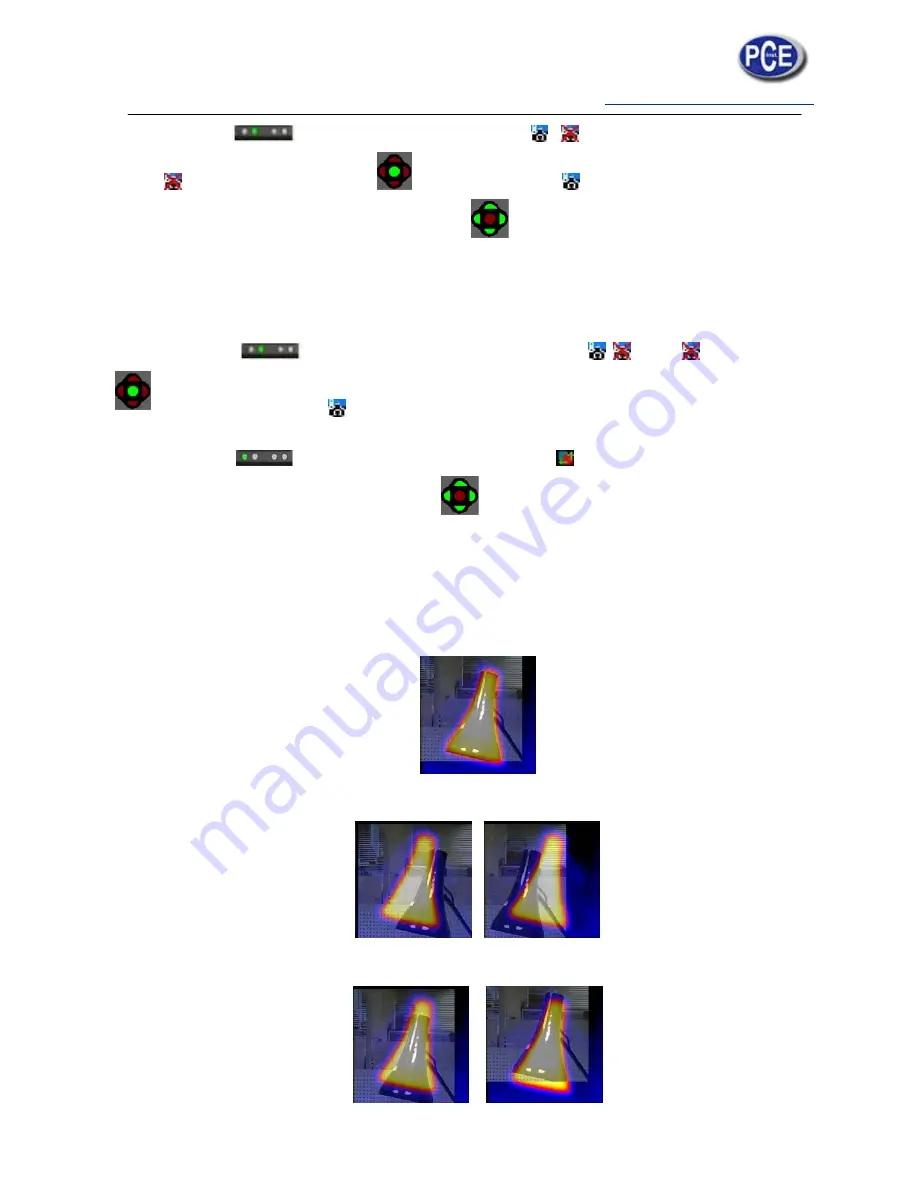
info@tursdaletechnicalservices.co.uk
8
1. Press Hotkey 2
until the Visible On/Off icon appears
2. If off
press the centre toggle button to toggle to Visible On
.
3. Use either the up/down, or left/right navigation buttons to merge (blend) the visible and thermal images.
Blend options are 0%, 25%, 50% 75% and 100%.
Image alignment
As the visible and thermal camera are not co-axial the visible and thermal image often need to be aligned. This
is usually required when moving to view objects at different distances.
1. Press Hotkey 2
to toggle through to the Visible On/Off icon
. If off
toggle the centre
button
to turn the visible option on
.
2. Press Hotkey 1
to toggle through to the alignment option
.
3. Use the up/down and left/right navigation buttons to align the thermal and visible images.
4. The alignment facility is only available when the camera is on and in live mode.
♦
Note the visual image is moved during alignment.
Examples of alignment.
Fully Aligned
Align left Align right






































