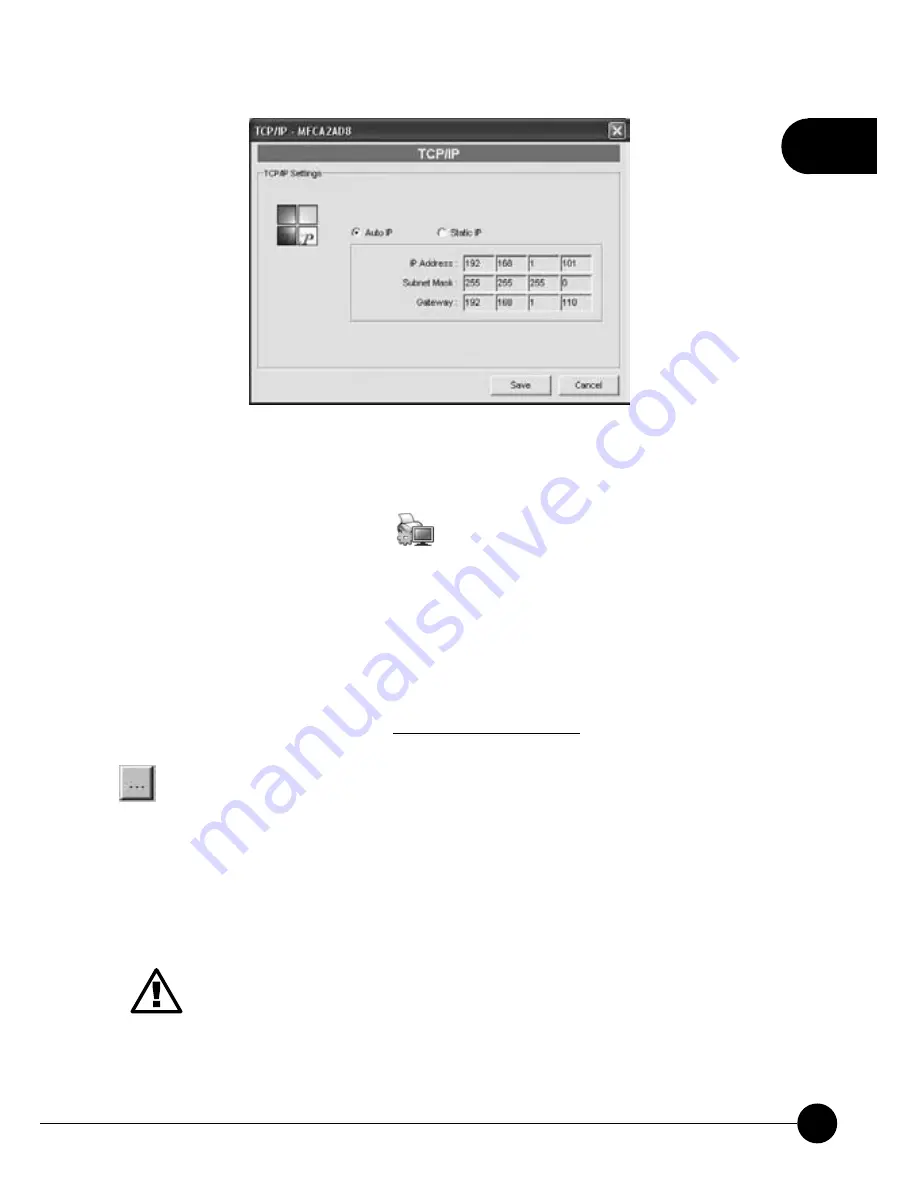
2
29
Chapter2 Basic Setup & Configuration
6\VWHP&RQÀJXUDWLRQ
Double click on System icon
and then the System configuration
window will pop-up. On the upper page of System settings you can see
the enabled printing protocols. At the bottom of the page, including
ņ
Upgrade
Ň
and
ņ
Load Default
Ň
functions.
Upgrade:
If you want to update firmware, please go to Planex
Communication Inc. website : http://www.planex.net to find the suitable
version of firmware, and download it to your computer. After that, click
icon to browse the files and find the latest firmware file you've
downloaded. After finding the firmware file, please click
ņ
Upgrade
Ň
to
start firmware upgrading. During upgrading, please
DO NOT
cut off the
power to avoid upgrade failure. When upgrading complete, you may click
ņ
OK
Ň
to go back to the main page
Before you upgrade the firmware, please make sure that the IP
Address settings of the MFP Server are in the same network with
your computer.
Summary of Contents for Mini-101M
Page 1: ......
Page 2: ...10M 100Mbps USB2 0 Print Server Mini 101M ...
Page 37: ...2 30 Mini 101M ...
Page 52: ...2 45 Chapter2 Basic Setup Configuration ...
Page 87: ......
















































