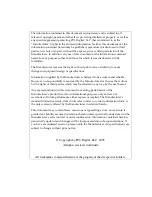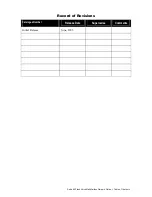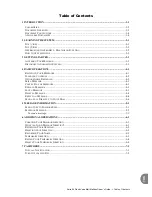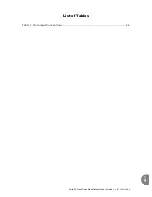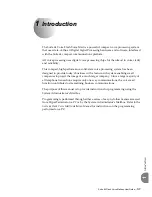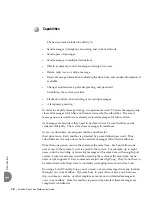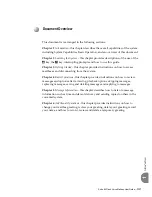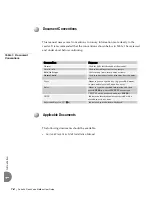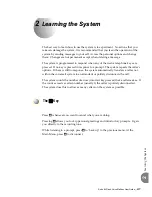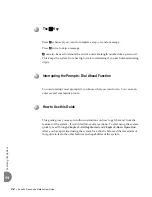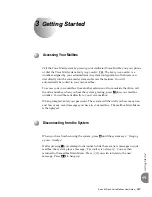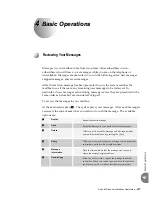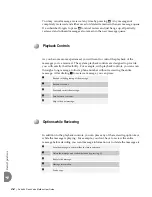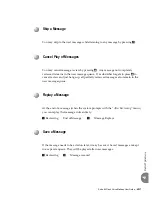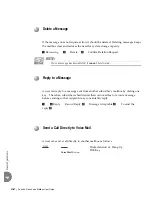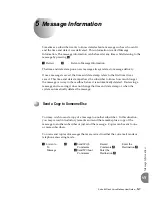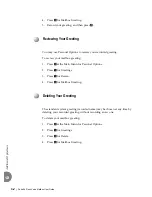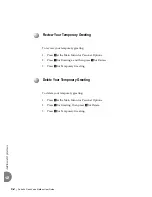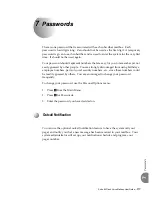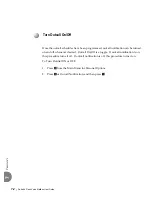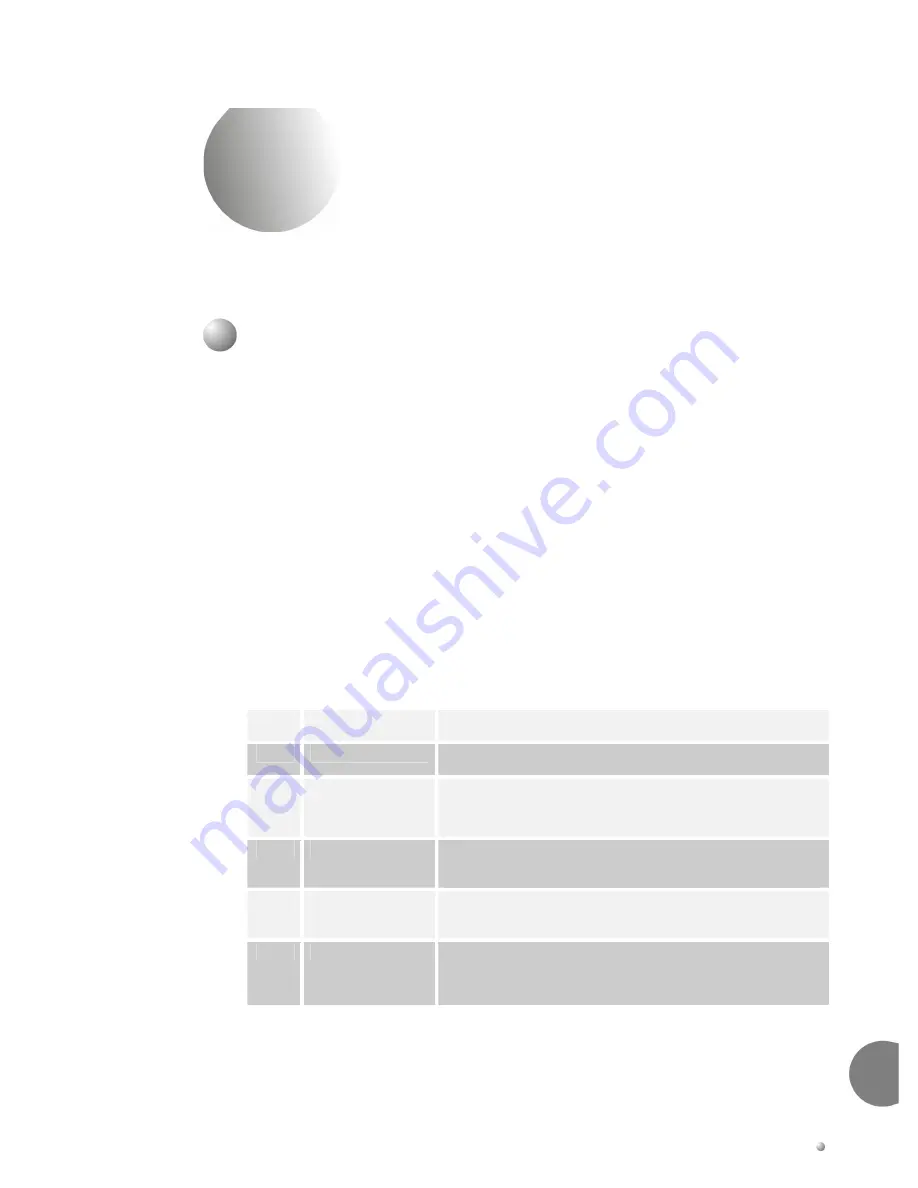
Suite 64 Flash Voice Mailbox User Guide
4-1
4
Basic
Operati
ons
4
4
B
B
a
a
s
s
i
i
c
c
O
O
p
p
e
e
r
r
a
a
t
t
i
i
o
o
n
n
s
s
Reviewing Your Messages
Messages
in
your
mailbox
come
from
two
places:
other
subscribers
or
non
‐
subscribers
who
will
leave
voice
messages
while
you
are
on
the
telephone
or
unavailable.
Messages
are
presented
to
you
in
the
following
order:
new
messages,
skipped
messages,
and
saved
messages.
After
the
last
new
message
has
been
presented
to
you,
the
system
searches
the
mailbox
to
see
if
there
are
any
remaining
new
messages
to
be
reviewed.
In
particular,
if
new
messages
arrive
during
message
review,
they
are
presented
in
the
same
order
as
before
but
are
considered
ʺ
skipped”.
To
review
the
messages
in
your
mailbox:
At
the
main
menu,
press
1
.
The
system
plays
your
messages.
After
each
message
is
reviewed,
the
system
asks
what
you
want
to
do
with
the
message.
The
available
options
are:
1
Replay
Repeats
the
entire
message.
2
Save
Keeps
the
message
in
your
mailbox
for
future
reference.
3
Delete
Allows
you
to
discard
the
message
and
also
requires
that
you
confirm
the
deletion
by
pressing
the
#
key.
4
Reply
Allows
you
to
record
a
reply
to
a
message
sent
from
another
subscriber’s
mailbox
with
a
single
keystroke
5
Message
Information
Plays
the
time
and
date
that
the
message
was
sent,
and
where
the
message
originated
from.
6
Send a Copy
Allows
you
to
forward
a
copy
of
the
message
to
another
subscriber.
When
you
send
a
copy,
you
have
the
option
to
send
the
copy
with
or
without
introductory
comments.