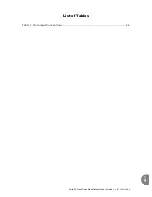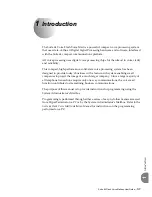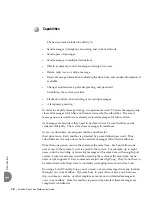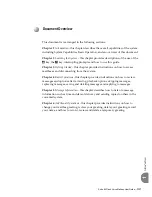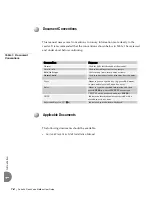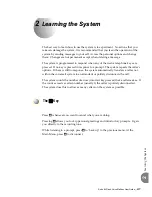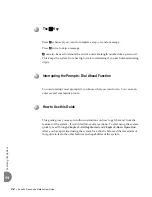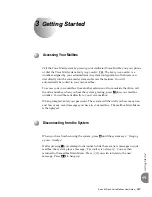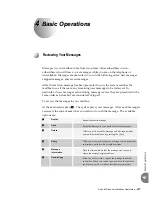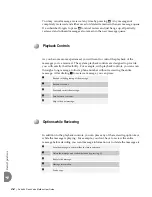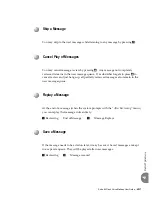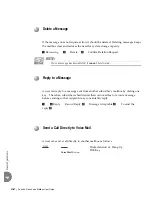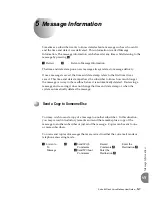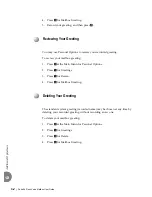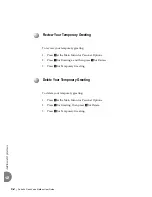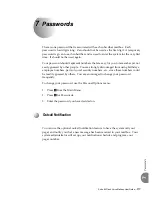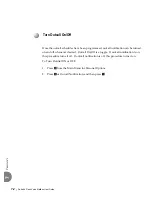5-2
Suite 64 Flash Voice Mailbox User Guide
Message
Inf
ormati
on
5
Sending a Message
2
Record
Message
#
1
Message
Acceptable
#
Review Message
Enter
Destination
Mailbox
Send the
Message
#
2
Re-record Message
*
Cancel
3
Append to Message
*
Cancel Message
To send a message:
1.
Press
2
at
the
Main
Menu
to
Send
a
Message.
The
system
prompts
you
to
begin
recording
your
message.
2.
Record
the
message.
3.
Press
#
to
end
the
message.
The
system
prompts
you
to
send
the
message
if
it
is
acceptable
after
giving
you
a
chance
to:
1
Listen
to
the
message
you
have
just
recorded.
2
To
re
‐
record
the
message.
3
Append
to
the
recording.
*
Delete
the
message
and
begin
again.
4.
When
the
message
is
acceptable,
press
#
.
5.
Enter
the
destination.
The
destination
is
the
mailbox
number
of
the
person
who
is
to
receive
the
message.
Messages
may
be
sent
to
any
of
these
individually
or
in
combination
with
other
destinations.
Once
you
enter
the
mailbox
number,
the
system
plays
back
the
name
of
the
person
whose
mailbox
you
have
selected.
If
you
have
selected
the
wrong
destination,
press
the
*
key
and
enter
a
new
destination
number.
6.
Press
*
if
there
are
no
more
destinations,
or
continue
from
step
5.