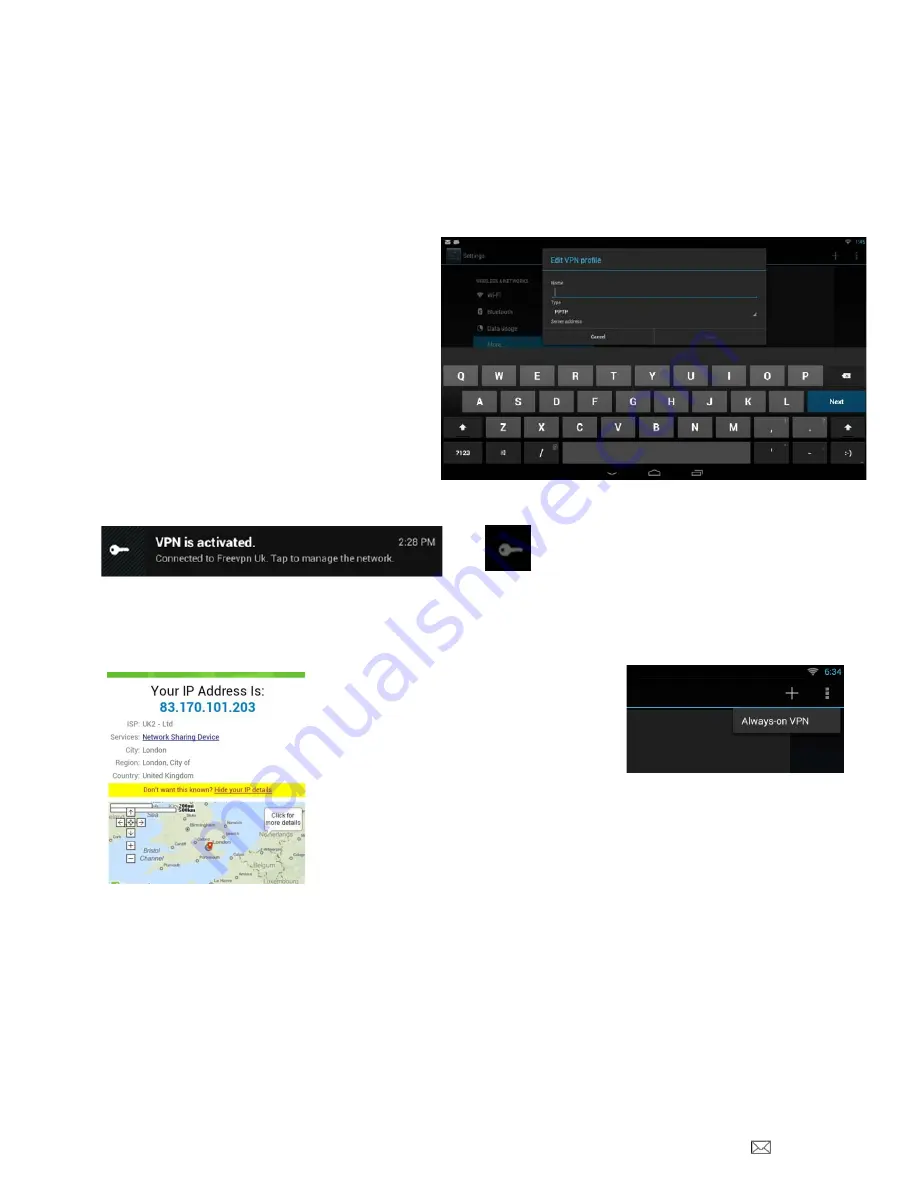
PDi Communication Systems, Inc. 40 Greenwood Lane Springboro, Ohio 45066 USA PH 1-800-628-9870 FX 937-743-5664
Document Number: PD196-293R1
PD251-031 Android Based Module
Page 14 of 35
VPN (Virtual Private Network)
To configure VPN access, you must first obtain configuration information from your administrator.
The VPN screen allows you to add VPN networks and adjust their settings. To view this screen and perform the tasks
described here, go to Settings > /Wireless & Networks > More …> VPN.
1. From the VPN screen, touch + in the upper right
corner of the screen.
2. In the form that appears, fill in the
information provided by your network
administrator. It may be necessary to
select the
Show Advanced Options
checkbox and provide more detailed
information for the VPN network, such as
the DNS servers to use and applicable
forwarding routes. Select each field to
enter the appropriate information.
3. Select
Save
4. Select the newly created entry and provide a
username and password. Select the
Save
information
to retain the information in the future.
Select
Cancel
to stop the logon process
5. Once connected, the following notification and system tray icon will be visible:
6. If you were to conduct a web search asking for your current IP address, assuming you were in the United States and
connected to a United Kingdom (UK) based VPN service, you should see the following result returned by the search
engine:
Note:
The IP address will vary depending on the service and on time of connection.
Note:
If you would like the
VPN to always be active,
select the Always-on VPN
option in the overflow menu of
the VPN section.















































