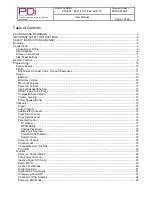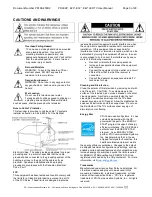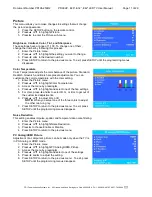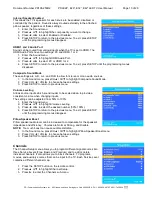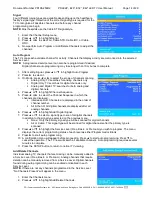Document Number PD196-253R2
PDI-E24”, E29”, E32”, E42” LED TV User Manual
Page 14 of 29
PDi Communication Systems, Inc. 40 Greenwood Lane Springboro, Ohio 45066 USA PH 1-800-628-9870 FX 937-743-5664
Signal
Four different tuning types are available depending upon the healthcare
facility’s signal type. Selection of the correct signal type is required for the
TV to recognize all possible channels and before any channel
programming can begin.
NOTE:
Most hospitals use the Cable STD signal style.
1. Enter the Channel Setup menu
2.
Press ▲ or ▼ to highlight Signal.
3.
Press ◄ or ► to select Air, Cable STD, Cable IRC, or Cable
HRC.
4. Now perform Auto Program or Add/Delete Channels to adjust the
channels.
Auto Program
The TV scans each available channel for activity. Channels that display activity are memorized into the selected
Service Level.
NOTE:
A programmed service level can also be reprogrammed if desired.
Digital channel auto programming may take longer than 10 minutes to complete.
1. After setting
Signal, press ▲ or ▼ to highlight Auto Program.
2.
Press ► to select it.
3.
On Mode, press ◄ or ► to select the scope of channel scanning.
Analog Only: TV searches for analog channels only.
Digital Only: TV searches for digital channels only.
Analog and Digital: TV searches for both analog and
digital channels.
4.
Press ▲ or ▼ to highlight Channel Sequence.
5.
Press ◄ or ► to select the Channel Sequence in which the
channels are displayed.
Interleave A+D: Channels are displayed in the order of
channel number.
All A then D: All digital channels are displayed after all
analog channels.
6.
Press ▲ or ▼ to highlight Add’l Digital Signal.
7.
Press ▲ or ▼ to select a signal type to scan for digital channels
in addition to the signal type selected on the previous menu.
None: Only the primary signal type will be scanned for digital channels
Air or Cable: This signal type will be scanned for digital channels after the primary type is
scanned.
8.
Press ▲ or ▼ to highlight the Service Level (Free, Basic, or Premium) you wish to program. The menu
displays the current programming status of each level as either Programmed or Blank.
9.
Press ► to start auto programming.
10.
A confirmation menu will appear before proceeding. Press ▲ to start auto programming. Press ▼ to
cancel the operation. The TV now will search all available channels. Auto programming requires several
minutes to complete.
11. Press the SETUP button to return to normal TV viewing.
Add/Delete Channels
Individual analog TV channels that are missing can be manually added to
a Service Level (Free, Basic, or Premium). Analog channels that require
deletion can be manually removed from a Service Level. Digital channels
found during auto programming can be enabled or disabled in each
Service Level.
NOTE:
If there are not any channels programmed in the Service Level,
“No Channels Present” will appear in the menu.
1. Enter the Channels menu.
2.
Press ▲ or ▼ to highlight Add/Delete Channels.