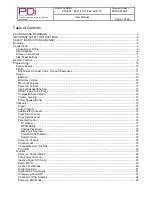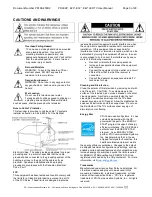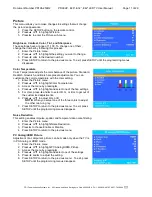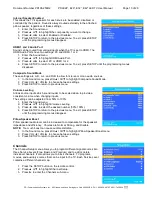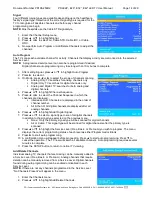Document Number PD196-253R2
PDI-E24”, E29”, E32”, E42” LED TV User Manual
Page 4 of 29
PDi Communication Systems, Inc. 40 Greenwood Lane Springboro, Ohio 45066 USA PH 1-800-628-9870 FX 937-743-5664
IMPORTANT SAFETY INSTRUCTIONS
THIS INSTALLATION SHOULD BE MADE BY A QUALIFIED SERVICE PERSON AND SHOULD CONFORM
TO ALL LOCAL CODES. READ AND FOLLOW THE SAFETY INSTRUCTIONS BEFORE ATTEMPTING THIS
INSTALLATION.
1. Read these Instructions – All the safety and
operating instructions should be read before
the product is operated.
2. Keep these Instructions – The safety and
operating instructions should be retained for
future reference.
3. Heed all warnings – All warnings on the
product and in the operating instructions
should be adhered to.
4. Follow all instructions – All warnings on the
product and in the operating instructions
should be followed.
5. Do not use this apparatus near water – for
example, near a bath tub, wash bowl, in a
wet basement; or near a swimming pool;
and the like.
6. Clean only with dry cloth. Do not use liquid
cleaners or aerosol cleaners.
7. Do not block any ventilation openings.
Install in accordance with the manufacturer’s
instructions. The openings should never be
blocked by placing the product on a bed,
sofa, rug, or other similar surface.
8. Do not install near any heat sources such as
radiators, heat registers, stoves, or other
apparatus (including amplifiers) that produce
heat.
9. DO NOT defeat the safety purpose of the
polarized or grounding-type plug. This
product is equipped with a three-wire
grounding-type plug, a plug having a third
(grounding) pin. This plug will only fit into a
grounding-type power outlet. This is a
safety feature. If you are unable to insert
the plug into the outlet, contact your
electrician to replace your obsolete outlet.
10. Protect the power cord from being walked
on or pinched particularly at plugs,
convenience receptacles, and the point
where they exit from the product.
11. Attachments
–
Only use
attachments/accessories specified by the
manufacturer.
12. Use only with the cart, stand,
tripod, bracket, or table
specified by the
manufacturer, or sold with
the apparatus. When a cart
is used, use caution when moving the
cart/apparatus combination to avoid injury
from tip-over.
13. Unplug this apparatus during lightning
storms or when unused for long periods of
time.
14. Refer all servicing to qualified service
personnel. Servicing is required when the
apparatus has been damaged in any way,
such as power-supply cord or plug is
damaged, liquid has been spilled or objects
have fallen into the apparatus, the apparatus
has been exposed to rain or moisture, does
not operate normally, or has been dropped.
15. Power Sources – This product should be
operated only from the type of power source
indicated on the marking label. If you are
not sure of the type of power supply to your
home, consult your product dealer or local
power company. For products intended to
operate from battery power, or other
sources, refer to the operating instructions.
16. Oxygen Environment – Do not use in an
oxygen tent or oxygen chamber. Such use
may cause a fire hazard.
17. Lightning – For added protection for this
product during a lightning storm, or when it
is left unattended and unused for long
periods of time, unplug it from the wall outlet
and disconnect the antenna or cable
system. This will prevent damage to the
product due to lightning and power-line
surges.