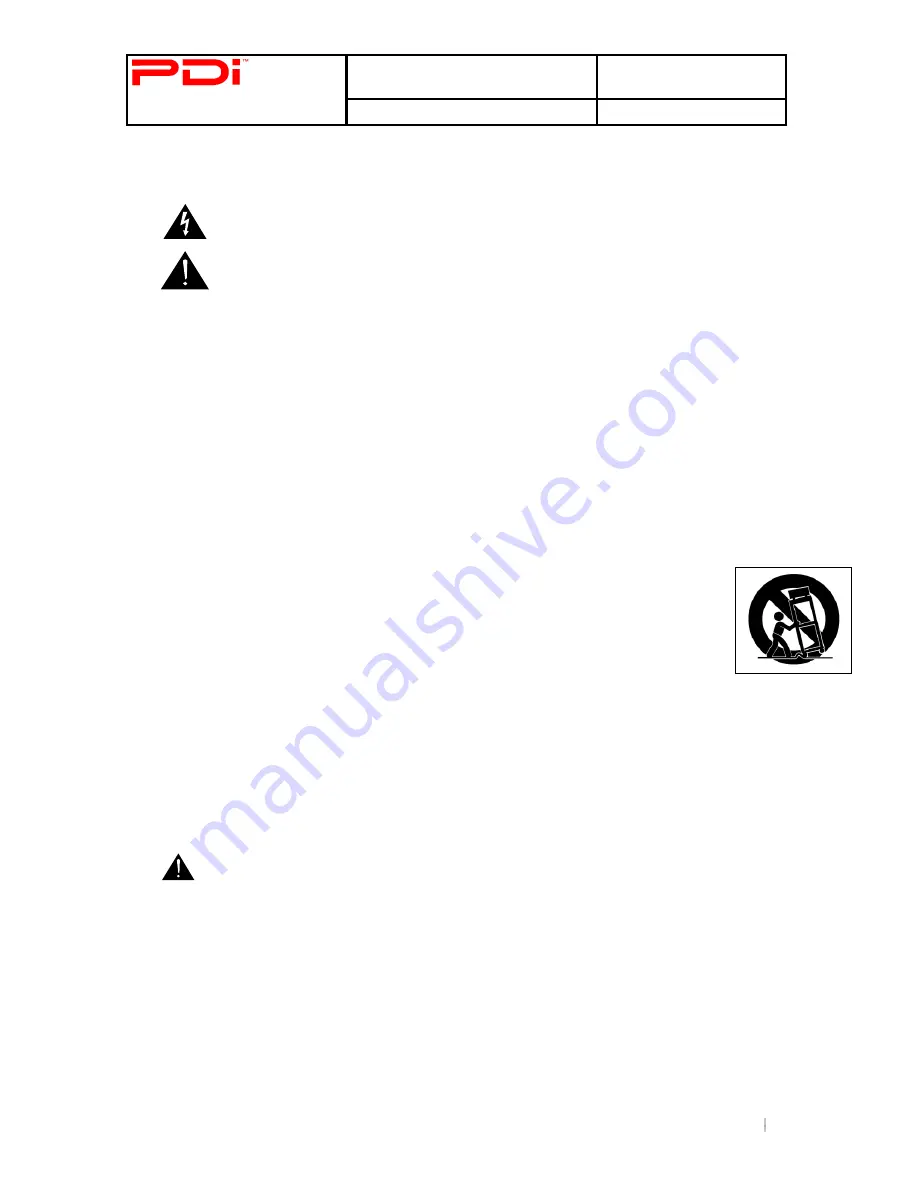
Communication
System Inc.
Better Solutions Are Within Reach
TM
MODEL NUMBER:
PDI-P19LCDC
Document Number:
PD196-126R2
Quick Start Guide
Page 2 of 15
PDi Communication Systems, Inc. 40 Greenwood Lane Springboro, Ohio 45066 USA PH +1-937-743-6010 FX +1-937-743-5664
WARNINGS
To reduce the risk of electric shock, DO NOT perform any servicing other than what is contained in the operating
instructions, unless you are qualified to do so.
This symbol is intended to alert the user of the presence of un-
insulated ‘dangerous voltage’ within
the product’s enclosure that may be of sufficient magnitude to constitute a risk of electric shock to
persons.
This symbol is intended to alert the user of the presence of important operating and maintenance
(servicing) instructions in the literature accompanying the appliance.
NOTE TO CABLE TV INSTALLER
This reminder is provided to call the cable TV system installer’s attention to Article 820-40 of the National Electrical Code.
The code provides guidelines for proper grounding and, in particular, specifies that the cable ground shall be connected to
the grounding system of the building, as close to the point of the cable entry as practical.
SAFETY INSTRUCTIONS
IMPORTANT SAFETY INSTRUCTIONS
1.
Read these instructions.
2.
Keep these instructions.
3.
Heed all warnings.
4.
Follow all instructions.
5.
Do not use this apparatus near water.
6.
Clean only with dry cloth.
7.
Do not block any ventilat
ion openings. Install in accordance with the manufacturer’s instructions.
8.
Do not install near any heat source such as radiators, heat registers, stove, or other apparatus (including amplifiers)
that produces heat.
9.
Do not defeat the safety purpose of the polarized or grounding-type plug. A polarized plug has two blades with one
wider than the other. A grounding type plug has two blades and a third grounding prong. The wide blade or the third
prong are provided for your safety. If the provided plug does not fit into your outlet, consult an electrician for
replacement of the obsolete outlet.
10. Protect the power cord from being walked on or pinched particularly at plugs, convenience receptacles,
and the point where they exit from the apparatus.
11. Only use attachments/accessories specified by the manufacturer.
12. Use only with the cart, stand, tripod, bracket or table specified by the manufacturer, or sold with the
apparatus. When a cart is used, use caution when moving the cart / apparatus combination to avoid injury
from tip-over.
13. Unplug this apparatus during lightning storms or when unused for log period of time.
14. Refer all servicing to qualified service personnel. Servicing is required when the apparatus has been damaged in any
way, such as power-supply cord or plug is damaged, liquid has been spilled or objects have fallen into the apparatus,
the apparatus has been exposed to rain or moisture, does not operate normally, or has been dropped.
15. Use only PDI mounts and appropriate hardware. Failure to do so could cause the set to fall and subsequent injury or
death.
MAINTENANCE AND SERVICING
Servicing is required when the TV has been damaged in any way, such as the power-supply cord or plug is damaged,
liquid has been spilled or objects have fallen into the TV, the TV has been exposed to rain or moisture, does not operate
normally, or has been dropped.
Never remove the back cover of the TV; this can expose you to high voltage and other hazards. If the TV does not operate
properly, unplug it and call an authorized service center or PDI.
CAUTION:
These servicing instructions are for use by qualified service personnel only.
POWER CORD
Protect the power cord from being walked on or pinched particularly at the plugs, convenience receptacles, and the point
where they exit from the apparatus.
To avoid any malfunctions of the unit and unwanted electric shock or fire accidents, please observe the following:
Hold the plug firmly when connecting or disconnecting the AC power cord to/from an outlet.
DO NOT connect or disconnect the AC power cord when your hands are wet.
Keep the AC power cord away from heating appliances.
Never put any heavy objects on the AC power cord.
DO NOT attempt to repair or reconstruct the AC power cord in any way under any circumstance.
Remove dust, dirt, etc. from the plug periodically.
If the unit has been dropped or otherwise damaged, turn off the power and disconnect the AC power cord from the
outlet.
If smoke, odors or noises are emitting from the unit, disconnect the AC power cord immediately.

































