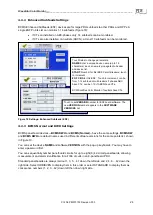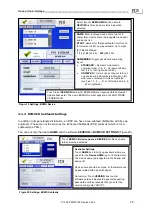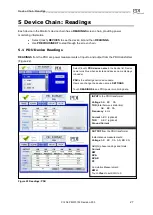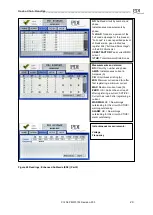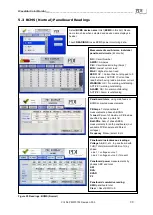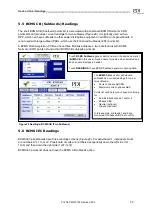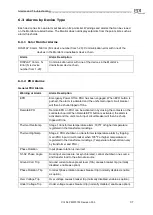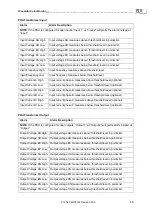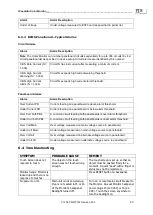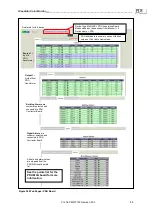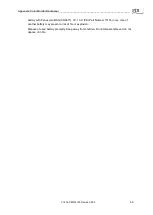Alarms and Troubleshooting_________________________________________________________
Ctrl Nr: PM375103 Revision: 003
35
6
Alarms and Troubleshooting
The Color Monitor displays alarms and warnings for all devices in the Monitor’s device chain. The
Monitor reads the alarms and warnings from the points list (Modbus register map) of each device.
6.1
Summary Alarm Indicators
The Color Monitor indicates that there are extant alarms with three general indicators:
•
The summary count of warnings and alarms for the Monitor’s entire device chain is shown
on every screen (Figure 30).
•
There is also a light under the screen that glows green if none of the devices in the
Monitor’s chain has warnings or alarms and red if there are outstanding warnings or
alarms (See Figure 1).
•
In addition, the Monitor has a dry contact (NO) connection on the backpanel that signals a
summary alarm whenever any alarm is present i
n the Monitor’s device chain (See Monitor
backpanel, Figure 38).
6.2
Alarm Screen and Alarm List
On any screen, touch the
ALARM
button to show the
ALARM
screen.
The
ALARM
Screen (Figure 31) lists all outstanding warning and alarms by device name with a date-
time stamp in a scrollable list. If no alarms are outstanding, there wi
ll be only one line, “No Alarms”.
The warning or alarm gives the device name and locates the device component that is the alarm
source. For example, for a BCMS panelboard device, the alarm may be located to
•
the panelboard, such as “Over Current PB”, or
•
the main voltage feed to the panelboard, such as “Over Volt Main,” or
•
the individual panelboard circu
it, such as “CB 19 Zero Current”.
To further investigate individual circuits in warning/alarm state (Figure 32):
1. Note the device name and the warning/alarm.
2. Touch the
DEVICES
button to show the device list.
3. In the device list, scroll to the
device name
that has the warning/alarm. Touch the device
name to show the device’s circuit list.
4.
Step through the device’s screen chain with
PREVIOUS/NEXT
to find the
ALARM
heading.
When there are no alarms or warnings, a green check
mark is displayed.
When alarms are present on any device, a red and yellow
icon is displayed with the alarm and warning counts.
Figure 30 Alarm and Warning Summary Status Icons