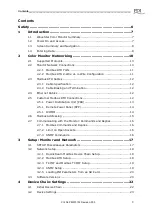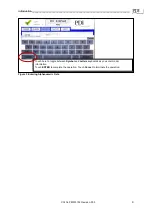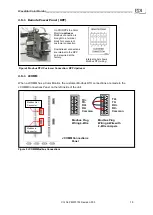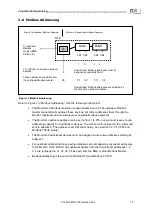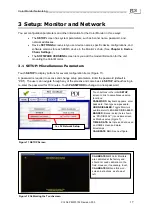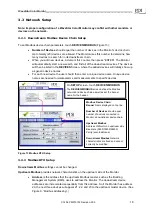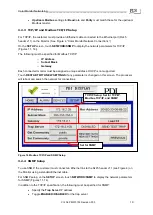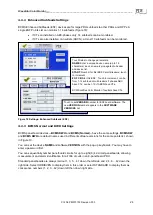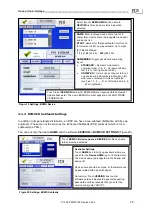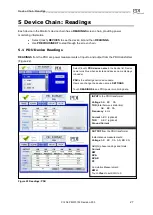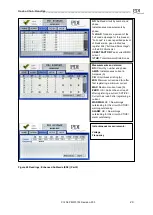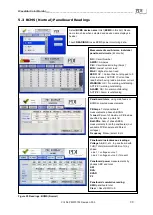Color Monitor Networking________________________________________________________
Ctrl Nr: PM375103 Revision: 003
17
3
Setup: Monitor and Network
You set configuration parameters and other information for the Color Monitor in three ways:
•
The
SETUP
screen has system parameters, such as banner name, password, and
network addresses.
•
Device
SETTINGS
screens let you set device names, specific device configurations, and
software versions for each BCMS device in the Monitor’s chain. (See
Chapter 4, Device
Chain: Settings
.)
•
The
SOFTWARE VERSIONS
screen lets you add the model information for the unit
mounting the Color Monitor.
3.1
SETUP: Miscellaneous Parameters
Touch
SETUP
to display buttons for several configuration items (Figure 11).
A password is required to access and change setup parameters. Enter the password (default is
“PDI”). The user can navigate through any of the screens and come back to
SETUP
without having to
re-enter the password for 10 minutes. Touch
PASSWORD
to change to a new password.
Touch buttons in the initial
SETUP
screen to link to miscellaneous setup
functions:
PASSWORD
: Keyboard appears, enter
password, then type new password.
HORN DISABLED
: Toggle Monitor’s
audible alarm to ENABLED/DISABLED.
BANNER:
Banner setup (here shown
as “PDI DISPLAY”) is on same screen
as Modbus setup (Figure 7).
TIME & DATE:
Set time and date; used
on HOME screen and alarm
timestamps.
CALIBRATE GUI:
See next figure.
See
3.2 Network Setup
.
CALIBRATE GUI
: Color Monitors
are calibrated at the factory and
should not need calibration in the
field. However, if necessary, touch
CALIBRATE GUI
and follow on-
screen instructions, as shown at
left.
Figure 11 SETUP Screen
Figure 12 Calibrating the Touchscreen