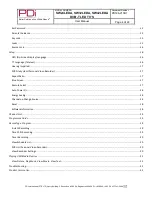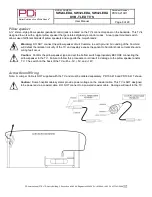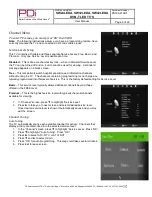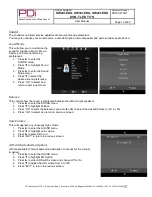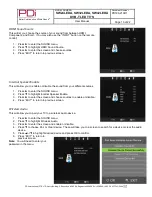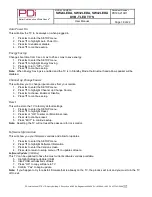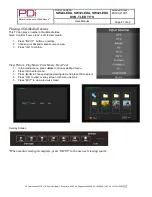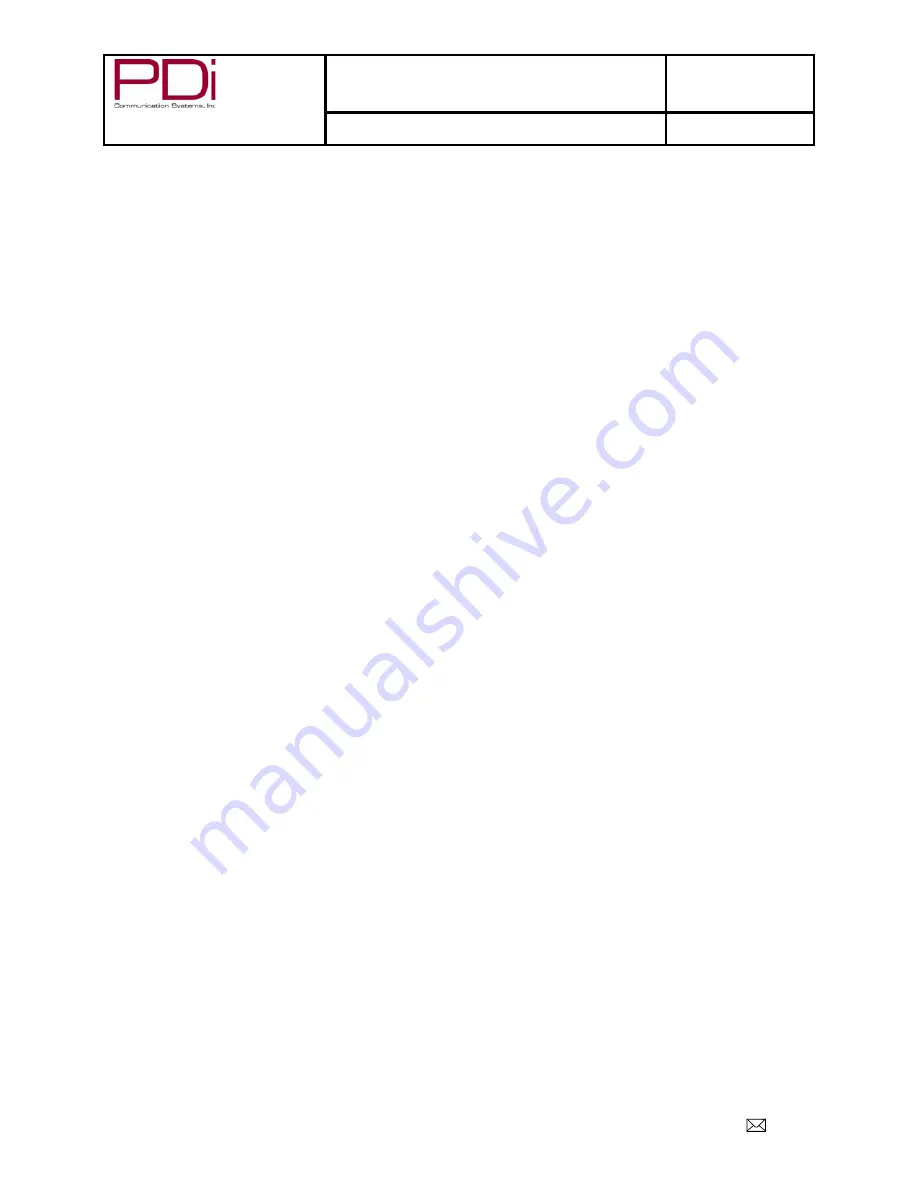
Better Solutions Are Within Reach
®
MODEL NUMBER:
SW24LEDA, SW32LEDA, SW42LEDA
DVB-T LED TV’S
Document Number:
PD196-210R1
User Manual
Page 18 of 22
PDi International, PTE LTD, Henry Building, 5 Eunos Ave #2-00 8A, Singapore 409459 PH +65-6846-1482 FX 937-743-5664
Auto Power On
This will allow the TV to be always on when plugged in
1. Press
► to enter the SETUP menu.
2. Press
▼ to highlight Auto Power On.
3. Press
► to enable or disable.
4. Press
▼ to continue setup.
Energy Saving
Changes boot time from 3 sec. max to 25 sec max to save energy.
1. Press
► to enter the SETUP menu.
2. Press
▼ to highlight Energy Saving.
3. Press
► to turn “Off” or “On”.
4. Press
▼ to continue setup.
Note:
When Energy Savings is enabled and the TV is in Standby Mode, the Bluetooth and pillow speaker will be
disabled.
Channel up Change Source
This will allow you to change input sources from your remote.
1. Press
► to enter the SETUP menu.
2. Press
▼ to highlight Channel up Change Source.
3. Press
► to choose Enable or Disable.
4. Press
▼ to continue setup.
Reset
This will restore the TV to factory default settings.
1. Press
► to enter the SETUP menu.
2. Press
▼ to highlight Reset.
3. Press
► or “OK” to enter confirmation screen.
4. Press
◄ to continue reset.
5. Press “EXIT” to continue setup.
Note:
Resetting the TV will not reset the password for lock control.
Software Information
This will show you your firmware versions and allow for updates.
1. Press
► to enter the SETUP menu.
2. Press
▼ to highlight Software Information.
3. Press
► to enter the Version screen.
4. Press
◄ to return to setup menu or ▼ to update software.
Software Update
(USB Mcu)
This TV can be updated to have the most current software versions available.
5. Highlight Software Update (USB)
6. Insert USB with desired software
7. Press “OK” to copy software to TV
8. Confirm “Yes” to begin update.
Note:
If you happen to try to reinstall firmware that is already on the TV, the process will lock and you must turn the TV
off to exit.