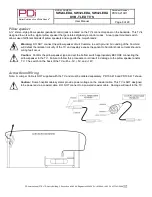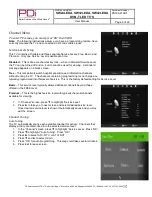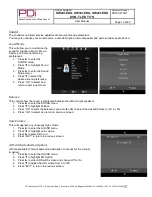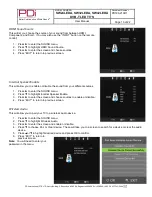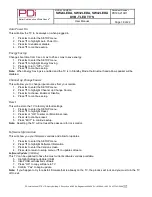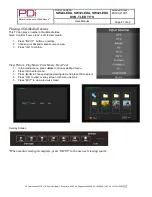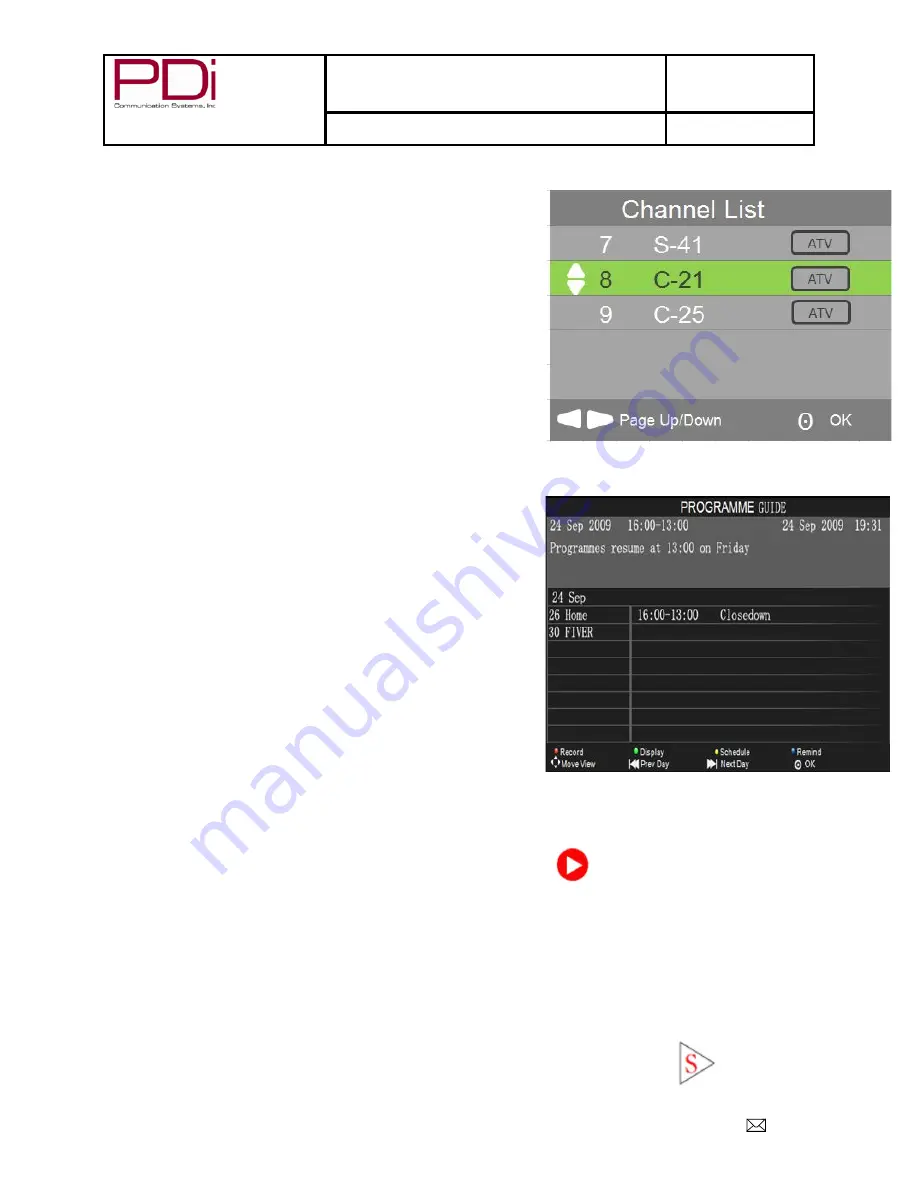
Better Solutions Are Within Reach
®
MODEL NUMBER:
SW24LEDA, SW32LEDA, SW42LEDA
DVB-T LED TV’S
Document Number:
PD196-210R1
User Manual
Page 19 of 22
PDi International, PTE LTD, Henry Building, 5 Eunos Ave #2-00 8A, Singapore 409459 PH +65-6846-1482 FX 937-743-5664
Channel List
This will show you a list of all available programs and if the signal is
analog or digital.
1. Press “OK” on remote to enter Channel List Menu
2. Press
▲or▼ to choose viewing channel
3. Press “OK” to confirm and view
Programme Guide
This will provide a list of all channels in the channel memory of all
service levels and allow direct channel access. You will also set up
recording in this menu.
1. Press “EPG” (Electronic Programme Guide) to enter the PROGRAMME menu.
2. Press
▲or▼ to select channel to view.
3. Press “OK” to enter.
4. Press red button to enter into list of reserved recordings. You
can set multiple recordings at different times.
5. Press green button to view the channel details
6. Press Yellow button to enter into a schedule list to view or
delete recording data.
7. Press
► or ◄ to view the programs.
8. Press blue button to exit.
9. Press blue button to set up a reminder notice.
Recording a Program
In DTV mode, you can record a program instantly or schedule a
recording to a USB device.
Instant Recording
Television must be in DTV mode and USB flash drive installed.
1. Press “EPG” to enter the PROGRAMME menu.
2. Press red button to start recording process.
3. Press OK to begin recording. (Auto Mode will be selected)
4. There will be a symbol on the top left of screen when recording.
5. Pressing
■ button takes you to menu overlay at bottom of screen.
6. Pressing
►║ button will play the program that has been recorded, and the recording is continued.
7. Press
◄/► buttons to select the function and then press OK to confirm.
Time Shift Recording
In DTV mode, this will allow you to pause the program you are watching and record the rest of the broadcast onto a USB
device.
TV must be in DTV mode and USB flash drive installed.
1.
Press ►║ to pause the program and record the rest to USB drive.
2.
Press ►║ again will start playback that has just been recorded and a symbol will
appear in the top left of screen