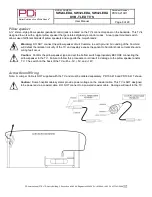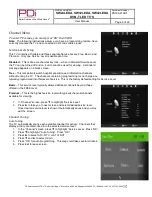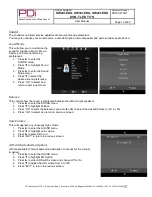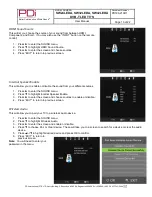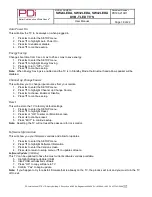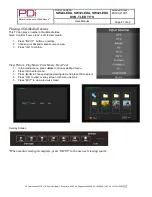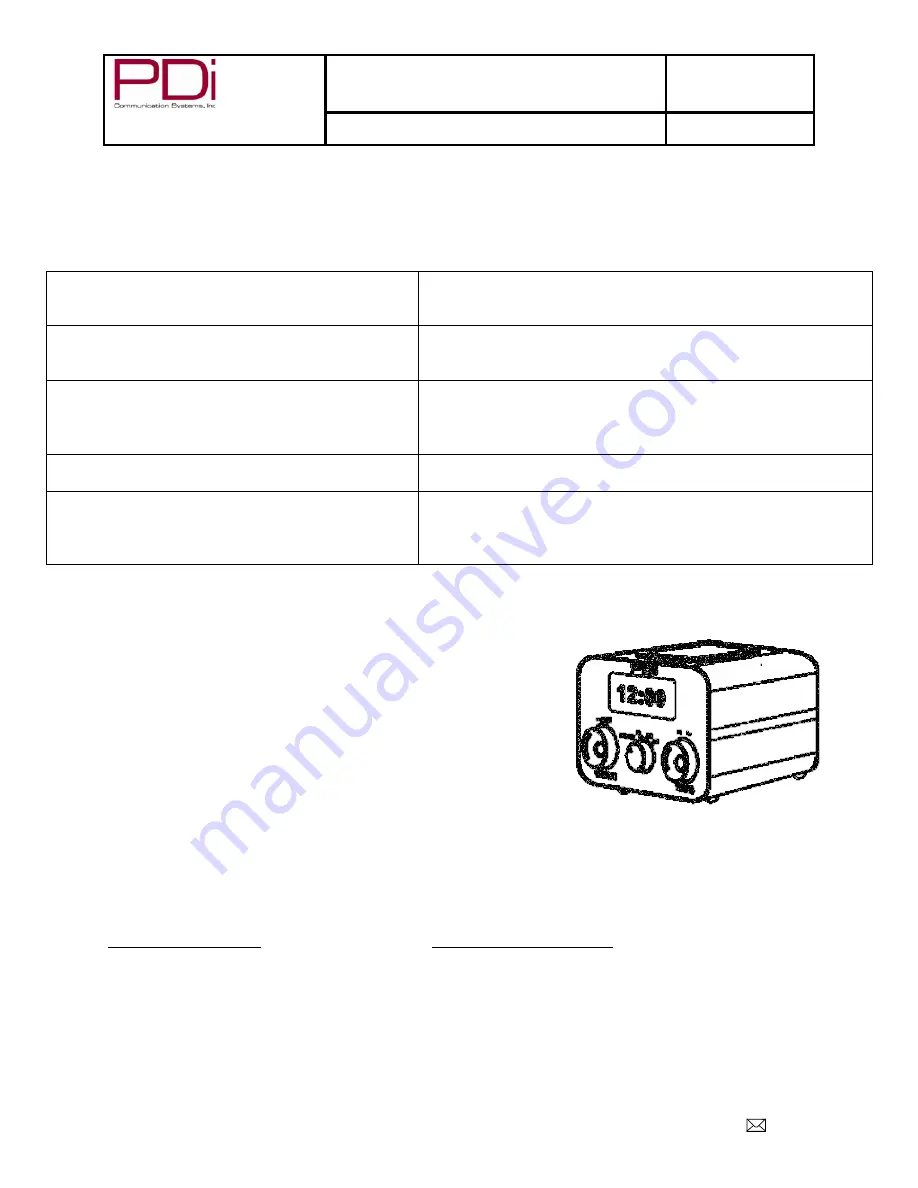
Better Solutions Are Within Reach
®
MODEL NUMBER:
SW24LEDA, SW32LEDA, SW42LEDA
DVB-T LED TV’S
Document Number:
PD196-210R1
User Manual
Page 22 of 22
PDi International, PTE LTD, Henry Building, 5 Eunos Ave #2-00 8A, Singapore 409459 PH +65-6846-1482 FX 937-743-5664
Troubleshooting
Before contacting a service technician, perform the following simple checks. If problem persists, call
PDi for assistance.
No picture on screen and no sound from speakers
•
Confirm power cord in securely plugged in.
•
Confirm TV is turned on (Green button on front of TV will
illuminate).
No picture from external source
•
Make sure external source in connected properly.
•
Confirm source is not being blocked by Parental Control
setting.
Picture, but no sound from speakers
•
Check internal speaker is not disabled
•
Confirm sound is not muted
•
Confirm no headphones are plugged in.
•
If using an external source, confirm proper connection
Remote control does not work
•
Change batteries
•
Confirm no interferences with infrared window in TV.
Pillow speaker does not control the TV
•
Confirm pillow speaker is securely plugged in
•
Connect the pillow speaker directly to the TV and verify
that the across-room or bedside wiring is not faulted.
•
Try another pillow speaker.
Product Accessories
(Not Included with TV)
Programming/Patient Remote
PD108-210
¼ TO 6 pin jumper cable
PD106-416
¼ to ¼ jumper cable
PD106-417
Qube - Table Radio/Wireless TV Control
PDI-TR100
Additional Information
Additional information is available on the company web sites or by contacting PDi
PDi Communication Systems, Inc.
PDi International, PTE LTD
40 Greenwood Lane
Henry Building
Springboro, Ohio 45066
5 Eunos Ave #2-00 8A
Singapore 409459
WEB: http://www.pdiarm.com
http://www.pdidisplays.com
PH:
800-628-9870
PH: +65-6846-1482