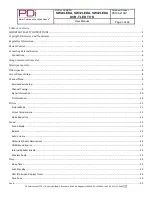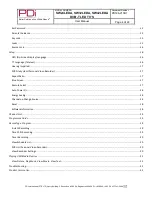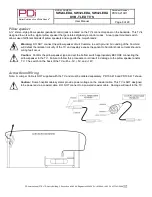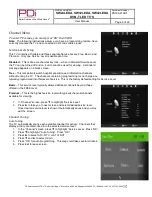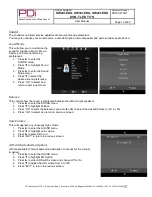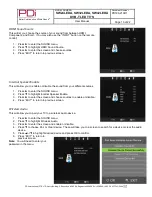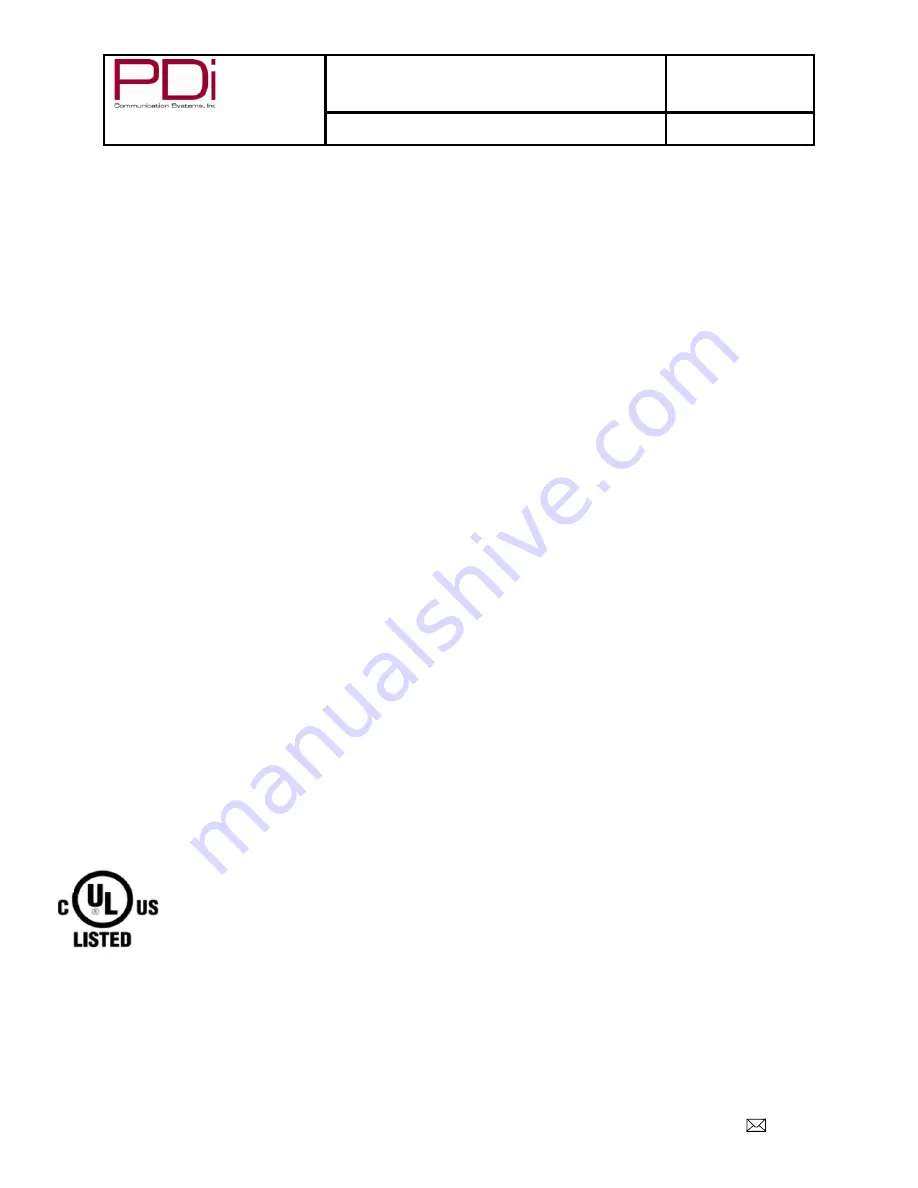
Better Solutions Are Within Reach
®
MODEL NUMBER:
SW24LEDA, SW32LEDA, SW42LEDA
DVB-T LED TV’S
Document Number:
PD196-210R1
User Manual
Page 2 of 22
PDi International, PTE LTD, Henry Building, 5 Eunos Ave #2-00 8A, Singapore 409459 PH +65-6846-1482 FX 937-743-5664
Copyright, Disclaimer, and Trademarks
Copyright
PDi Communication Systems, Inc. claims proprietary right to the material disclosed in this user manual. This manual is
issued for user information only and may not be used to manufacture anything shown herein. Copyright 2009-2012 by
PDi Communication Systems, Inc. All rights reserved.
Disclaimer
The author and publisher have used their best efforts in preparing this manual. PDi Communication Systems, Inc. makes
no representation or warranties with respect to the accuracy or completeness of the contents of this manual and
specifically disclaims any implied warranties or merchantability or fitness for any particular purpose and shall in no event
be liable for any loss of profit or any other damages. The information contained herein is believed accurate, but is not
warranted, and is subject to change without notice or obligation.
Trademarks
Manufactured under license from Dolby Laboratories. Dolby and the double-D symbol are trademarks of Dolby
Laboratories. All other brand names and product names used in this manual are trademarks, registered trademarks, or
trade names of their respective holder. PDi and Better Solutions Are Within Reach are registered trademarks of PDi
Communication Systems, Inc., Springboro, Ohio.
Regulatory Information
FCC
This equipment has been tested and found to comply with the limits for a Class B digital device, pursuant to part 15 of the
FCC Rules. These limits are designed to provide reasonable protection against harmful interference when the equipment
is operated in a residential or commercial installation. If this equipment does cause harmful interference to radio or
television reception, which can be determined by turning the equipment off and on, the user is encouraged to try to correct
the interference by one of more of the following measures:
•
Reorient or relocate the receiving antenna.
•
Increase the separation between the equipment and receiver.
•
Connect the equipment into an outlet on a circuit different from that to which the receiver is connected.
•
Consult the dealer or an experienced radio/TV technician for help.
Underwriters Laboratories
This device is safety tested and listed by the Underwriters Laboratories as a product suitable for use in
health-care facilities in both the United States and Canada.