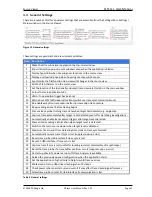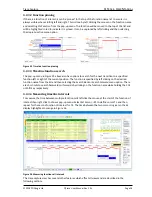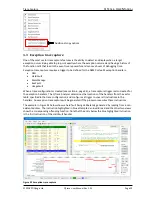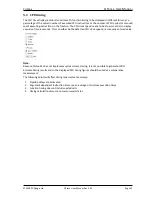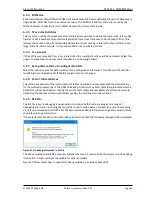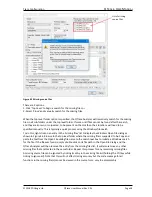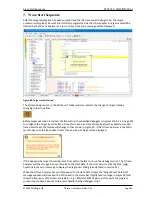Trace Capture
QT
RACE
-
U
SER
M
ANUAL
© 2018 PDQLogic Ltd.
QTrace User Manual Rev 1.01
Page 28
4.2.5
Go to source
To find the trace record that corresponds to previous or next executed source line click the ‘Previous’ or
‘Next’ buttons in the
Go to Source
control group. This will highlight a new trace record and update the
other views accordingly.
Figure 29 Source navigation controls
4.2.6
Trace record bookmarks
When analysing trace records it is useful to have a way to mark records of interest and to be able to
easily go back to them. The bookmark controls in Figure 30 enable this.
Figure 30 Bookmark controls
By selecting a trace record of interest, pressing the bookmark ‘Toggle’ button will add the record to the
bookmark list and will colour the instruction number red as shown in Figure 31. Pressing the button
again will remove the bookmark from the list. When a bookmarked trace record is selected, the entire
record will be highlighted red. The bookmarks are easily navigated by pressing the ‘Previous’ and ‘Next’
bookmark buttons. All bookmarks can be cleared by pressing the bookmark ‘Clear’ button.
Figure 31 Bookmarked trace records
4.2.7
Instruction list-view context menu
The instruction list-view has a context menu giving access to most trace capture functions detailed in
section 4.2. Additionally, the context menu has options to copy details of the currently selected trace
record, see the highlighted menu items below: