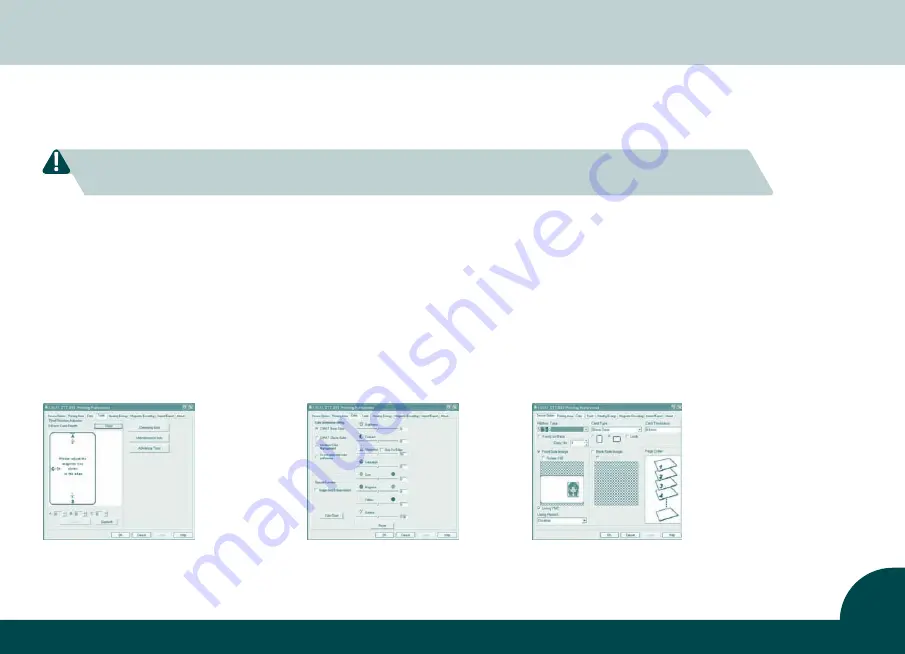
1.3 Printer driver installation
To begin installing a print driver, please insert the CD into your computer* and select the printer driver menu.
A program will start and guide you through the entire configuration and settings process step by step.
Please refer to printer connecting section for USB connecting procedure in this user guide for more details.
Some version of Microsoft Windows may require the user to have administration rights to install the driver.
After completing the driver installation, connect the USB cable to your printer.
1.4 Print settings
The settings of the driver can be accessed from the following instructions:
•
From the Start button (located bottom-left on the Windows task bar), select “Printers and Faxes”
•
Select your CIAAT CTC-940 card printer and then follow by a click on right button of the mouse
•
From the Printer menu, select “Printing Preference”
•
A pop up configuration screen for the card printer appears
•
The main menu tabs include Device Option, Printing Area, Color, Tools, Heating Energy, Magnetic Encoding, Import/Export & About
The most frequent use in print settings are Device Option, Color and Tools.
Device Option Tab
Color Tab
Tools Tab
• Ribbon type
• Front & back image
• Color preference setting
• Printer position adjuster • Advance option
• Card type
• Page order
• Special function
• Cleaning tool option
• Heating energy option
• Card thickness • Using Resin K
• Color adjustment
• Maintenance info
6
* Or download the latest Driver
version from our website.








































