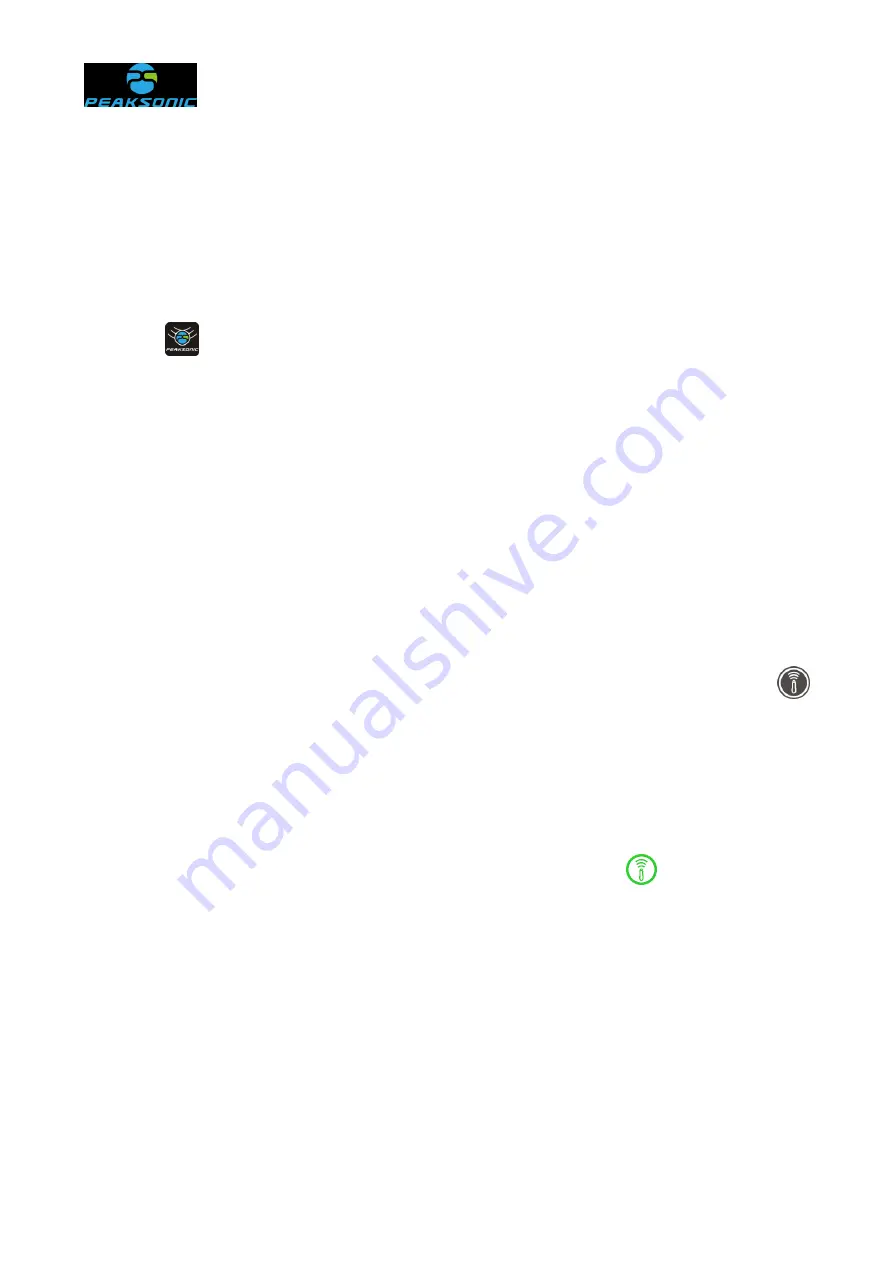
Document No.:
35 / 91
Chapter VI Operation Procedures
6.1 Instrument startup and shutdown
Long press the power button of the scanning device to enter the startup state. Click the
App icon
on the tablet computer to display the startup interface. Stay at the startup
interface for about 4 seconds, and then automatically enter the main interface. Long press
the power button of the scanning device again to turn off the scanning device. Press the exit
button of the tablet computer to exit the App in the tablet computer.
6.2 Wifi connection of tablet computer
There are two wifi connection modes of tablet computer, i.e., Manual Connect and Auto
Connect. The first connection is Manual Connect by default when delivery, and no Use Wifi
Password is required. First manual connect: Click the wifi connection status white icon
at the top of the main interface of the instrument, enter the wifi setting list of the tablet
computer, and search for the name of Peak_M4_XXXXXXXX (the last 8 digits are
composed of English letters and Arabic numerals and automatically generated by the
instrument) to connect the wifi. After successful connection, the wifi connection status icon
at the top of the main interface will be displayed as the green icon
, indicating that the
tablet computer has been connected to the scanning device; If the icon is white, they are
not connected.
Note: If the wifi named Peak_M4_XXXXXXXX is not found in the wifi setting list, first
turn off the wifi setting list, and then open the wifi setting list to search. Repeat until
Peak_M4_XXXXXXXX is found in the wifi setting list.
After the first successful connection, the user can set the status of Auto Connect on (i.e.
Auto Connect mode) on the password management interface (Figure
5-12-6-2
). After each
















































