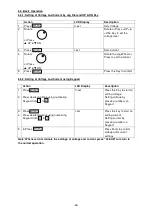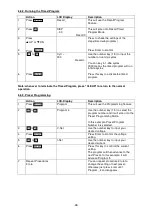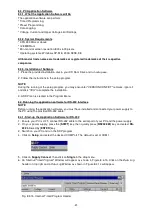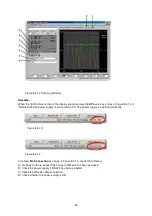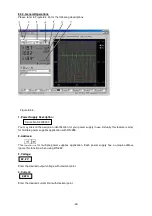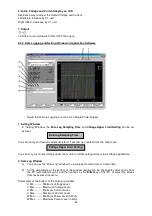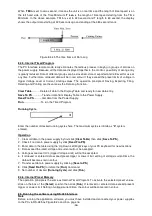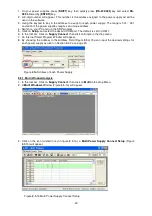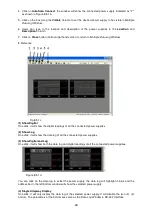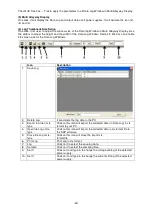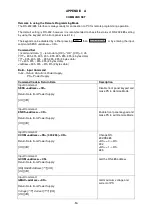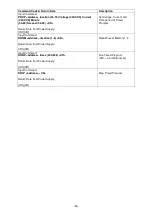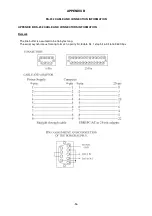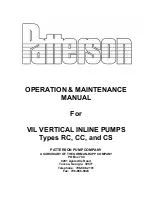The
All SP
Tick box --- Tick to apply the parameters to all Data Log Window in Multi Alleyway Display.
(5) Multi Alleyway Display
One click, it will display the Data Log and output data of all power supplies. It will activate the icon (2),
(3) and (4).
(6) Log Thumbnails Size Setup
One click, it let user to adjust the window size of the Data log Window in Multi Alleyway Display. Use
the sliders to adjust the height and the width of the Data Log Window. Scale 4:3 tick box can enable
4:3 screen size for the Data Log Windows.
Icon
Description
1. Save Log
2. Delete Log
It can delete the log data in the PC
3. Export to a file of xls-
type
Click on this icon will export the collected data (in Data Log) in xls
format to your PC.
4. Open file Log of xls-
type
Click on this icon will import the collected data in xls format file to
the SDP software.
5. Close file Log of xls-
type
Click on this icon will close the import xls
format file.
6. Print Log
Print Log in xls format.
7. Log
Click on it to select the save log data.
8. Sample
Click on it to select the sampling time.
9. Set V
Click on it and type in to change the voltage setting of the selected
power supply.
10. Set C
Click on it and type in to change the current setting of the selected
power supply.
-49-