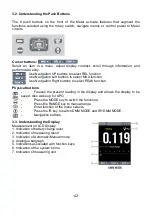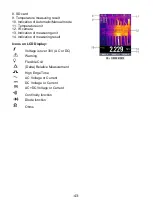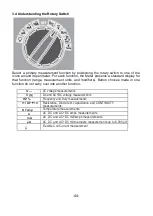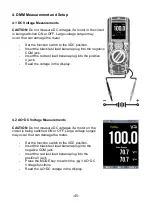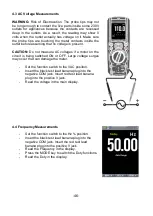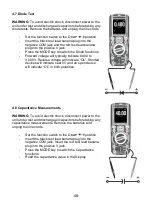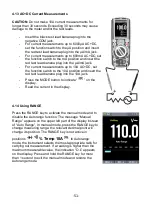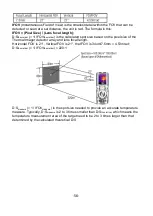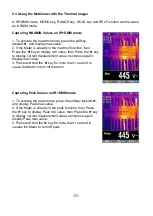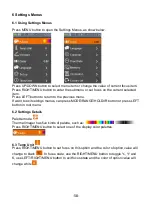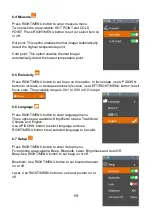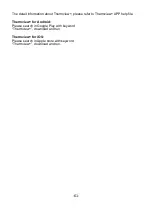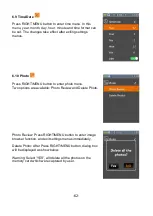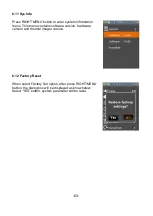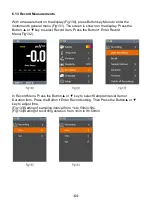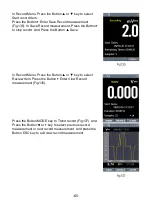-55-
12. Max soft button
13. REL soft button
14. PEAK soft button
15. DMM measurement is shown below the thermal image.
16. Unit of the meter
17. Lowest reading measured in the current frame
18. The Thermal scale shows the range color for thermal images. The lighter the color,
the warmer the temperature; the darker the color, the cooler the temperature.
19. Highest reading measured in the current frame.
5.2 Using the Thermal Imager
For basic operation follow these steps:
1.Set the function switch to any position.
2.Press the “IR” button to switch the thermal imager ON. Target the object by the
thermal imager len.
3.The display will show the temperature measurement in the upper left hand corner for
the targeted area along with the currently selected emissivity value.
4.In the Thermal imaging mode, the laser pointer and dispay cross hairs can be used to
assist in targeting. These tools can be switched ON or OFF in the Setting menu.
5.In the Thermal imaging mode, the highest temperature will auto marked by a red
cross, and the lowest temperature will auto marked by a blue cross, the two spots can
be switched ON or OFF in the Setting menu.
6.In the Thermal imaging mode, the meter continues to operate normally as a
Multimeter allowing any of the electrical functions to be used.
7.Press the HOLD button to hold the thermal image frame, then long press the HOLD
button, you will capture the screen and save a bitmap with measure data into SD card,
the saved bitmap later can be analysed by the PC software or smartphone APPs.
8.The thermal imager’s FOV (Field of view) is 21 by 21 degrees.
9.FOV is the largest area that your imager can see at a set distance.
10.This table lists the horizontal FOV, vertical FOV and IFOV for lens: