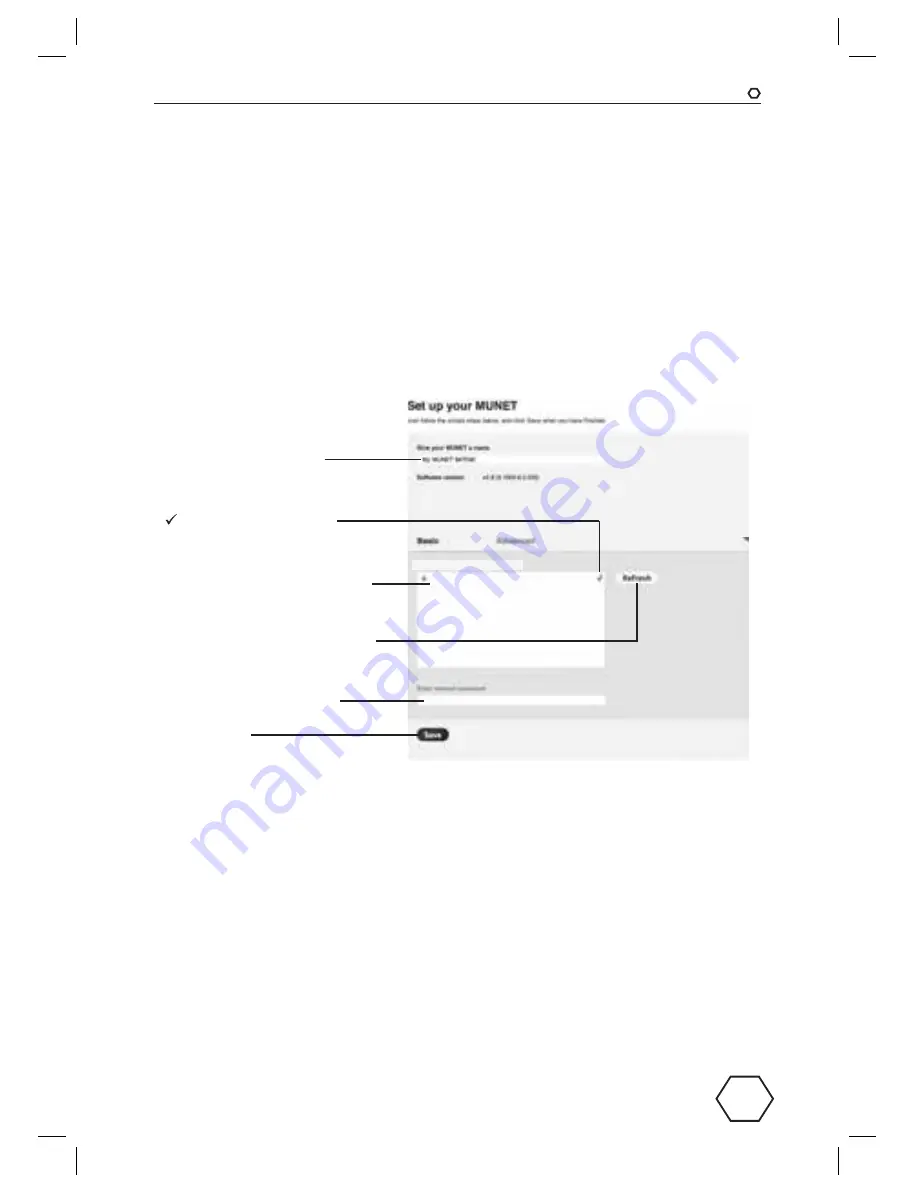
ENGLISH
29
WiFi connection
Establishing the WiFi connection
1. Open the WiFi connection on your audio source (e.g. mobile or tablet).
2. Connect to your designated MUNET device.
3. Join the temporary WiFi Network “
My Munet xxxxxx
*
”. No password is required.
4a.
For iOS devices:
The network setup page will open up automatically:
4b.
For Android devices:
Enter the following address into your web browser:
http://192.168.1.1. The network setup page will open up:
Name your MUNET
here (e.g.
Bedroom-01
)
Insert your WiFi network’s
password here.
Click
Save
.
Choose your WiFi network here
(scroll down if there are many
available networks).
Press
Refresh
if your WiFi net-
work is not included in the list.
Home Network
Somebody else’s network
Impala Tech
WiFi WiFi WiFi
= Active network
5. Your MUNET is now paired with the WiFi network.
6. Download the MUNET App from the
Apple App Store
(iOS) or from
Google Play
(Android) to control the MUNET.
Adding another MUNET device to the WiFi network
Repeat above Steps 1 to 5 under
Establishing the WiFi connection
.
*
For “
xxxxxx
” use the WiFi Mac address of the individual MUNET.
PMN400_A5_140108 (1.6).indb 29
8/1/14 4:56 pm
















































