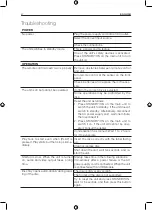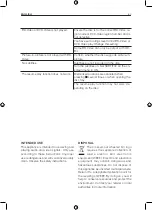ENGLISH
47
1. Press
AV SOURCE
to select DISC/USB
mode. If necessary, stop playback.
2. Connect USB stick to the USB jack or
insert a disc containing media.
3. The device will be read, after which
MEDIA appears on the screen.
4. The menu items Images, Videos and Mu-
sic are shown shortly after, if correspond-
ing files are located on the device.
ATTENTION
Do not use storage devices that are dam-
aged or have fallen into liquid. Avoid di-
rect sunlight. The use of USB extension
cables is not supported.
PLAYBACK
The content of DVDs, CDs and USB sticks
on which media files are saved, is displayed
on screen. Use the arrow keys to select
Music, Pictures or Video menu (if available).
In the then open menu, use the arrow keys
to select desired storage device, folder
or file. Confirm each press with
ENTER
. Se-
lected file will be played. Press
RETURN
to
return to parent folder or menu.
USB / Media files
File playback options:
Play files: Play all tracks from selected
folder.
Start slideshow: Play all images from select-
ed folder. During slideshow, press
POPUP
MENU
to access menu with following set-
tings: Slideshow effects, Slideshow delay.
Slideshow from certain image:
If you want to start slideshow from a certain
picture, select picture and press
ENTER
.
Press to pause/start slideshow.
Slideshow with music:
Copy pictures and suitable music tracks to
a USB stick or CD. Begin by starting mu-
sic playback. Press
RETURN
to go back to
menu and select Pictures. Select desired
folder and start slideshow.
File repeat:
Press
repeatedly to select file repeat
function:
Repeat Off
Normal playback
Repeat File
Repeat current file
Repeat All
Repeat all files
Random
Play in random order
REMOVING USB STICKS
Press the button. Wait until playback
stops. Disconnect the USB stick from the
port.
ATTENTION
Never remove the USB stick if the appli-
ance is still accessing it.
Summary of Contents for PBR210HC
Page 2: ...2 31 32 61 62 91 92 121 English Deutsch Nederlands Svenska ...
Page 123: ......
Page 124: ......
Page 125: ......