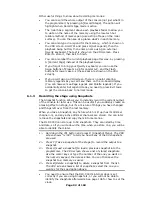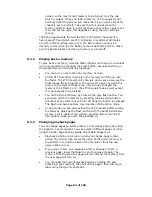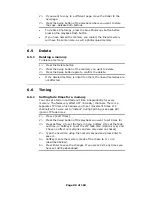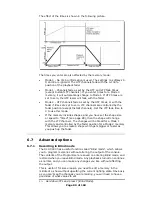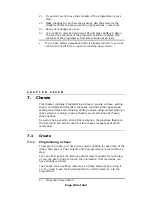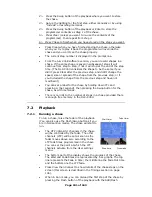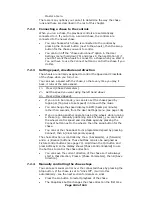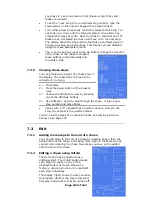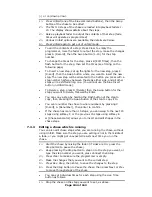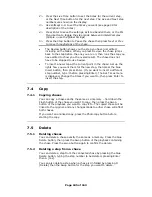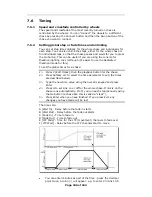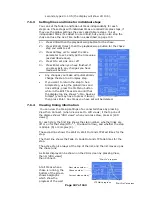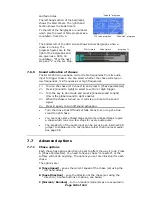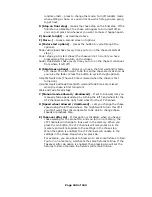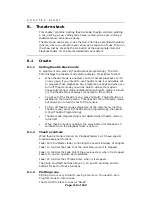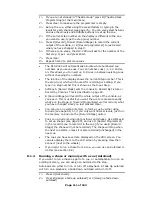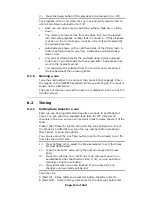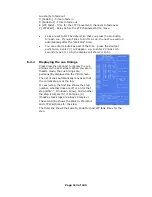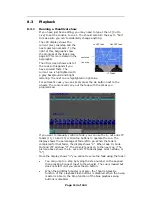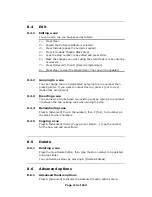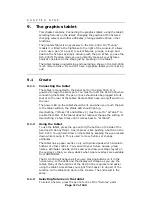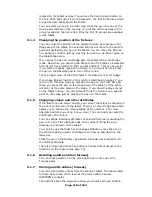Page 106 of 163
7.6
Timing
7.6.1
Speed and crossfade controlled by wheels
The speed and crossfade of the most recently turned on chase is
controlled by the wheels. You can “connect” the wheels to a different
chase by pressing the Connect button and then the Swop button of the
chase you want to connect.
7.6.2
Setting global step or fade times and unlinking
You can set step times globally for the whole chase and individually for
each step. You can also unlink the steps, either for the whole chase or
for individual steps, so that the chase pauses and waits for you to press
the Go button. This can be useful if you are using the console for
theatrical lighting cues (although it’s easier to use the dedicated
theatrical mode for this).
To set the global times for a chase:
1> Press C [Edit Times], then the playback button for the chase.
2> Press Softkey A-F to select the time parameter to set (the times
are described below).
3> Type the new time value using the numeric keypad and press
Enter
4> Press G to set Link on or off for the whole chase. If link is on the
chase runs automatically. If off, you run each step manually using
the Go button (a chase like this is called a “stack”).
5> Press Enter when you have finished. If you press Exit, any
changes you have made will be lost.
The times are:
A [Wait In] - Delay before the fade in starts
B [Wait Out] - Delay before the fade out starts
C [Fade In] - Time to fade in
D [Fade Out] - Time to fade out
E [LTP Fade] - Time for the LTP (movement) channels to fade over
F [LTP Wait] - Delay before the LTP channels start to move
•
You can enter minutes as part of the time - press the decimal
point twice, a colon (:) will appear. e.g. to enter 20 mins 10.5