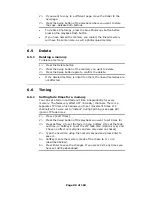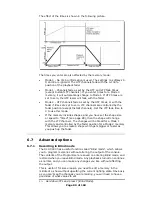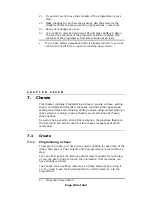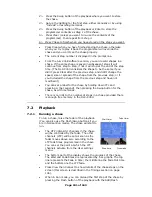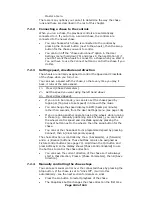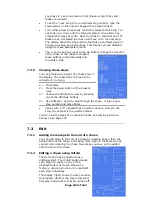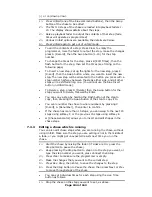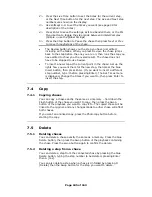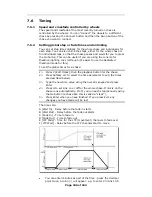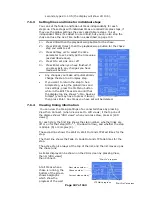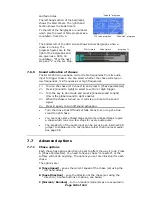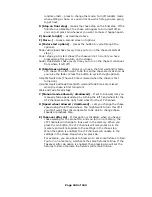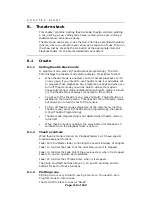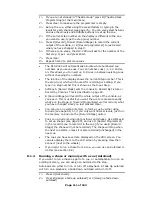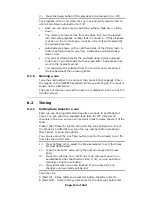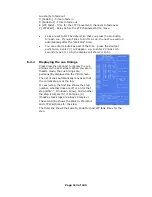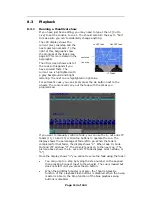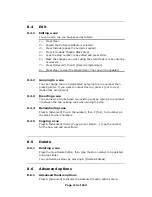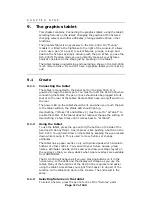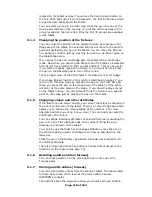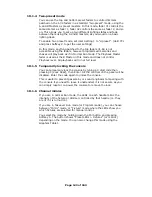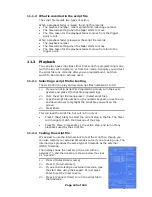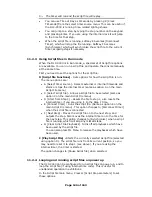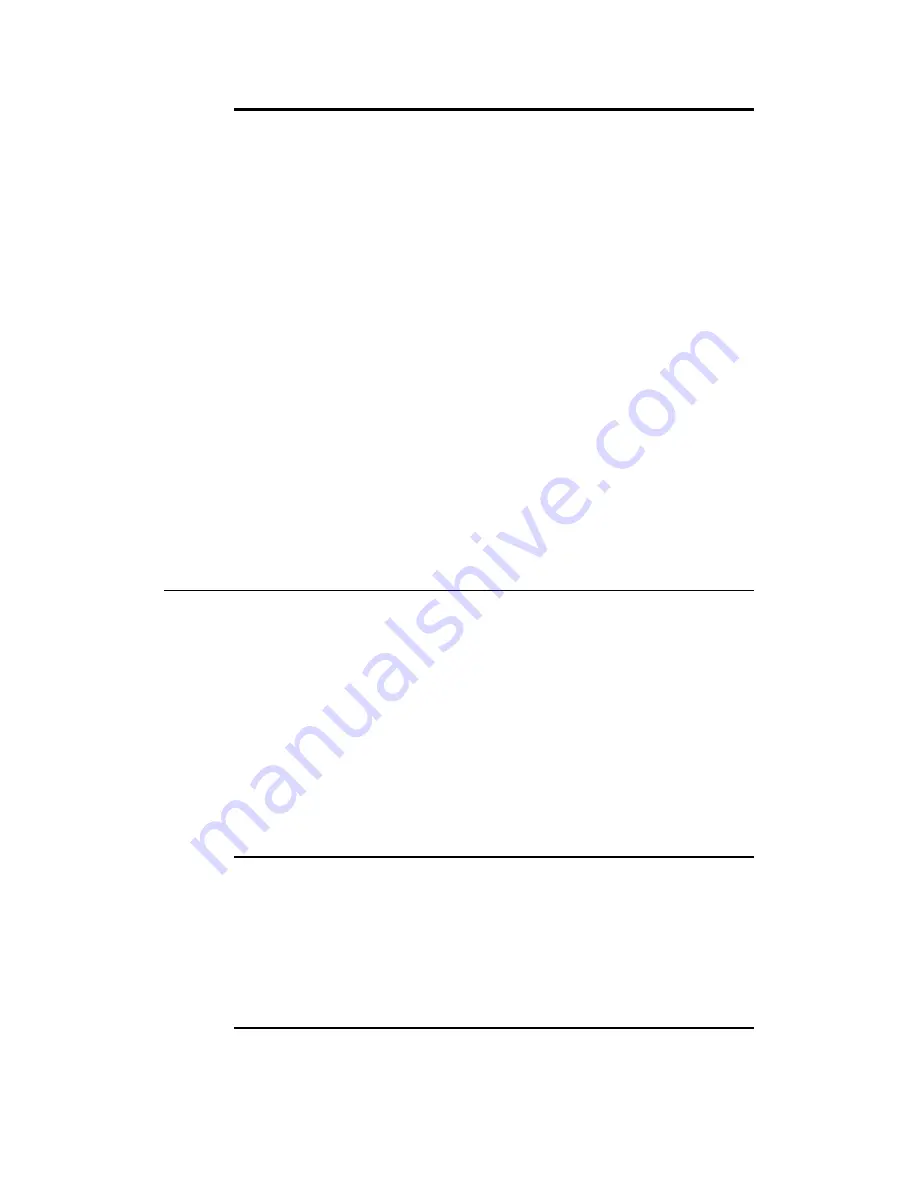
Page 112 of 163
3> Press the Swop button of the playback to be turned on (or off).
The playback will turn on when the cue runs and will remain turned on
until a Fade Down autoload turns it off.
•
Each cue can have only one autoload, either a fade up or a fade
down.
•
The memory to load can be from any page, but it will be loaded
into the same playback number that it is saved in. If this playback
is active on the current page, it will be turned off and replaced by
the autoload memory.
•
Autoloads are shown on the right hand side of the VDU screen. A
fade up autoload has an up arrow, a fade down autoload has a
down arrow.
•
You can set a fade time for the autoload using D [Set autoload
fade time]. Type the fade time then press Enter. Fade times only
work to the nearest second.
•
You can delete the autoload from the current cue by pressing E
[Delete Autoload] then pressing Enter.
8.1.5
Naming a cue
Type the step number to be named, then press E [Set Legend]. Enter
the legend on the QWERTY keyboard. While you are typing, the input is
shown on the VDU screen.
The name of the live cue and the next cue is displayed in the cue list on
the VDU screen.
8.2
Timing
8.2.1
Setting fade times for a cue
Each cue can be programmed to have its own Fade In and Fade Out
times. You can also set a separate fade time for LTP (movement)
channels in the cue, and you can set wait times to delay the start of the
fade.
Press C [Set Times] to set the timing for the current step/cue. To set
the times for a different cue, type the cue number before pressing C
[Set Times]. to show the options.
You can also press the Live Time button (next to the wheels) to set the
times for the current step.
1> Press Softkey A-F to select the time parameter to set (the times
are described below).
2> Type the new time value using the numeric keypad and press
Enter
3> Press G to set Link on or off. If link is On the next cue will run
automatically after the Wait Out time. If off, you run each step
manually using the Go button.
4> Press Enter when you have finished. If you press Exit, any
changes you have made will be lost.
The times are:
A [Wait In] - Delay (after you press Go) before the fade in starts
B [Wait Out] - Delay (after you press Go for the next cue) before this