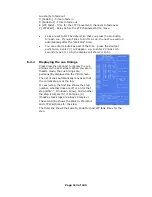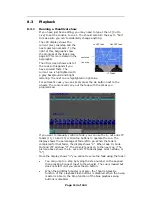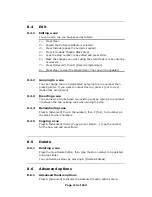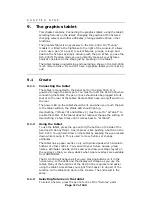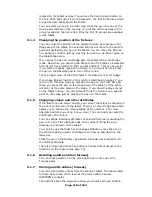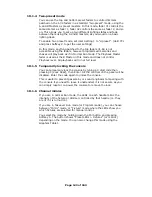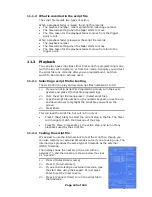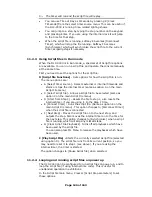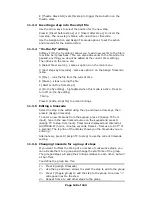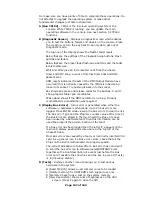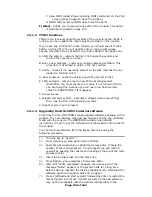Page 127 of 163
Select the script file you want to change using the up and down arrows.
The current script file is highlighted.
Option B [Toggle Loop mode] changes the Loop
setting of the current script file. Loop resets
the timer to zero when the file finishes (this
only works when using the internal timer). The
display shows “Ends” or “Cont” (continuous)
Option C [Toggle the script file autorun]
changes the Autorun setting for the current
script file. The Auto column will show “ON”
when autorun is enabled. The Global Autorun
setting, option A, must also be enabled for
Autorun to work.
Option A [Toggle the Global Autorun] sets the
global setting which enables or disables
Autoruns. The top line of the display shows
“Global Auto=” status.
11.3
Edit
Press D [Edit a script file].
You can edit each step of a script file to change the playback number,
the timecode value for the step, and the fade in and out time. Timecode
editing is described in the Timing section.
11.3.1
The script file edit display
The screen shows the steps in the script file. The current step is
indicated with an arrow. You can change the current step using the up
and down arrow buttons, or by typing the step number on the keypad.
As there isn’t space to describe the step on the screen, a code is used:
C 1A 12 (Chase on Roller Page 1, roller segment A, playback 12)
M 1C 10 (Memory on Roller Page 1, roller segment C, playback 10)
R 10 (Ramp down (turn off) of playback 10. Page information is not
given for ramp down steps)
The VDU screen, having more space, shows more detail of the steps.
11.3.2
Editing an action
This allows you to change the playback number, or to set a “ramp
down” for a playback, or to change the fade in/out time.
Select the step to be edited using the up and down arrow keys, then
press D [Assign Action]. The options are:
A [Load]: followed by the swop button of the playback to be loaded.
Changes the step to a fade in of the playback you select.
B [Ramp Down]: followed by the swop button of the playback to turn
off. Changes the step to a fade out of the playback you select.
C [Record a blackout step]: inserts a blackout. All playbacks under
control of the script file are taken to zero.
D [Ramp Time]: sets the fade in/out time. Type the new time in
seconds on the keypad and press Enter.