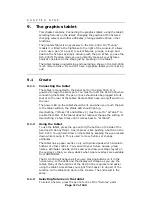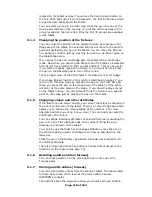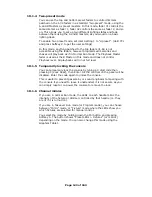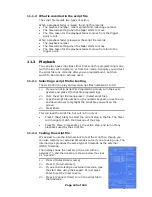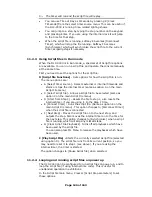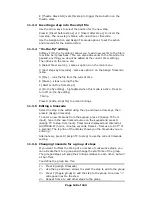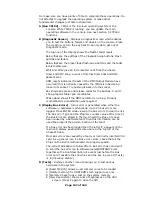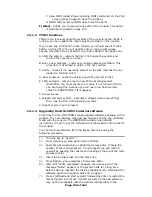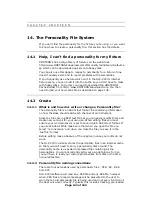Page 130 of 163
Select the step to be deleted using the up and down arrow keys, then
press A [Delete Step]. Press F [Yes] to confirm.
11.4.3
Deleting a script file
Press G [Script file parameters].
Select the script file to be deleted using the up and down arrow keys.
The current script file is highlighted.
Press the blue Delete button.
Press Enter to confirm or exit to cancel.
11.5
Options
The options on the Script File Menu are:
A [Select timer source] - Allows you to select the source for the
timer on which the script file is based. The possibilities are:
•
A - External (MIDI) time code.
•
C - Clock Timecode - uses the Time of Day as the clock
•
D - Internal timer /TC - uses the internal clock
•
E - Stop timer - stops the internal clock
•
F - Start timer - restarts the internal clock
You can enter a setting for the internal clock using the numeric
keypad - 2 digits each for hours, minutes, seconds, frames - then
press Enter. The time you are entering is shown at the bottom of
the screen.
To reset the internal timer to 0, just press Enter.
B [Record script file] - This option lets you create a new script file as
described in section 11.1.1. If there is already a script file, the
DLC-C003 will check you want to overwrite it (if not, select No and
use option C below to work on another file).
C [Select script file] - Lets you select which script file you want to
work on. The display shows a list of script files. Type the number
of the one you want using the numeric keypad, from 01-99, then
press Enter. To start with a new blank file, select any number
which is not on the list.
D [Edit script file] - Allows you to edit the current file, described in
detail in the Edit section on page 127.
E [Connect Timer] - Connects the timer to the script file. This will
cause steps to be executed when the event timecode matches the
timer. The option changes to Disconnect timer when selected, and
option F changes to Synchronise.
F [Next Step] - Moves on to the next step in the script file. The timer
is set to match the time of the step and the step is output. This
option changes to Synchronise when the timer is connected to the
script file; this allows the file to “catch up” with the timer by
skipping events.
G [Script File parameters] - Lets you set options for how the script
file is run. The display shows a list of the script files available, you
can select the current file using the cursor arrows or by entering
the script file number on the keypad. The menu options are:
•
A [Toggle the Global Autorun] - Enables Autorun, any file with