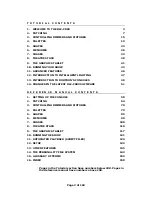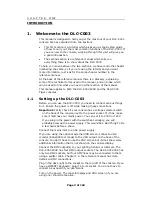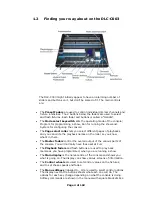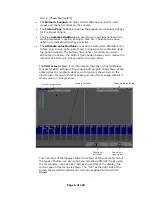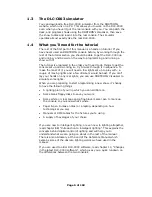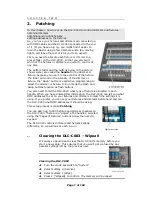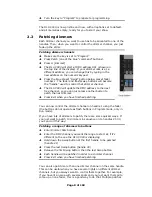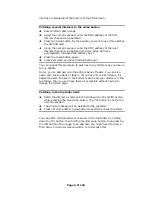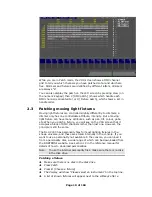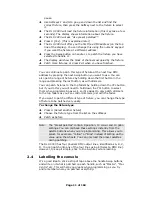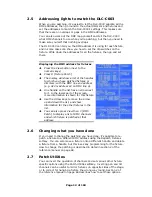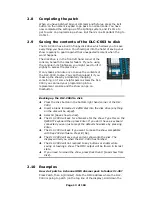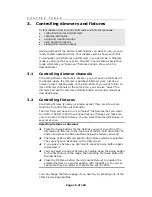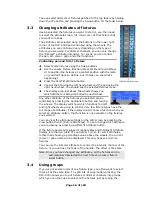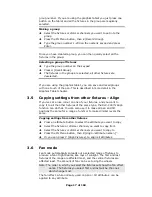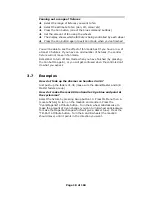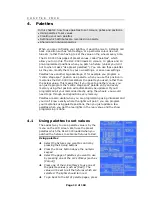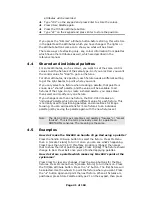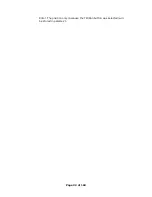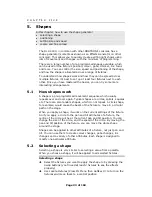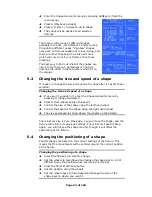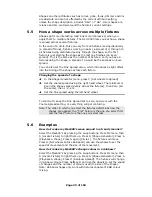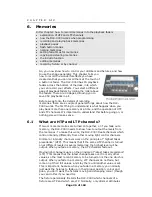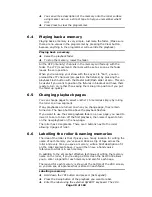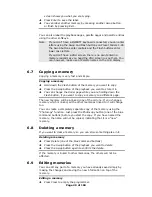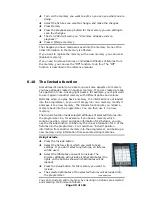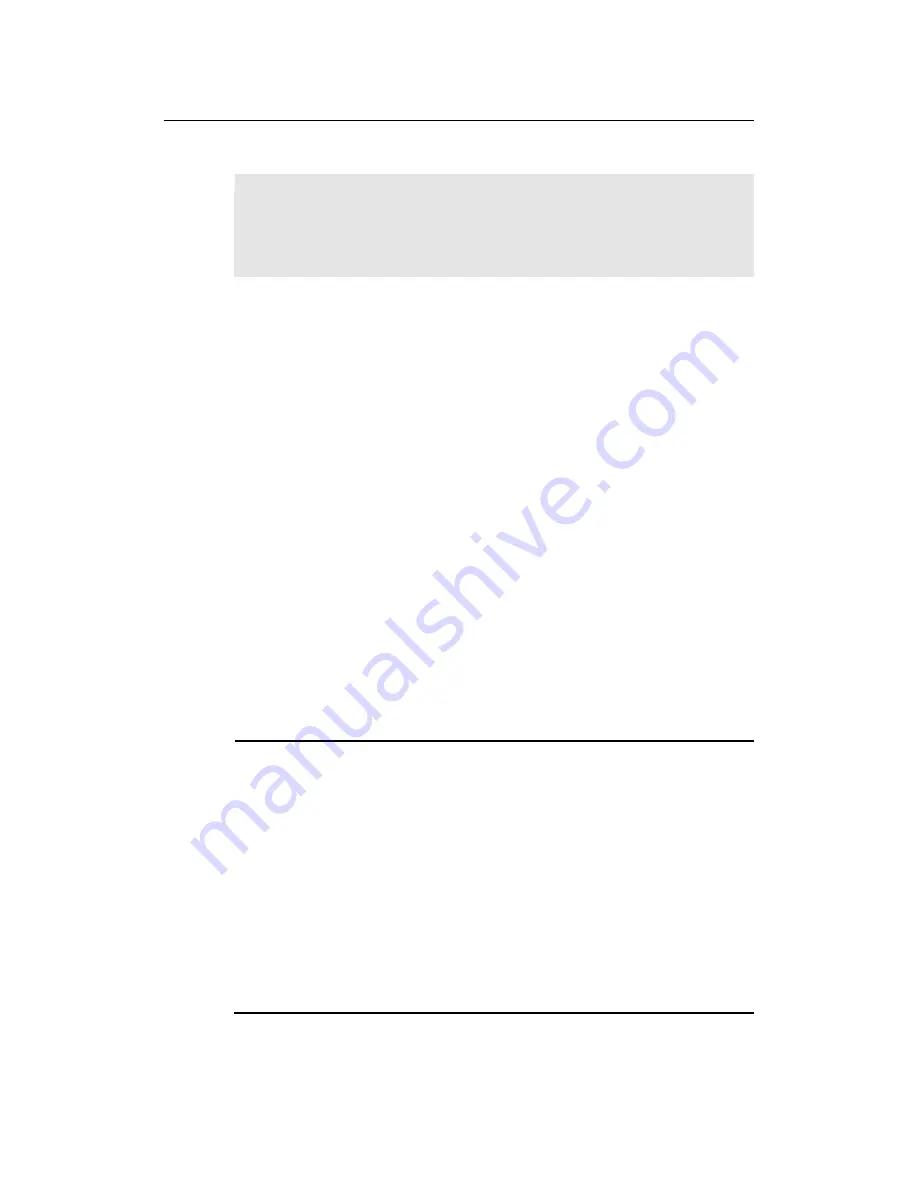
C H A P T E R T H R E E
3.
Controlling dimmers and fixtures
In this chapter: how to control dimmers and fixtures manually.
•
controlling fixtures and dimmers
•
changing attributes
•
using and creating groups
•
align and fan functions
•
viewing the console output
Having patched all the dimmers and fixtures you want to use, you are
ready to start operating them. This chapter explains how you do this.
To manually control fixtures and dimmers, you need to be in Program
mode, so ensure the key is set to Program. There’s also a special Run
mode which lets you “take over” fixtures during a show, which is
described later.
3.1
Controlling dimmer channels
Controlling dimmer channels is simple – you just push up the fader of
the handle where the dimmer is patched. Dimmers work just like a
normal “preset” lighting desk on the DLC-C003. If you want to turn on
lots of dimmer channels at the same time, you can also “select” the
dimmers and use the Dimmer attribute button and control wheels as
described below.
3.2
Controlling fixtures
Controlling fixtures is nearly as simple, except there are a few more
functions to control than just intensity.
The first thing you have to do is to “select” the fixtures that you want
to control. The DLC-C003 then knows that any changes you make are
only to be sent to these fixtures. You can select fixtures individually, or
several at once.
Selecting fixtures or dimmers
Î
Press the Swop buttons for the fixtures you want to control. (For
dimmers and fixtures on the top bank of faders, hold down the YPL
button and press the Swop buttons below the faders you want)
Î
The Swop button LEDs will light for the fixtures which are selected.
They are shown in dark blue on the VDU screen.
Î
If you select a fixture you don't want, press its Swop button again
to deselect it.
Î
You can select a range of fixtures by holding down the Swop button
for the first fixture in the range, then pressing the Swop button for
the last fixture.
Î
Press the ML Menu button then A [Locate Fixture] to position the
selected fixtures at a central position with the light on, so you can
see where they are. Dimmer channels are set to 100%.
You can change the fixture page, if you need to, by pressing one of the
other Fixture Page buttons.
Page 15 of 163