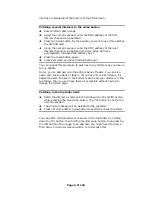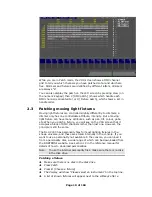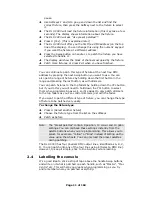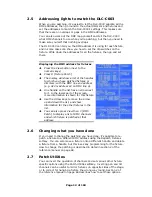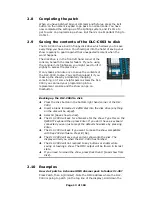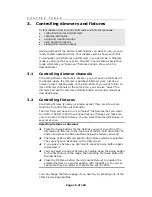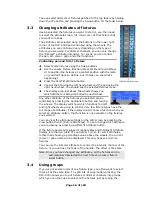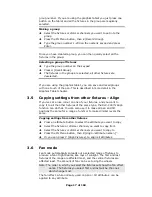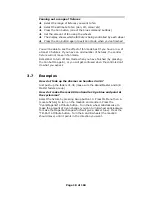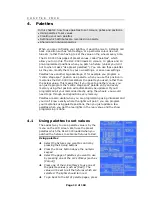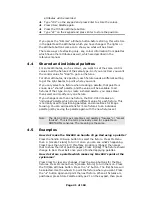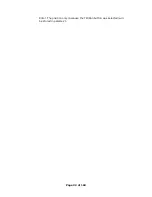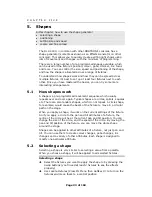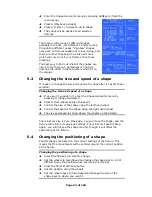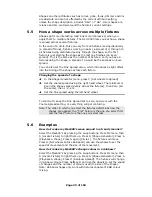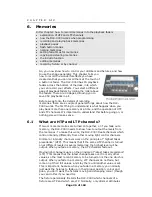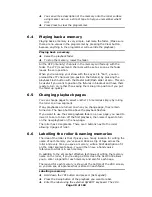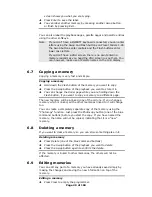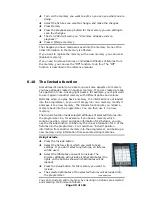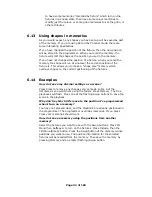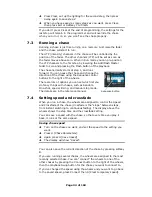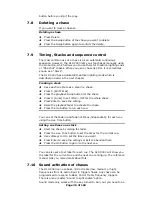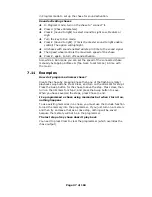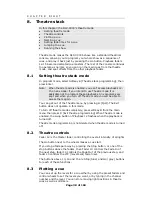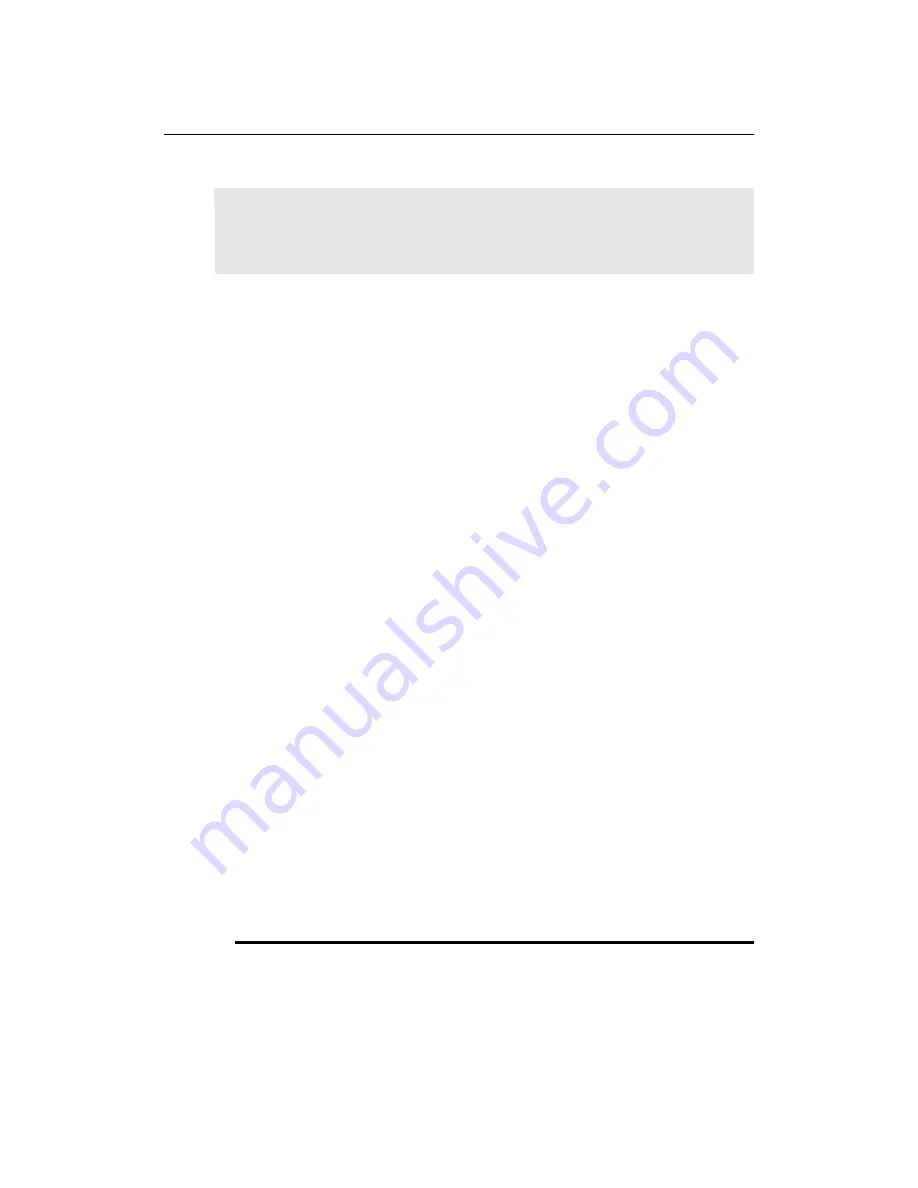
Page 23 of 163
C H A P T E R F I V E
5.
Shapes
In this chapter: how to use the shape generator
•
selecting a shape
•
positioning
•
setting size and speed
•
coarse and fine spread
The DLC-C003, in common with other DORTRON’s consoles, has a
shape generator (sometimes known as an Effects Generator on other
consoles). This allows you to quickly create exciting light shows using
lots of movement and changes, with the minimum of programming.
There are a large number of pre-programmed shapes available, which
can be used on the fixture’s position, colour, gobo, dimmer, iris, focus
and more. You can control the size, speed and positioning of the shape,
and how the shape is allocated across a range of fixtures.
To understand how shapes work and how they can be spread across
multiple fixtures, it’s best to set up at least four fixtures next to each
other. Once you have mastered the basics, you can try some more
interesting arrangements.
5.1
How shapes work
A shape is a pre-programmed movement sequence which usually
repeats over and over again. Typical shapes are circles, spirals, squares,
etc. There are also random shapes, which do not repeat. A circle shape,
for example, would cause the beam of the fixture to move in a circular
path on the stage.
When you apply a shape, it works on the current settings of the fixture.
So if you apply a circle to the pan and tilt attributes of a fixture, the
centre of the circle will be at the current pan and tilt position. You can
change the size of the circle, and the speed of the circle. By moving the
pan and tilt position of the fixture, you can move the whole shape
around the stage.
Shapes can be applied to other attributes of a fixture, not just pan and
tilt. You can use them to create colour changes, gobo changes, iris
changes and a variety of other attributes. Each shape is designed to
modify one particular attribute.
5.2
Selecting a shape
Selecting a shape is very similar to selecting a value from a palette.
When you choose a shape, it will be applied to all selected fixtures.
Selecting a shape
Î
Select the fixtures you want to apply the shape to by pressing the
Swop buttons (you’ll need at least 4 fixtures to see the effects
properly)
Î
Use Locate Fixtures (Press ML Menu then Softkey A) to turn on the
fixtures and move them to a central position