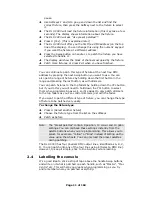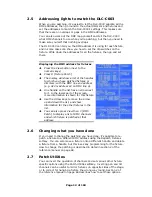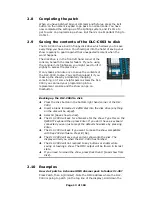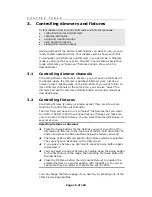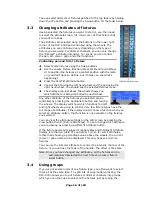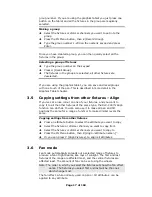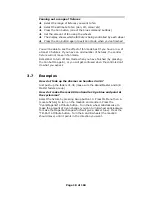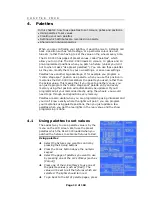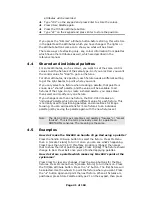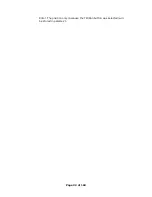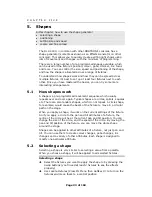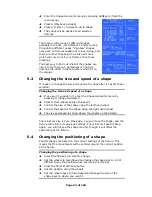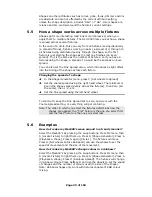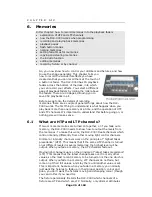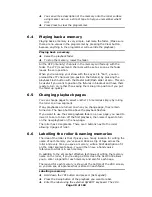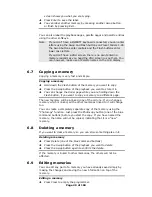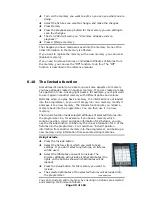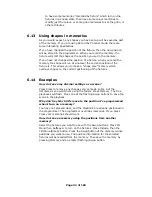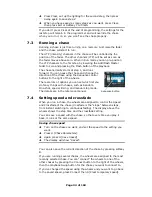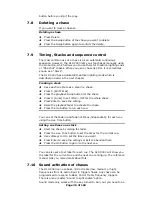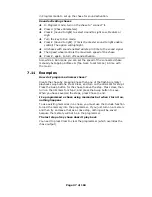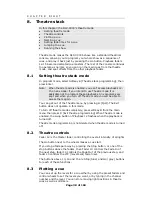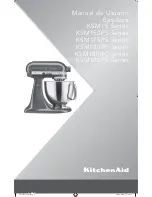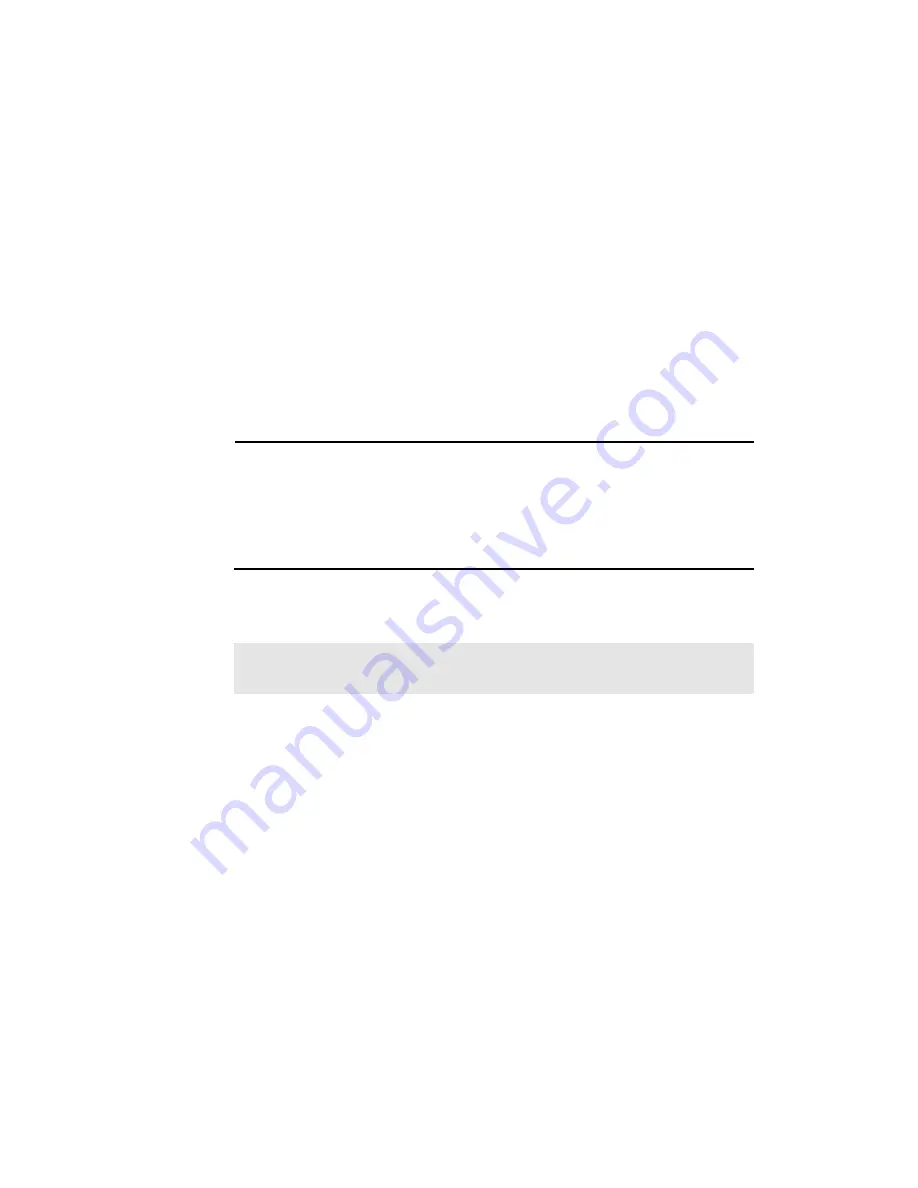
Page 25 of 163
Shapes on other attributes such as colour, gobo, focus, dimmer and iris
are absolute and are not affected by the current attribute setting,
unless the shape description includes “User” or “Usr”. User shapes are
relative and are centred around the fixture’s current settings.
5.5
How a shape works across multiple fixtures
Shapes get more interesting (and look more impressive) when you
apply them to multiple fixtures. The DLC-C003 lets you set how a shape
is spread across several fixtures.
In the case of a circle, this can vary from all fixtures moving identically
(a spread of None), fixtures working in pairs (a spread of 1) through to
all fixtures being distributed evenly through the shape, so the first
fixture is just starting the shape as the last one finishes (an Even
spread). This is the same as the number of fixtures, so if you have 4
fixtures doing the shape, a spread of 4 would be the same as an Even
spread.
You can also set the Fine Spread value, which introduces a slight offset
into the timing of the shape across each fixture.
Changing the spread of a shape
Î
In the Shape Generator menu, press C [Set wheels to Spread]
Î
Set the coarse spread using the right hand wheel. The minimum is
Even (the shape spread evenly across the fixtures), then Zero (all
the same), then 1, 2, etc.
Î
Set the fine spread using the left hand wheel.
To start with, keep the Fine Spread set to zero, and work with the
Coarse Spread setting, or everything will get confusing.
Note: The order in which you select the fixtures determines how the
shapes are applied; the “first” fixture is the one you select first
and the “last” fixture is the one you select last.
5.6
Examples
How do I make my Mac600’s wave around in a trendy manner?
Select the Mac600’s by pressing the swop buttons. Press ML menu then
A [Locate Fixture] to light them up. Press G [Shape Generator]. Press A
[Playback a shape]. Press A again [Circle 1]. The fixtures will move.
Press D [Set wheels A=Size B=Speed] and use the wheels to set the
speed of movement and the size of the movement.
How do I make my Mac600’s change colour in a rainbow?
Select the Mac600’s by pressing the swop buttons. Press ML menu then
A [Locate Fixture] to light them up. Press G [Shape Generator]. Press A
[Playback a shape]. Press D [Rainbow Spread]. The fixtures will change
in rainbow colours. Press Softkey D and use the wheels to set the speed
of changes and the number of colours used (the size of the shape).
Note: Rainbow shapes only work with fixtures capable of RGB colour
mixing.