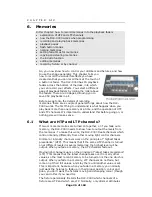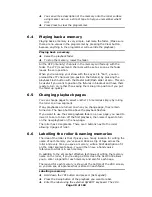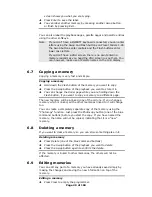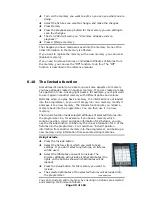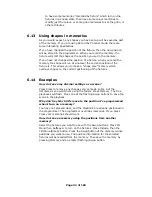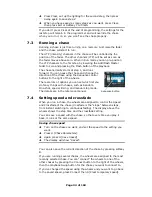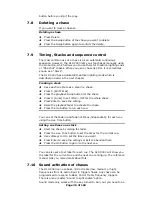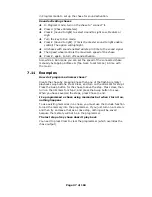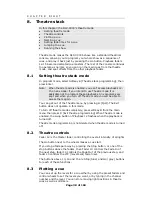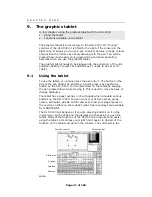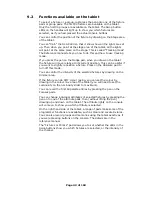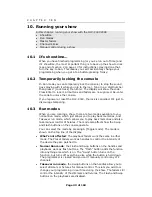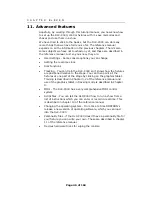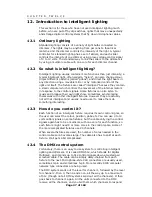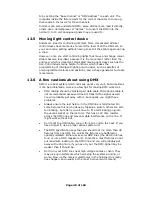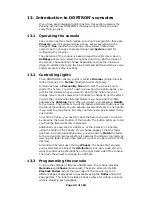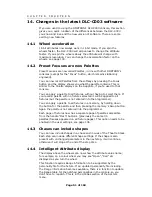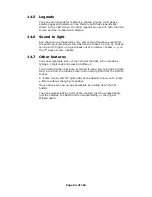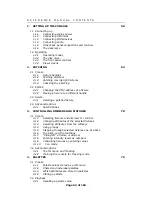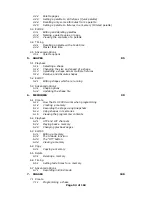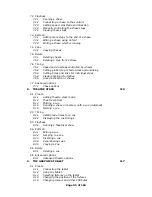Page 40 of 163
[Set Times] to show the options. This will set the times for the current
cue. You can also use the “Live Time” and “Next Time” buttons (to the
right of the wheels) to set the times for the current and next cues. See
page 107 for details of times.
8.6
Jumping to a cue
You can change the cue being edited by typing the cue number then
pressing Enter. If you want to output this cue, press F [Cut to Live]
(fade times are ignored).
8.7
Running the show
If you have just been editing, you may need to type 1 then Softkey F to
set the console to cue 1.
The display above the control wheels shows the current cue number,
the next cue number, and the progress of the wait and fade times for
fade in, fade out and LTP.
For automatic cues, you can simply press
the Go button next to the wheels. The
console will carry out the fade with the
times you programmed.
If you want to manually control a fade, you
can use the in, out and LTP faders or
Go/Stop buttons to operate the cue. The
display just above wheel A shows the
percentage of fade (9 - 0) left to go (shown
as “5” in the picture). When Fade In, Fade
Out and LTP all show “0”, the console
moves on to the next cue.
LTP fade
cue numbers
Out HTP fade
In HTP fade