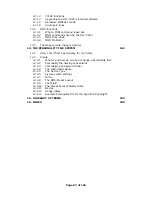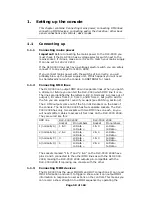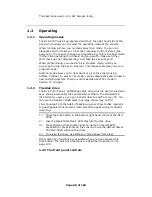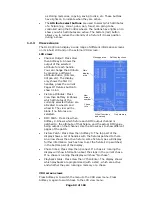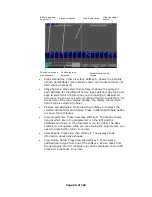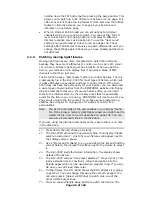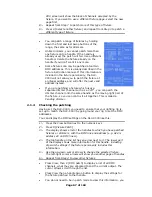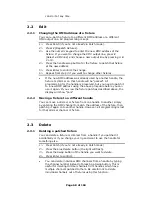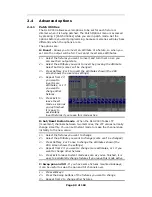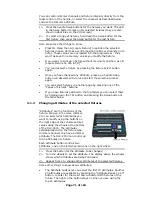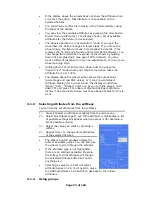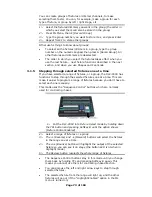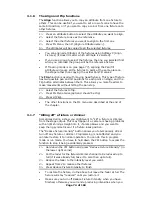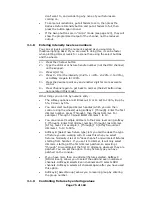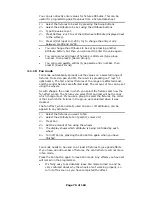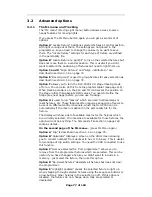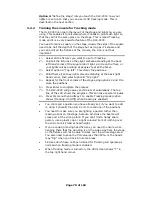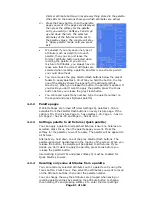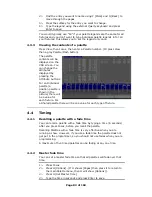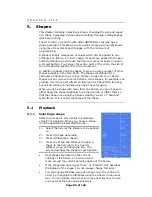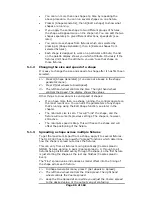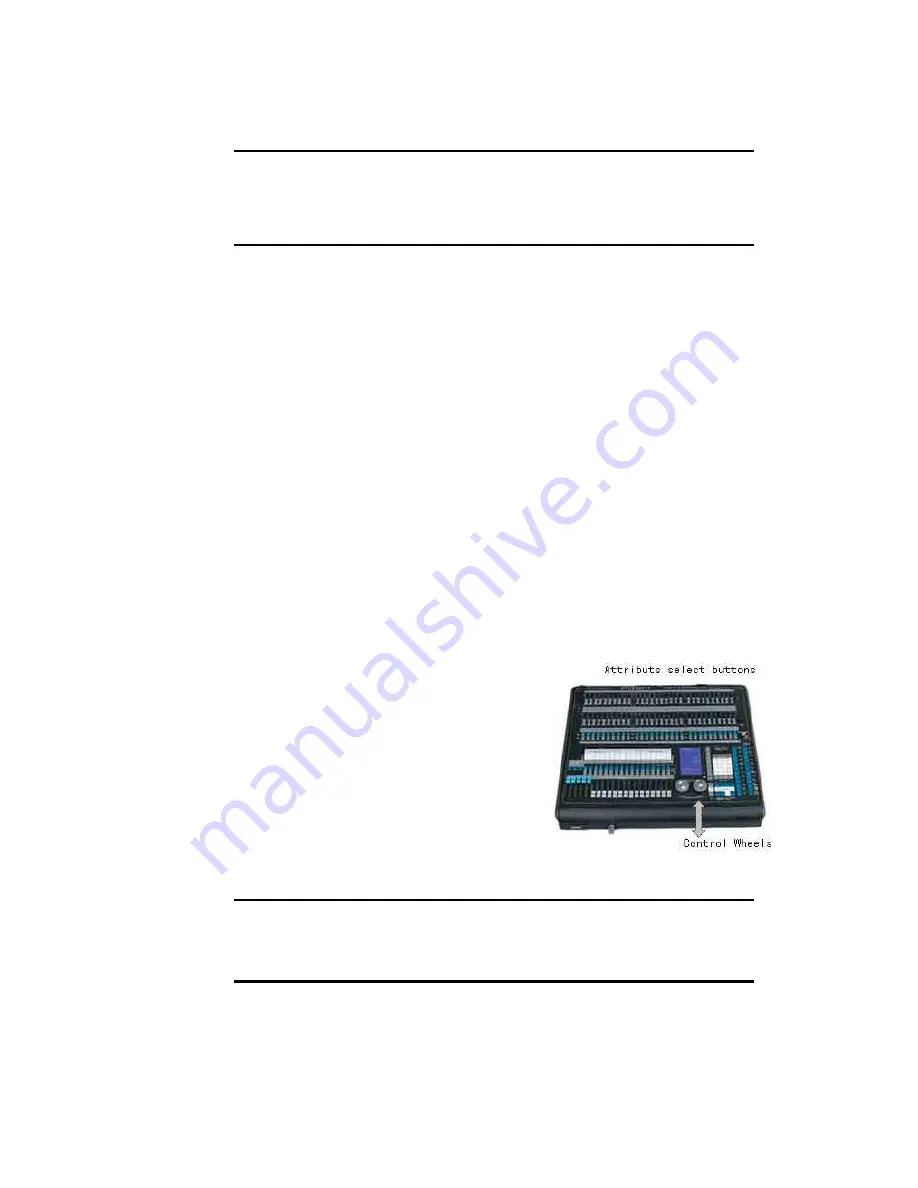
Page 71 of 163
You can control dimmer channels and fixture intensity directly from the
fader control of the handle, or select the channels as described below
and use the Dimmer attribute.
1> Press the handle Swop buttons for the fixtures you want. The LED
in the Swop button comes on for selected fixtures (they are also
shown in dark blue on the VDU screen)
2> To select a range of fixtures, hold down the Swop button for the
first fixture then press the Swop button for the last fixture.
Here are some other things to know:
•
Press ML Menu then A [Locate Fixture] to position the selected
fixtures in open white at a central position (dimmer channels go to
50%). These values are not loaded into the programmer - they
won’t be saved in a memory unless you modify the fixture.
•
If you want to light up a fixture without moving its position, use B
[Locate Fixture no Pan & Tilt]”.
•
You can deselect a fixture by pressing the fixture select button
again.
•
Once you have changed any attribute, pressing a handle Swop
button will deselect all fixtures and start the selection process
again.
•
You can select fixtures on another page by pressing one of the
“Pages of Fixtures” buttons.
•
If you have fixtures patched to the top faders you can select them
by holding down the YPL button and pressing the Swop button of
the fader below.
3.1.2
Changing attributes of the selected fixtures
“Attributes” are the functions of the
fixture, like pan, tilt, colour, dimmer,
etc. You select which attributes you
want to modify using the buttons on
the right edge of the console and set
values using the wheels at the bottom
of the DLC-C003. The attributes
available depend on the fixture type.
Dimmer channels only have a dimmer
attribute. The DLC-C003 can control up
to 40 attributes per fixture.
Each attribute button controls two
attributes, one on the left wheel and one on the right wheel.
1> Press the button for the attribute to be changed
2> Turn the wheels to set the attribute. The display above the wheels
shows which attributes are being controlled.
3> Repeat from 1 to change other attributes of the selected fixtures.
Some other things to know about attributes:
•
The Attribute buttons let you select the first 20 attributes. Another
20 attributes are available by pressing the “Attribute Banks 11-20”
button, to cater for the weird and wonderful DMX fixtures of the
future. The light on the button stays on when you are using the
top 20 attributes.