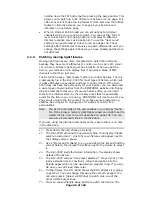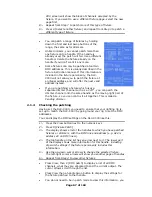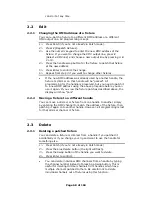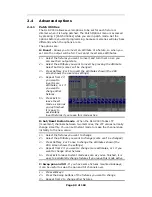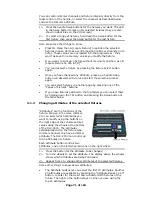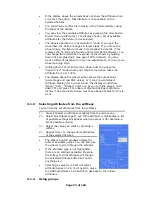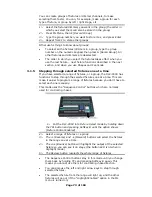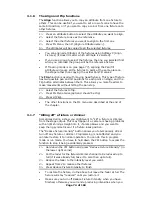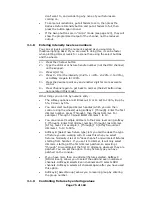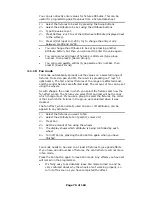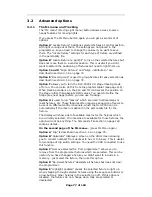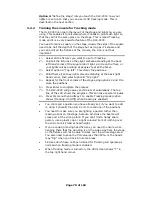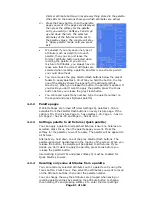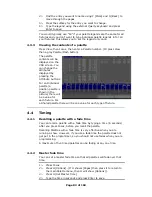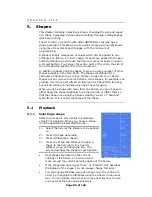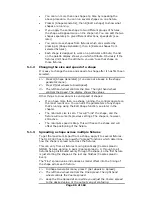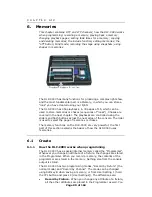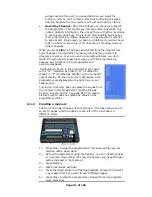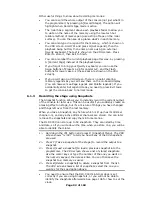Page 78 of 163
Option G “Define the stage” lets you teach the DLC-C003 how your
lights are set up so that you can use its 3D tracking mode. This is
described in the next section.
3.2.2
Training the console for Tracking mode
The DLC-C003 can learn the layout of the stage and lights rig you are
using. This enables it to calculate where it needs to point each light so
that they all hit the same place on the stage. This is called Tracking
mode and it is a very powerful feature of the DLC-C003.
You need to mark a square on the stage, ideally the sides of the square
need to be half the depth of the stage but as long as it’s square and
you can point all the fixtures at the corners, the size is not that
important.
1> Select all the fixtures you want to use for Tracking.
2> Point all the fixtures so they light someone standing at the back
left hand corner of the square (don’t light a circle on the floor, or
your lights will be pointing at peoples’ feet all the time).
3> Select option A “Top left”. This stores the positions.
4> Point them all so they light someone standing at the back right
hand corner, then select option B “Top right”.
5> Repeat for the front corners of the stage using options C and D to
store the positions.
6> Press Enter to complete the process.
7> The DLC-C003 will go away and do lots of calculations. The top
line of the LCD shows the progress. This can take several minutes.
8> Press ML menu then Softkey F to enable Tracking mode (option
shows [Tracking On (Off)] when tracking is enabled)
•
You can recall a position you have already set, if you want to edit
it, using F [Recall] then A B C or D to recall one of the positions.
•
You need to make sure you are lighting a person rather than
making a spot on the stage, because otherwise the beams will
cross over at the wrong place. If you can’t find a handy spare
person, use a plastic cup or a light coloured item of clothing over
the end of a mic stand at head height.
•
If you are using moving head fixtures, you need to ensure when
hanging them that the pan stop is on the side away from the stage,
or the fixtures will not be able to track over the whole stage area.
You also need to keep the Tilt value less than 50%, or the heads
may “flip” when you track into some areas.
•
Fixtures which have not been trained for Tracking will operate as
normal when tracking mode is enabled.
•
When Tracking mode is turned on, the VDU screen shows “T” in
the top right hand corner.