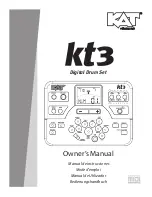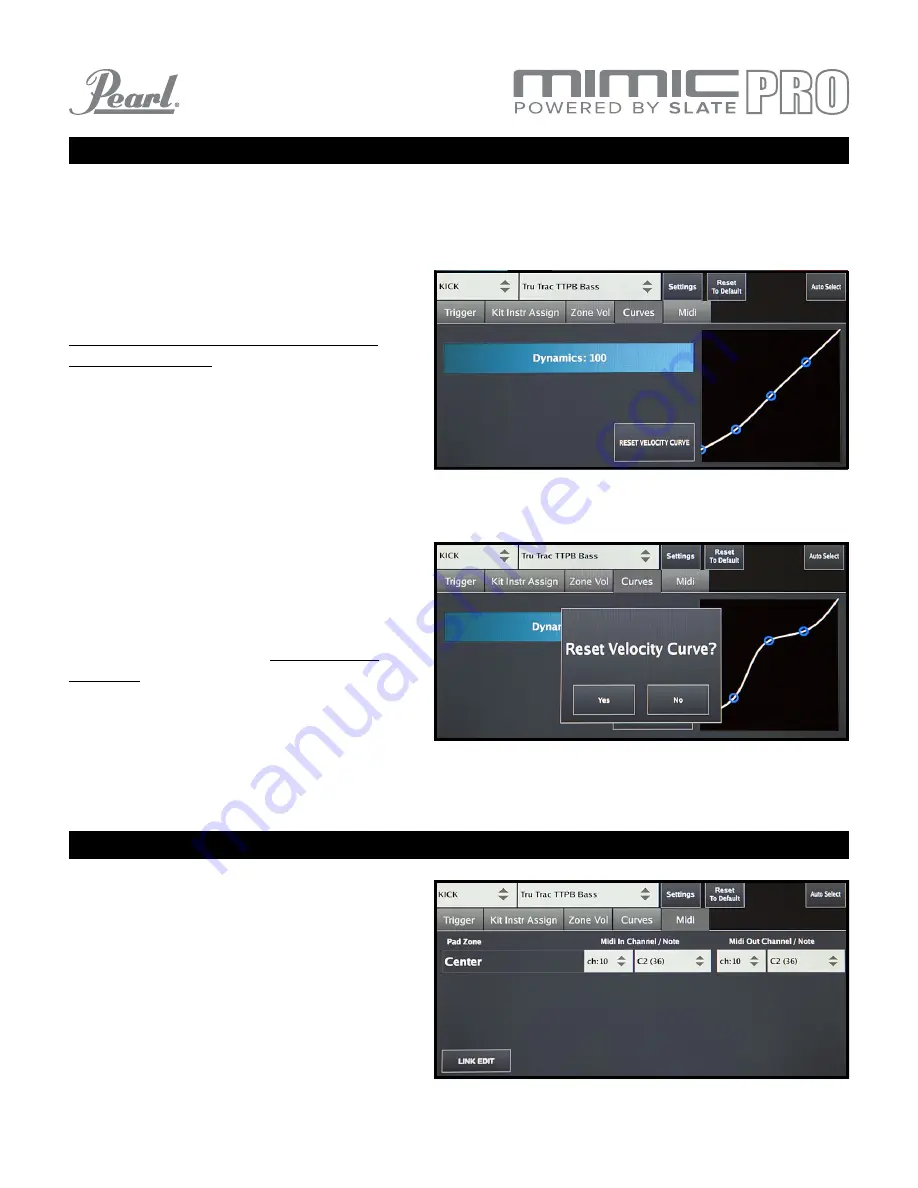
26
TRIGGERING SETTINGS CURVES
This tab contains two amazing tools to adjust dynamics to your playing style. Make sure your pad has been
properly set up and then go to this tab.
Dynamics fader adjusts the dynamics of
samples, but unlike Volume Amp, which
adjust the volume of the whole zone the
Dynamics fader adjusts the volume of the
different velocities. If you set this fader to
low values, then you will have
less dynamic
range. This means that soft hits will still be
soft hits in terms of velocity layer playing, but
they will sound louder. If you set this fader to
higher values, the soft hits will also be soft
hits in terms of velocity layer, but they will
sound quieter.
Velocity Curve adjusts velocities (velocity
layers) to your playing style. If you drag the
dot in left bottom corner up, this will make
soft hits on the pad trigger medium velocity
layers in instrument. So unlike Dynamics
faders this curve changes
actual sample
velocities according to curve that was
drawn. And you basically can draw with your
finger thousands of variations of the curve.
To reset
Velocity Curve to default settings
press
Reset Velocity Curve button.
MIDI
In this tab you can setup
MIDI notes and
channels for your pad zones. You can edit
MIDI Input and MIDI Output notes and
channels independently from each other, or
together by pressing the Link Edit button in
the bottom left corner of the screen.
Pic 32: Dynamics
Pic 34: MIDI
Pic 33: Velocity Curve