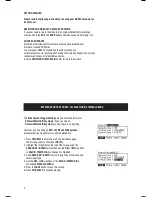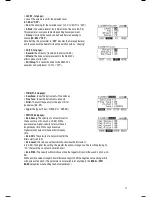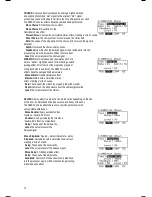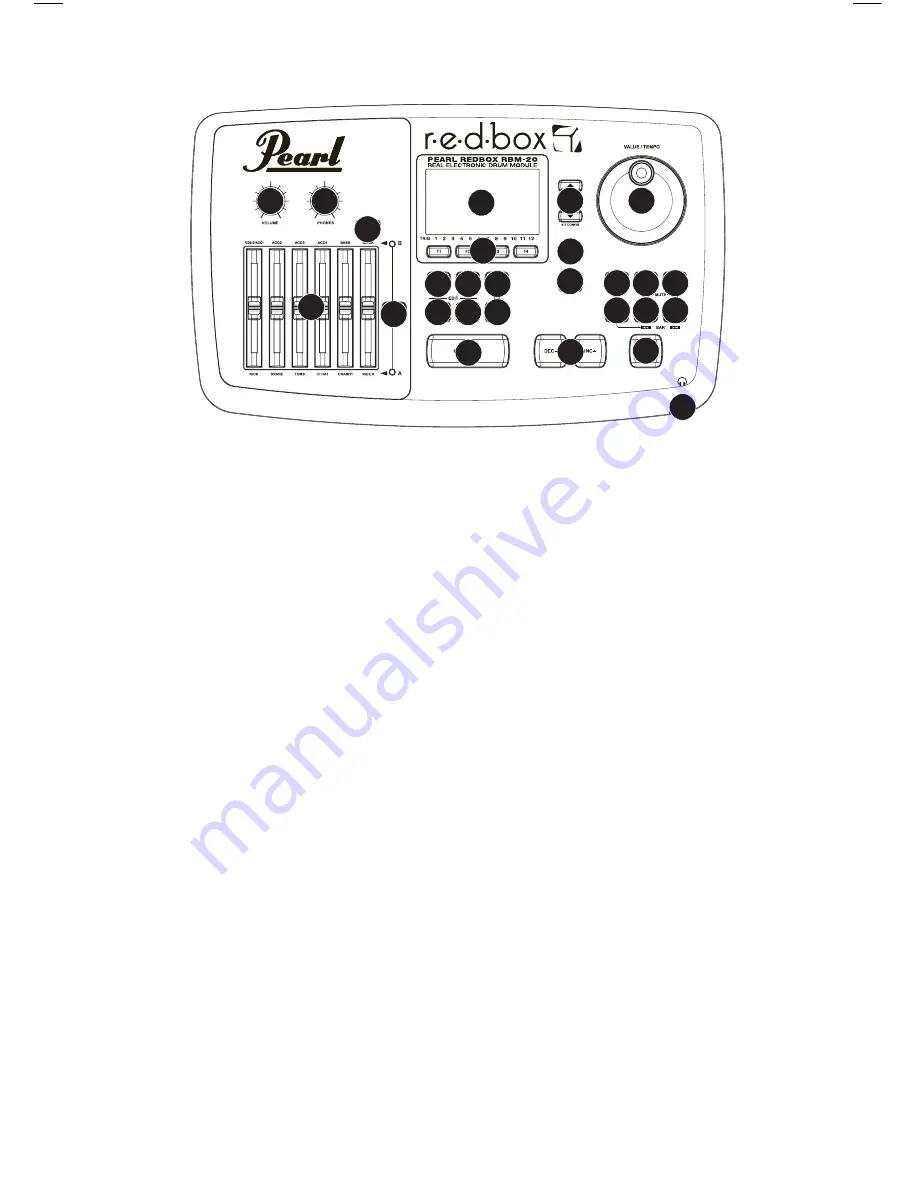
1. VOLUME
– Adjusts the volume level of the MAIN OUT.
2. PHONES
– Adjusts the volume level of the PHONES OUTPUT on the module’s
front panel. The PHONES volume is independent of the module’s VOLUME.
3. PHONES OUTPUT
– Connect your 1/4” headphones to this output. You can adjust the volume of this output with
the PHONES volume knob on the module’s top panel.
4. MIXER
– Slide these faders to adjust the levels for the different groups of drum sounds. Each fader controls a
drum sound in each bank. The current bank (A or B) is determined by the A/B SELECT button.
5. A/B SELECT
– Toggles between Banks A and B, determining which bank of triggers the MIXER’s faders are
affecting. An LED indicates the current bank. When neither LED is lit, these faders are disabled.
6. CLICK ON / OFF
– Turns the
CLICK
on or off. You can adjust the click volume with the fader directly underneath
this button (when
A/B SELECT
is set to Bank B).
7. LCD
– Displays system menus, parameters, and other settings as you use the RBM-20.
8. F-BUTTONS (1-4)
– These buttons allow you to navigate the menus shown in the LCD. Press an
F-BUTTON to select the “virtual” button or tab shown above it in the LCD
9. CURSOR UP / DOWN
– Use these buttons to move (vertically) through the available parameters shown in menus
in the LCD.
Note: Pressing
CURSER DOWN/KIT CONFIG
from the Main Screen allows you to adjust overall parameters for the
current Kit.
10. VALUE / TEMPO DIAL
– Turn this wheel to increase and decrease values and settings shown in the LCD.
11. DEC- / INC+ –
Use these buttons to decrease and increase values and settings shown in the LCD. These may
be easier to use than the
VALUE / TEMPO DIAL
when making incremental adjustments to your parameters.
12. EXIT
– Press this button to return to the previous menu shown in the LCD.
13. KIT SELECT
– Returns the LCD to the Main Screen. From here, you can select the current Kit with the
VALUE /
TEMPO DIAL
or
DEC- / INC+
buttons.
14. UTILITIES
– Enters the
UTILITIES
Menu, which allows you to set certain “global” parameters that affect the
RBM-20’s overall operation (e.g., tempo, MIDI, output routing, trigger sensitivity, etc.). (See the Reference Manual for
more information.)
15. TRIG EDIT
– Allows you to adjust parameters related to triggering. Customizing these parameters changes the
feel and responsiveness of the Kit.
Note: Changes to these parameters will affect ALL Kits.
16. PAD ID
– Turns
PAD ID
on or off. When
PAD ID
is on, striking a trigger automatically selects it for editing.
Alternatively, you can select a trigger by highlighting the trigger field in the LCD with the
CURSOR UP / DOWN
buttons then using the
DEC- / INC+
buttons or
VALUE / TEMPO DIAL
.
17. DRUM/LAYER
– Press this button then
INST (F1)
to edit the Instrument assigned to a trigger input. While
editing, pressing it toggles between the two Layers of the trigger. The current Layer (A or B) will be highlighted
on the top-right corner of the LCD.
1
2
3
4
5
6
7
8
9
10
11
12
13
14 15 16
17 18 19
20 21 22 23
24 25
27
26
TOP PANEL FEATURES
7