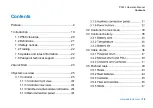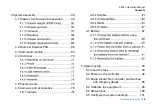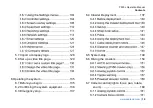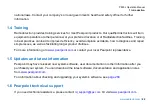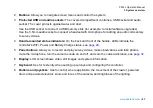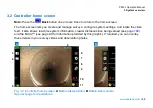P550c Operation Manual
1 Introduction
21
1.2 Definitions
Zero distance:
Your survey needs to accurately record the distance of the camera from the starting
manhole so that pipe defects and features can be accurately located. However, in most cases you will
need to unwind the pushrod some distance so you can deploy the camera down into a manhole before
starting the pipe survey.
To ensure camera distances are recorded accurately in your survey videos and observations, you
need to zero the camera distance (‘set a zero distance’) when the camera is in position before you
start the survey. See
page 169
where this is described for pushrod systems and the same principle
applies for crawler systems.
Setting a zero distance is also known as
zeroing the cable
or
rod counter
.
Crawler and tractor
: both these terms are used in this document to refer to the motorized, wheeled
vehicle that is used to transport a camera.
1.3 Safety notices
Caution must be taken when conducting any pipeline or drainage system inspection. Please observe all
safety warnings detailed in the Preface (see
page 8
) and throughout this operation manual.
Before you operate the P550c system, we recommend that you familiarize yourself with any additional
health and safety requirements that may be defined by company policy and any applicable local or
Summary of Contents for Flexitrax P550c
Page 103: ...P550c Operation Manual 5 System setup www pearpoint com 103 Fig 5 6 Settings menu...
Page 213: ...P550c Operation Manual 7 Surveys www pearpoint com 213 Fig 7 6 Gmail account home...
Page 215: ...P550c Operation Manual 7 Surveys www pearpoint com 215 Fig 7 9 Gmail Less secure app access...
Page 276: ...P550c Operation Manual 13 Open Source Software www pearpoint com 276...