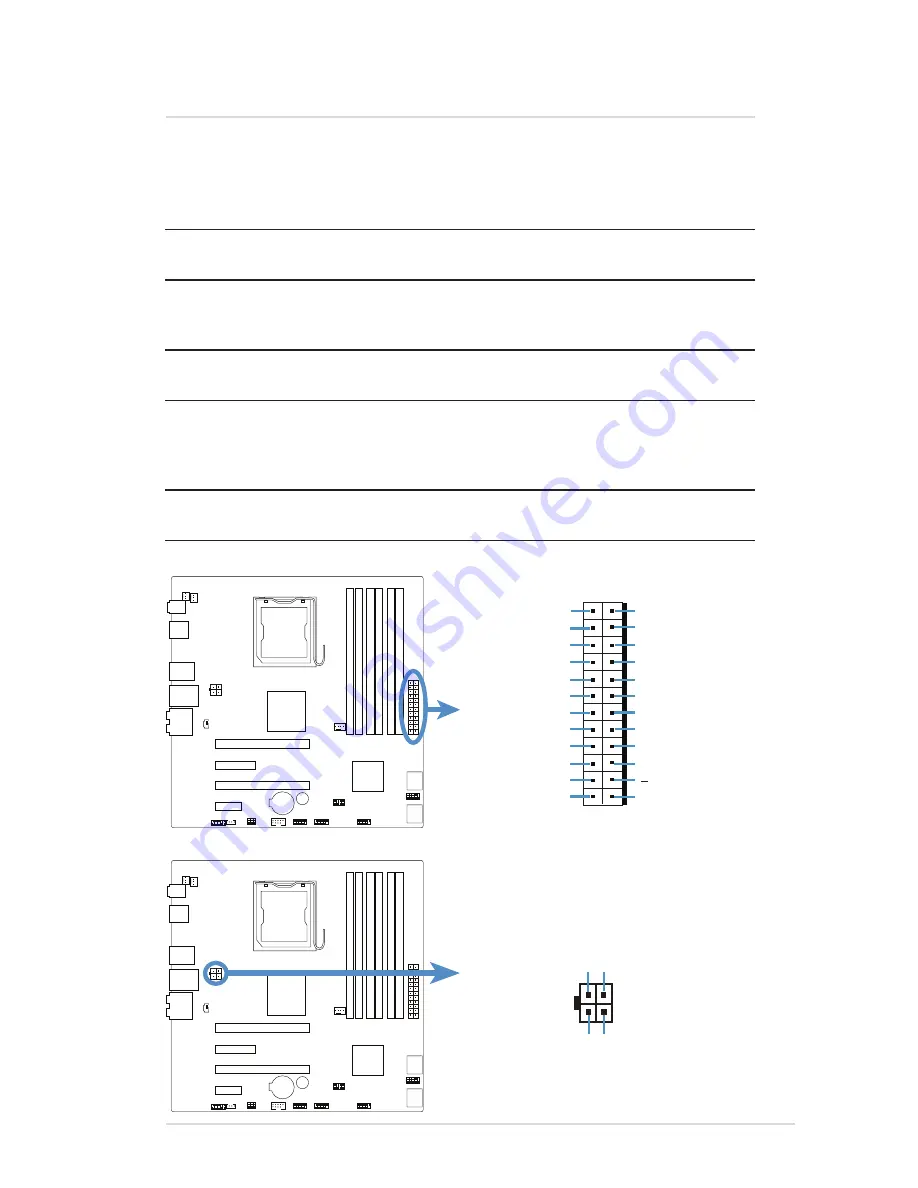
IPMTB-GS Motherboard Reference Guide
17
ATX power connectors (24-pin ATXPOWER and 4-pin ATX_CPU)
These connectors are for ATX power supply plugs. The power supply plugs are
designed to fit these connectors in only one orientation. Find the proper orientation
and push down firmly until the connectors completely fit.
NOTE:
Do not forget to connect the 4-pin ATX +12 V power plug; otherwise, the
system will not boot.
NOTE:
Use of a PSU with a higher power output is recommended when
configuring a system with more power-consuming devices. The system may
become unstable or may not boot up if the power is inadequate.
NOTE:
Make sure that your power supply unit (PSU) can provide at least the
minimum power required by your system.
NOTE:
If you intent to use a PSU with 20-pin and 4-pin power plugs, make sure
that the 20-pin power plug can provide at least 15A on +12V and that the PSU
has a minimum power rating of 350 W. The system may become unstable or may
not boot up if the power is inadequate.
NOTE:
You must install a PSU with a higher power rating if you intend to install
additional devices.
7 Connectors
ATXPOWER
+3 Volts
Power OK
Ground
Ground
Ground
Ground
Ground
Ground
Ground
Ground
PSON#
+5 Volts
+5 Volts
+5 Volts
NA
12 Volts
+3 Volts
+12 Volts
+12 Volts
+5V Standby
+5 Volts
+5 Volts
+3 Volts
+3 Volts
ATX_CPU
+12V DC Ground
Ground
+12V DC














































