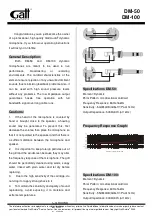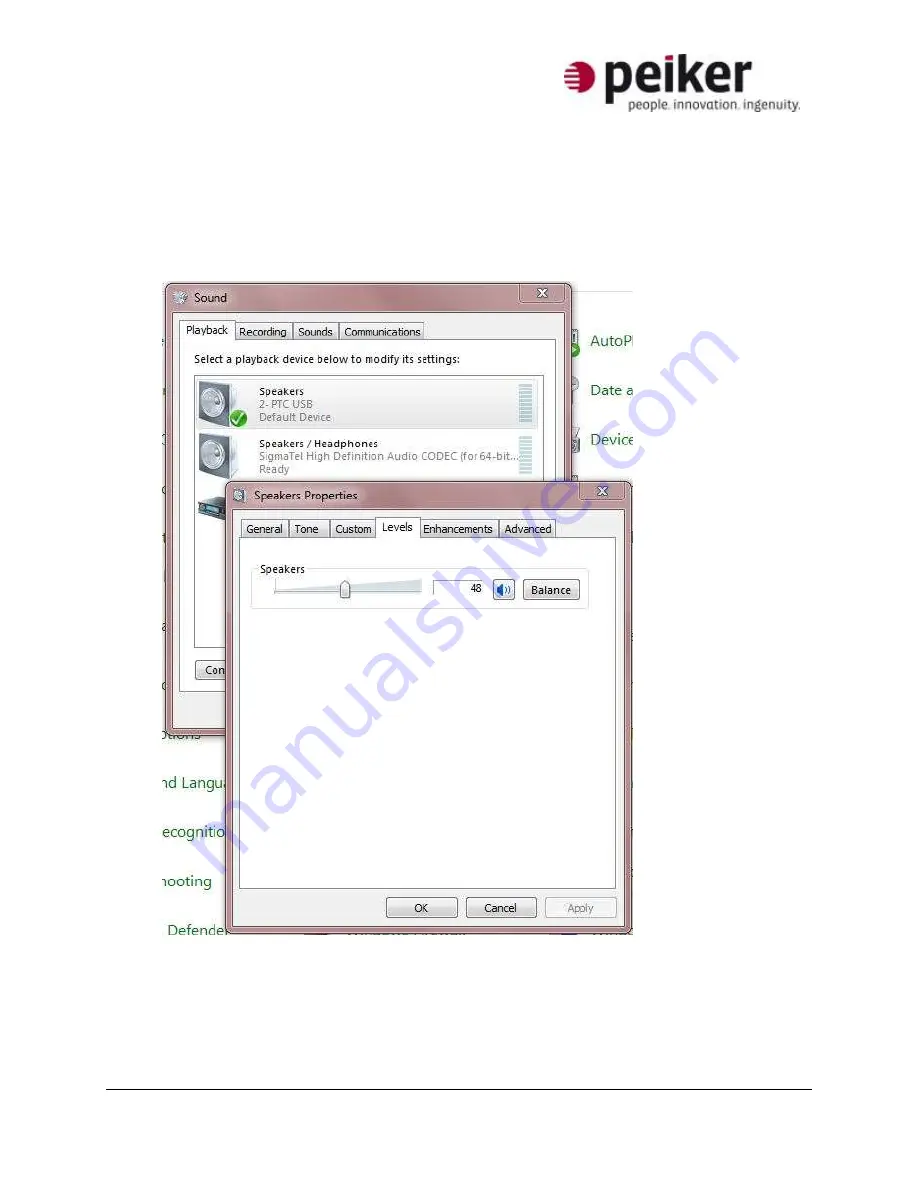
Page 9 of 10
06-13
peiker acustic, Inc.,
480 Wrangler Drive, Suite 200, Coppell, 75019 Texas
A member of peikergroup
cause distortion and clipping along with picking up excessive background noise. The
microphones used in peiker acustic products are very high quality and typically do not
need full gain from the computer in order to work properly. (Microphone levels of 60-85
are often found to work best with peiker microphone capsules, but results may vary)
3.
Press the “OK” button to confirm the desired level
4.
Under the “Playback” tab, double-click on the PTC-USB speaker section (if a PS20-USB is
being used) to get the following window
5.
Under the “Level” tab, adjust the speaker levels to get the desired volume through the
PS20-USB speaker. Music or other sound files can be used for testing. Press the “OK”
button once the desired level is reached
6.
Windows typically has another speaker level control available by clicking the speaker
icon in the Notification Area and then clicking the “Mixer” link to get the following
window which allows the user to set both overall speaker volume and system sounds